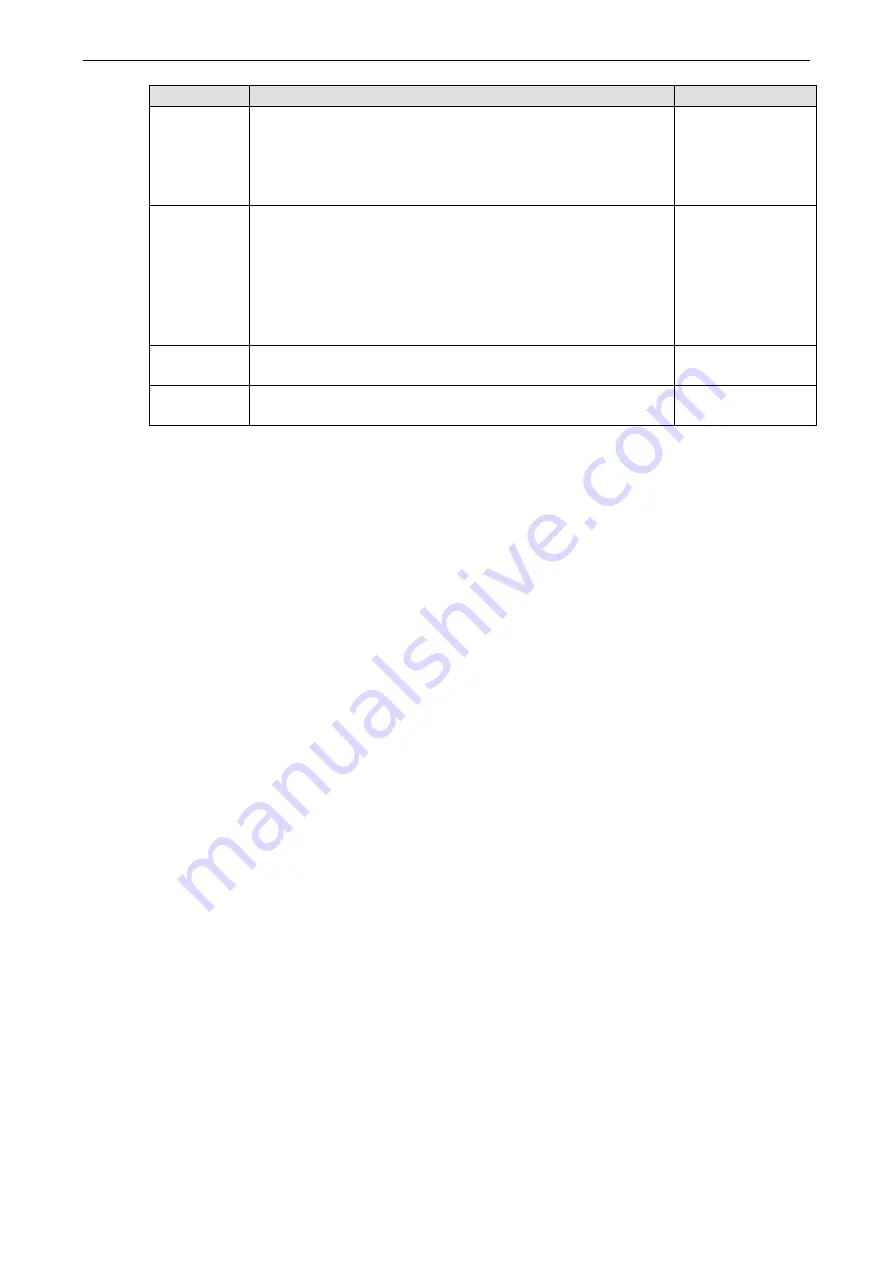
OnCell G3470A-LTE
Web Console Configuration
3-6
Field
Description
Default setting
Time zone
Select a time zone from the drop-down list.
The default option is GMT (Greenwich Mean Time).
Note
: Changing the time zone automatically changes the
Current
local time
. We strongly recommend that you set the time zone
before you set the
Current local time
.
Daylight
saving time
Select
Enable
to activate daylight saving time (DST) or summer
time.
When
Daylight saving time
is enabled, the following fields appear:
•
Starts at:
The date that daylight saving time begins.
•
Stops at:
The date that daylight saving time ends.
•
Time offset:
Indicates how many hours forward the clock
should be advanced.
Time server
1/2
Enter the IP address or the domain name of the primary or
secondary NTP server.
time.nist.gov
Query period
Specify how many seconds (1 to 9999) the OnCell G3470A-LTE is to
wait before requesting updates from the NTP server.
600
Cellular Settings
This section describes the screens you can use to configure cellular connection settings on the OnCell
G3470A-LTE:
•
Cellular WAN Settings
–Configure this screen to establish a cellular connection.
•
GuaranLink Settings
–Use this screen to configure Moxa’s proprietary 3-tire link protection to ensure
reliable network connectivity.
•
Auto IP Report Settings
–If your service provider assigns a dynamic WAN IP address, you can
configure this screen to set the OnCell G3470A-LTE to automatically send its WAN IP address to the
specified host.
•
GPS Settings
–Configure this screen to enable the built-in GPS sensor to locate your OnCell G3740A-
LTE.
•
OnCell Central Manager Settings
–Configure this screen to allow Moxa OnCell Central Manager to
connect to and manage your OnCell G3740A-LTE.
Cellular WAN Settings
Configure the fields in the
Cellular WAN Settings
screen to establish a 2G/3G/4G connection to a service
provider.
















































