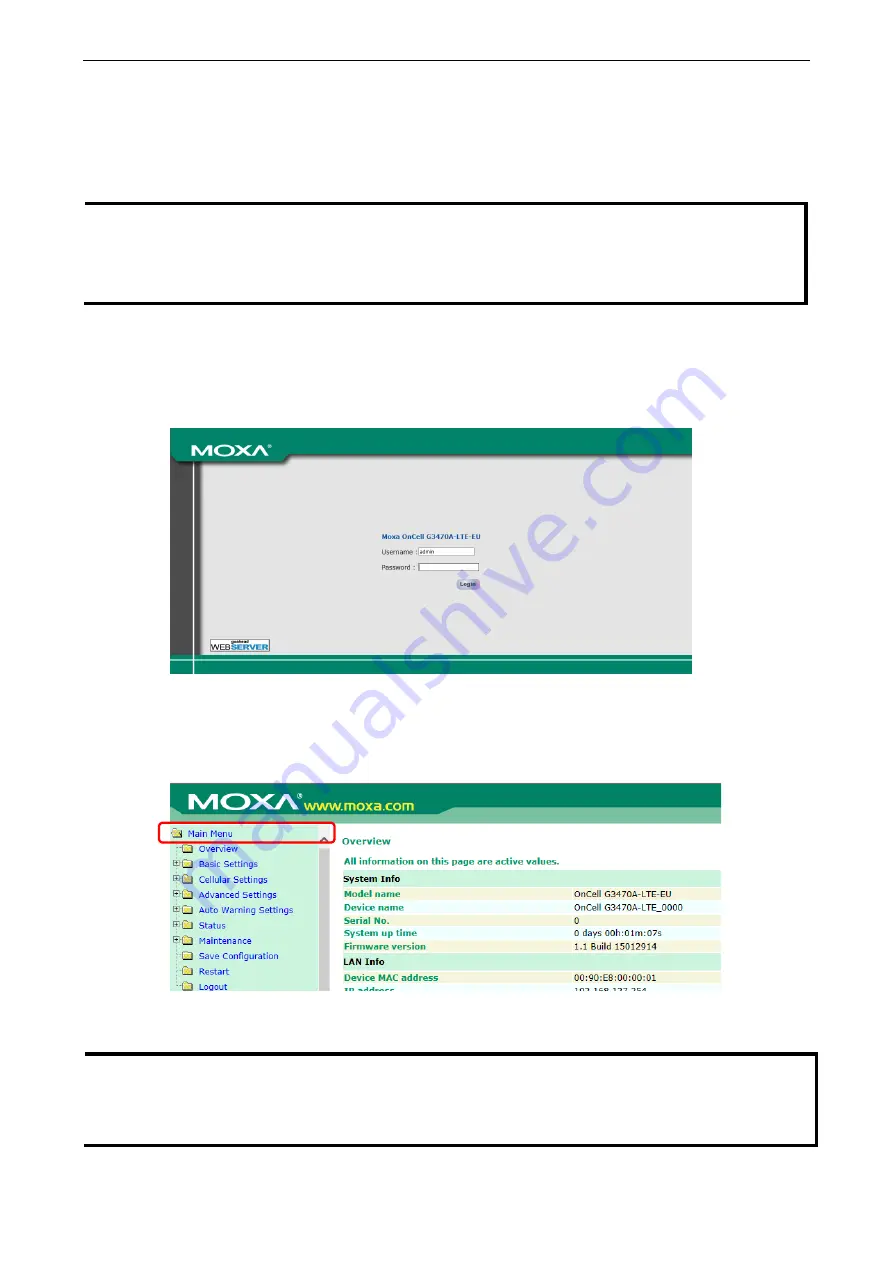
OnCell G3470A-LTE
Web Console Configuration
3-2
Accessing the Web Console
Moxa OnCell G3470A-LTE’s web browser interface provides a convenient way to modify its configuration and
access the built-in monitoring and network administration functions. The recommended web browser is
Microsoft
®
Internet Explorer 7.0 or 8.0 with JVM (Java Virtual Machine) installed.
NOTE
To use the OnCell G3470A-LTE’s management and monitoring functions from a PC host connected to the
same LAN as the OnCell G3470A-LTE, you must make sure that the PC host and the OnCell G3470A-LTE
are on the same logical subnet.
The Moxa OnCell G3470A-LTE’s default IP is
192.168.127.254
.
Follow these steps to access the OnCell G3470A-LTE’s web-based console management interface.
1.
Open your web browser (e.g., Internet Explorer) and type the OnCell G3470A-LTE’s IP address in the
address field; then, press [Enter].
2.
The login page appears. Enter the password (the default username is “admin” and the default password
is “moxa”) and click
Login
.
It may take a few moments for the web page to load on your computer. Note that the Model name and
IP address of your OnCell G3470A-LTE are both shown on the title bar of the web page. You can use this
information to identify multiple OnCell G3470A-LTE units.
3.
Use the menu navigation panel to access the configuration screens.
In the following sections, we describe each OnCell G3470A-LTE management function in detail. For an
overview of the menus, refer to the “Function Map” section of Chapter 2.
NOTE
The model name of the OnCell G3470A-LTE is shown as OnCell G3470A-LTE-XX, where XX indicates the
country code. The country code indicates the OnCell G3470A-LTE version and which bandwidth it uses.
Example figures shown in this document are for OnCell G3470A-LTE-US. The country code and model name
that appear on your computer screen may be different than the one shown here.
















































