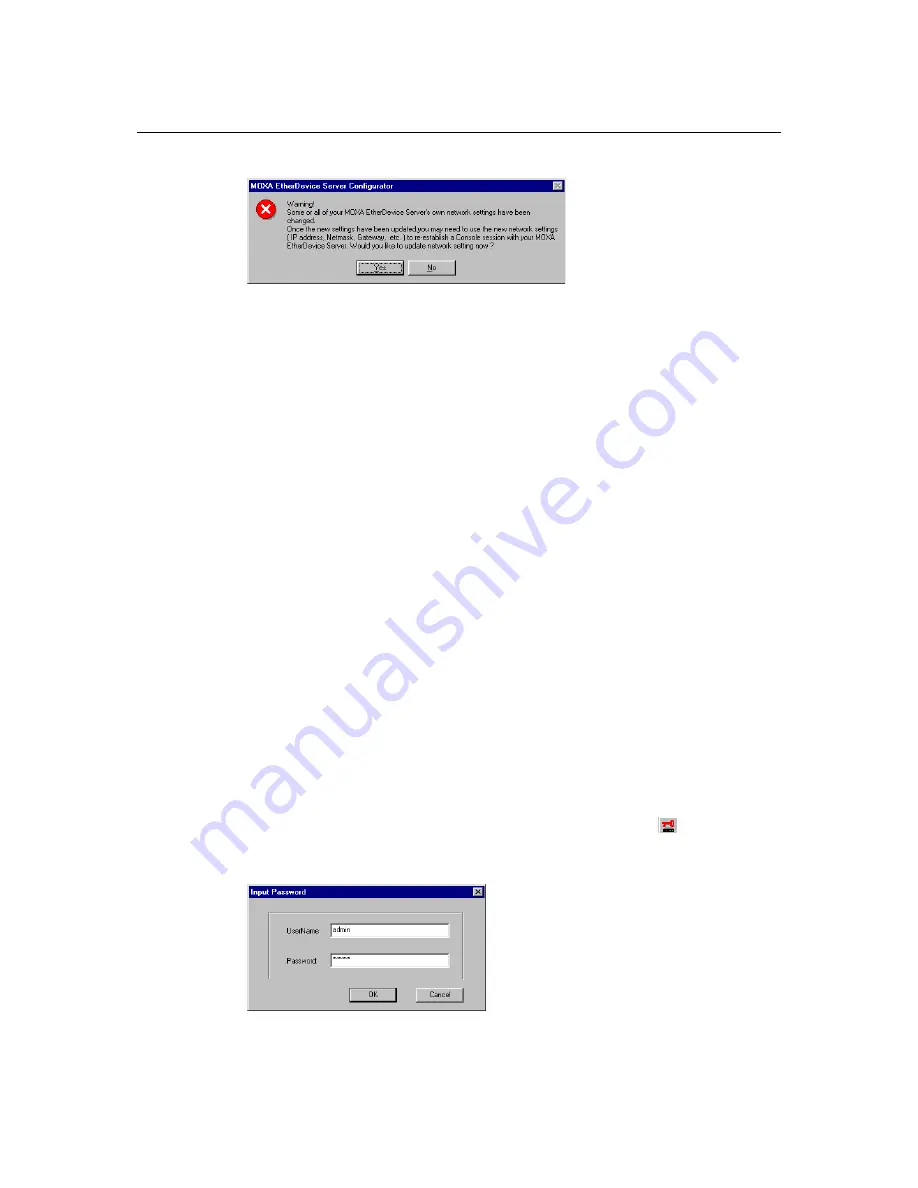
EDS-728 Series User’s Manual
EDS Configurator GUI
4-7
4.
Click on
Yes
in response to the following warning message to accept the new settings.
Unlock Server
The Unlock Server function is used to open a password protected switch so that the user can
modify its configuration, import/export a configuration, etc. There are six possible responses under
the
Status
column. The
Status
of an EDS switch indicates how the switch was located (by Moxa
EtherDevice Switch Configurator), and what type of password protection it has.
The six options are as follows (note that the term
Fixed
is borrowed from the standard
fixed IP
address
networking terminology):
y
Locked
The switch is password protected, “Broadcast Search” was used to locate it, and the password
has not yet been entered from within the current Configurator session.
y
Unlocked
The switch is password protected, “Broadcast Search” was used to locate it, and the password
has been entered from within the current Configurator session. Henceforth during this
Configurator session, activating various utilities for this switch will not require re-entering the
server password.
y
Blank
The switch is not password protected, and “Broadcast Search” was used to locate it.
y
Fixed
The switch is not password protected, and “Search by IP address” was used to locate it manually.
y
Locked Fixed
The switch is password protected, “Search by IP address” was used to locate it manually, and the
password has not yet been entered from within the current Configurator session.
y
Unlocked Fixed
The switch is password protected, “Search by IP address” was used to locate it manually, and
the password has been entered from within the current Configurator session. Henceforth
during this Configurator session, activating various utilities for this EDS switch will not
require re-entering the server password.
Follow the steps given below to unlock a locked EDS switch (i.e., an EDS switch with Status
“Locked” or “Locked Fixed”). Highlight the server (from the Moxa EtherDevice Switch list in the
Configurator window’s left pane), and then click on the
Unlock
toolbar icon
, or select
Unlock
from the
Configuration
menu.
1.
Enter the switch’s
User Name
and
Password
when prompted, and then click
OK
.




































