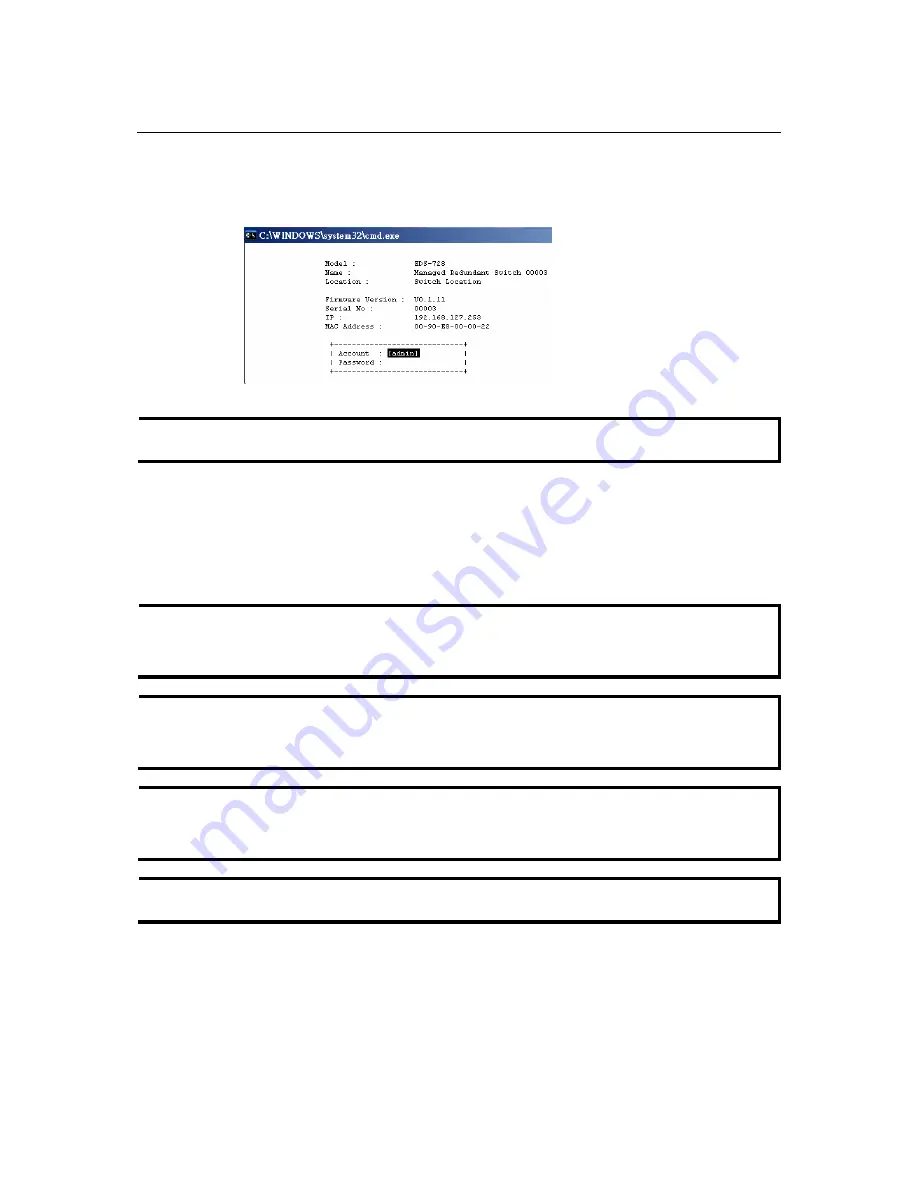
EDS-728 Series User’s Manual Getting
Started
2-6
3.
The Console login screen will appear. Press
Enter
to open the Account pop-up selector and
then select either
admin
or
user
. Use the keyboard’s down arrow to move the cursor to the
Password field, enter the
Console Password
(this is the same as the Web Browser password;
leave the
Password
field blank if a console password has not been set), and then press
Enter
.
NOTE
The Telnet Console looks and operates in precisely the same manner as the RS-232 Console.
Configuration by Web Browser
The Moxa EDS-728’s web browser interface provides a convenient way to modify the switch’s
configuration and access the built-in monitoring and network administration functions. The
recommended web browser is Microsoft Internet Explorer 5.5 or 6.0 with JVM (Java Virtual
Machine) installed.
NOTE
To use the EDS-728’s management and monitoring functions from a PC host connected to the
same LAN as the EDS-728, you must make sure that the PC host and the EDS-728 are on the
same logical subnetwork.
NOTE
If the EDS-728 is configured for other VLAN settings, you must make sure your PC host is on
the management VLAN. Refer to the “Configuring 802.1Q VLAN” in Chapter 3 for the VLAN
settings.
NOTE
Before accessing the EDS-728’s web browser interface, first connect one of its RJ45 Ethernet
ports to your Ethernet LAN, or directly to your PC’s Ethernet NIC. You can establish a
connection with either a straight-through or cross-over Ethernet cable.
NOTE
The EDS-728’s default IP is 192.168.127.253.




























