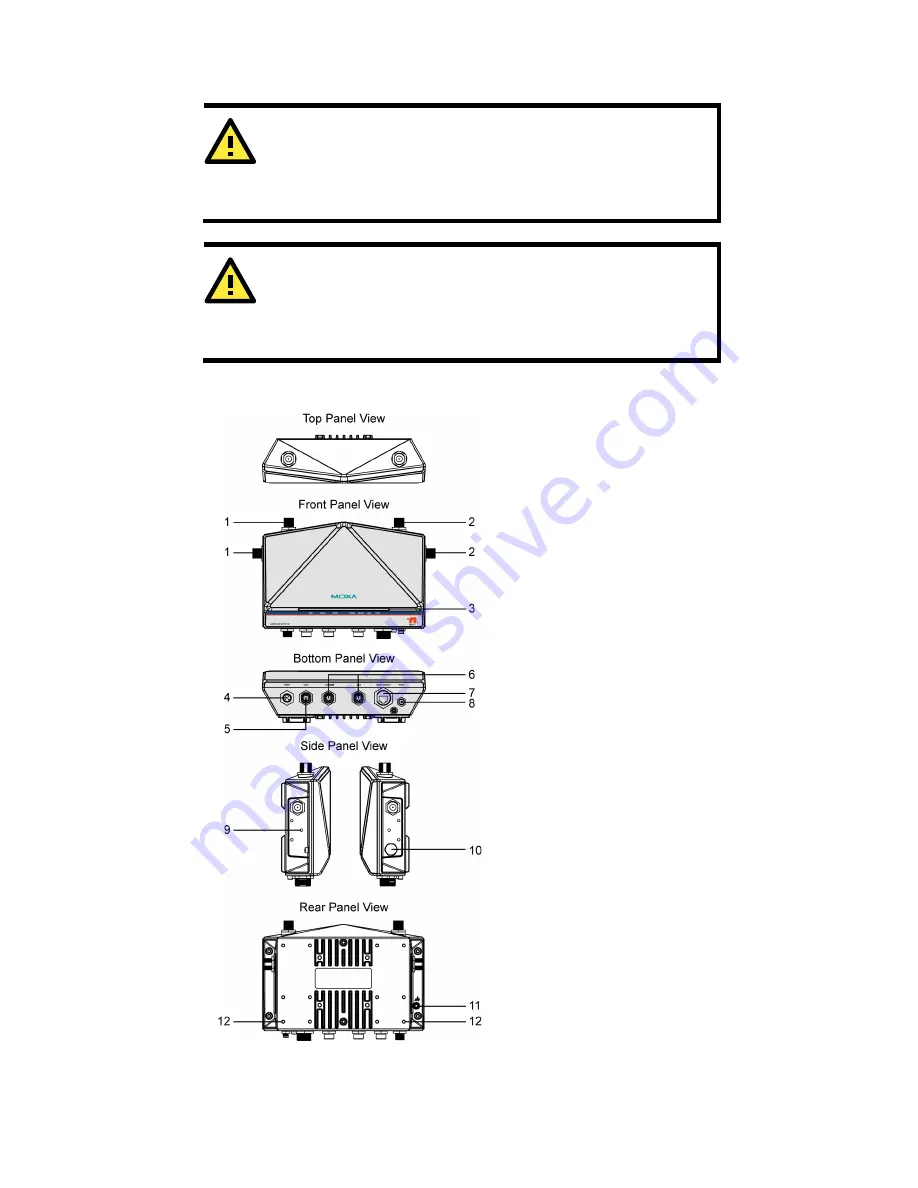
- 4 -
Please read “
Chapter2 Getting Started
” in AWK-6232-M12 User’s
Manual for more details about installation and configuration.
ATTENTION
For security reasons, we strongly recommend changing the
password. To do so, go to
Maintenance
Password
, and then
follow the on-screen instructions.
NOTE
To make the change effective, you must save the change and
then click
Restart
Save
and
Restart
button to apply all
changes.
Panel Layout of the AWK-6232-M12
1.
RF 1’s 1A and 1B antennas
2.
RF 2’s 2A and 2B antennas
3.
LEDs for PWR, FAULT,
STATE, WLAN1, WLAN2,
LAN1, and LAN2
4.
M12 A-coding connector
for PWR1 and PWR2
5.
M12 8-pin connector for
DI/DO
6.
10/100/1000BaseT(X)
M12 Port: LAN1 and LAN2
7.
RS-232 console port
8.
Reset button
9.
Screw holes for wall
mounting
10.
Waterproof vent
11.
Grounding screw
12.
Screw holes for DIN-rail
mounting

































