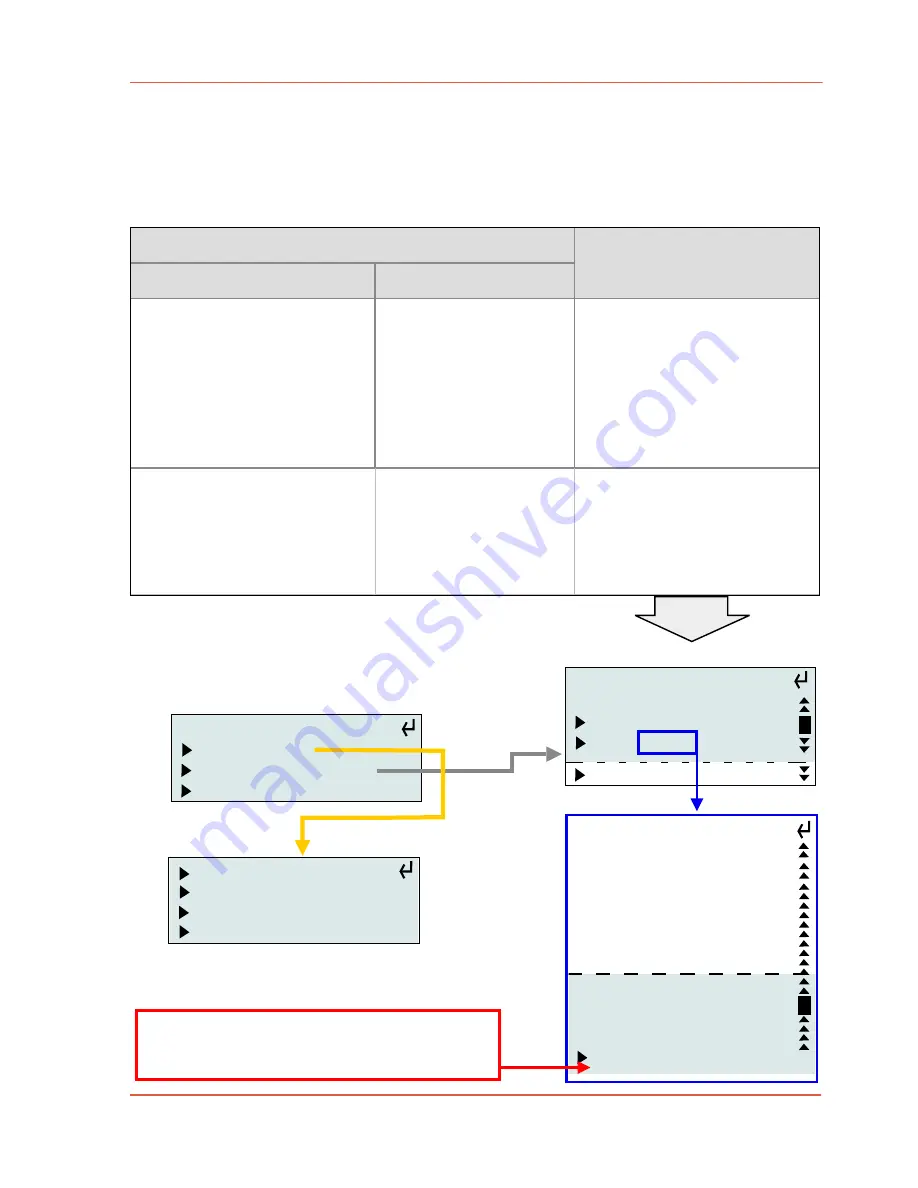
User manual LFX Master DMX
page 24 of 35
Chapter 6.3
Configuration of DMX IN/-presets overview
available options
HINT: configure FIRST DMX OUT, then DMX IN
Basics
1. Turn rotary switch "EFFECT" to position "DMX set-up"
2. With JOG go to "DMX IN"
edition June 2018- en 2.0.1
www.movie-inter.com
DMX IN preset
custom configuration
(Expert Mode)
3x OUT separate dim control
remotely control dim levels (MAX &
min) of all three output channels se-
parately
requires at least a 6-channel dimmer
console
full remote control
remote control all EFFECTS
using 9 DMX channels
Control of:
- all Dim levels (6 ch)
- EFFECT preset (1 ch)
- speed (1 ch)
- transitions (1 ch)
Patch any function or DMX IN
address to any DMX output channel
in the
expert mode
.
all options available
Example:
- Put the dimmer settings on six fa-
ders of the console for separate dim
control of the three LFX Master DMX
output channels (also use as RGB
separate adjustment for TV effects)
Control all effects of the LFX
Master DMX with a remote
dimmer console
Examples:
- Put the colour temperature settings
for a LED fixture on a fader of the
console.
- Put speed setting of the LFX Master
DMX on a second fader.
set-up DMX IN
load preset
edit DMX channels
clear channels
3xOUT separate Dim
full remote control
optical sensor IN
expert mode
: MAX OUT 1
: min OUT 1
: MAX OUT 2
: min OUT 2
: MAX OUT 3
: min OUT 3
: EFFECT
Espe: Speed
addr: Transitions
001: Enable
002:
>
Patch
<
004
add: delete
Note: DMX IN preset "optical sensor IN"
is reserved for future products
Delete a channel
by calling its function >
scroll down > select "delete" > push JOG
Expert mode DMX IN
address > function
add input channel
001: Patch 004
exit
list of functions
list of input channels


























