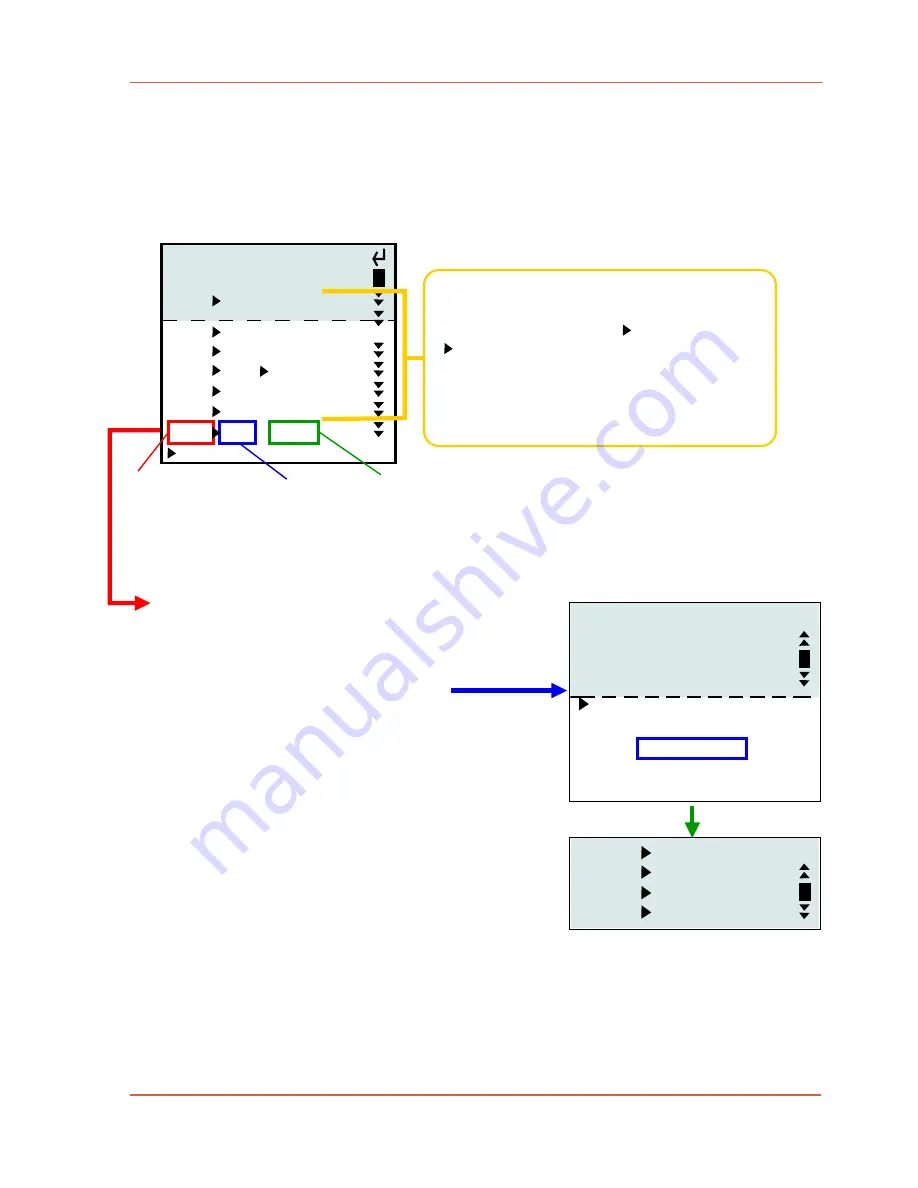
edition June 2018- en 2.0.1
www.movie-inter.com
User manual LFX Master DMX
page 22 of 35
6.2.5 Customize DMX-OUT channels in "Expert mode"
1. Turn "EFFECT" to position "DMX set-up"
2. Navigate to "DMX OUT" > "edit DMX channels"
DMX channel
function
fixed value (0…255)
3. click on "add DMX channel" (or use the JOG to edit existing channels, functions & values)
A new line is inserted, the next available
DMX channel is automatically added.
Edit the DMX address
if required.
Push JOG to change DMX address, push to confirm
4. Turn JOG: select
function
>push JOG
Turn JOG to select a function (within arrows)
Push JOG to confirm
5. Turn & push JOG: choose the
value
e.g. set the Kelvin value here
6.2.6 Delete a DMX channel
1. Navigate to DMX OUT > edit DMX channels
2. select the channel you would like to delete by clicking on the
function
.
3. scroll & choose "delete" & click JOG
001: :
002: :
003: :
004:
>
>
>
>
Dim Out 1
<
<
<
<
:
add: Dim Out 2 :
: Dim Out 3 :
: fix :
: delete :
: cancel :
001
DIM OUT 1
002 fix 000
003 fix 000
004 fix >
060
<
select function of a DMX channel
set value
Copied parameters from a device preset.
Click on DMX channel, function or
parameter to edit.
Show DMX values 0...255
Delete the channel > add a new one with
function "FIX", same DMX channel
Expert mode DMX OUT
address > function
001 DIM OUT 1
002 CCT 2500K
003 G/M 0 G/M
004 GEL Apricot
005 HUE 0º
006 SAT 0%
007 FIX 000
add DMX channel




























