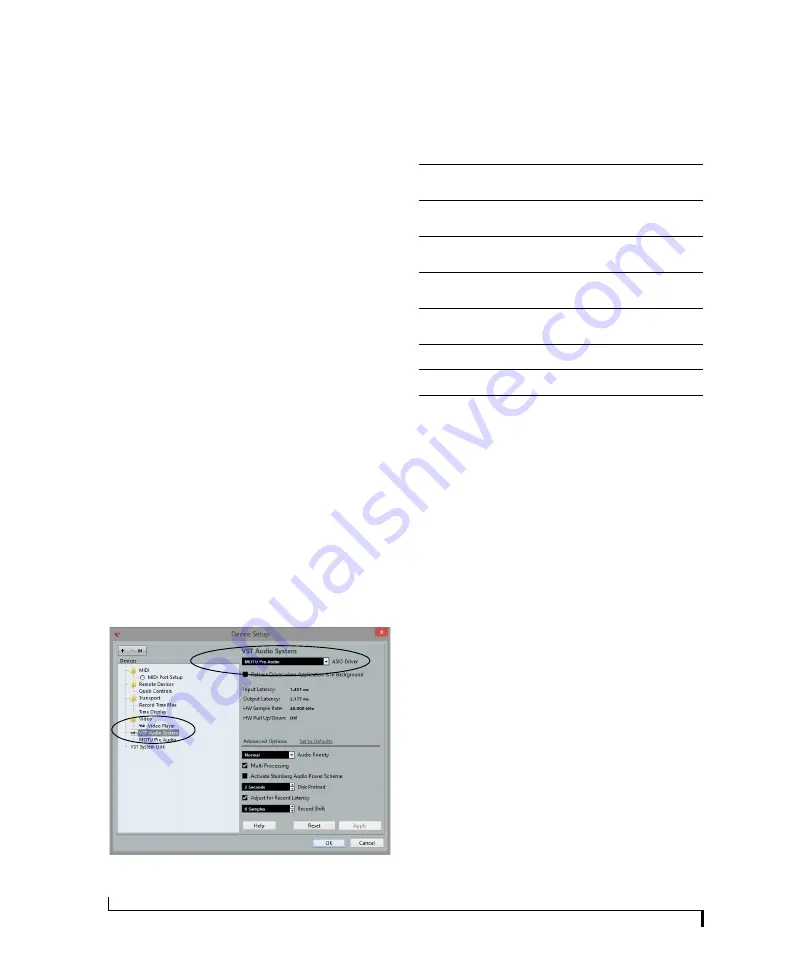
W O R K I N G W I T H H O S T A U D I O S O F T W A R E
64
Audio Interface preset
Click
Launch Quick Setup
(item #10 in the Device
tab on page 12) and choose the
Audio Interface
preset. Your MOTU interface is now set up for
operation as an audio interface with any host
audio software. For details about customizing the
audio routing to and from the computer, see
“Working with the Routing grid” on page 67.
CHOOSE THE MOTU PRO AUDIO DRIVER
Once you’ve made the preparations described so
far in this chapter, you’re ready to run your audio
software and enable the MOTU Pro Audio driver,
which allows your host software to use the 828es
as an audio interface.
For Mac OS X audio software
For audio software running under Mac OS X, go
to the menu item or preference where you choose
the audio device (Core Audio driver) you wish to
use, and then select the 828es by name.
For Windows audio software
For audio software running under Windows, go to
the menu item or preference where you choose the
ASIO driver you wish to use, and then choose
MOTU Pro Audio
. If your host audio software
doesn’t support ASIO, choose the
MOTU Pro
Audio
Wave driver instead.
Figure 8-1: Choosing the MOTU Pro Audio ASIO driver in Cubase.
Where to go in popular audio hosts
Here is the location for this setting in various
popular audio software host applications:
Other audio software
Consult your software’s manual for further
information.
REDUCING MONITORING LATENCY
Monitoring latency
is a slight delay caused by
running an input signal through your host audio
software and back out. For example, you might
hear it when you drive a live guitar input signal
through an amp modeling plug-in running in
your audio sequencer.
This delay is caused by the amount of time it takes
for audio to make the entire round trip through
your computer, from when it first enters an input
on the 828es, passes through the interface
hardware into the computer, through your host
audio software, and then back out to an output.
Host software
Location for choosing the 828es
Digital Performer and
AudioDesk
Setup menu > Configure Audio System >
Configure Hardware Driver
Pro Tools 9 or later
Setup menu > Playback Engine or Current
Engine
Logic Pro
Preferences > Audio tab > Devices tab > Core
Audio tab
Garage Band
Garage Band menu > Preferences > Audio/
MIDI > Audio Output/Input menus
Cubase and Nuendo Device Setup > Devices list > VST Audio
System menu
Live
Preferences > Audio tab
Reason
Preferences > Audio preferences
Reaper
Preferences > Audio prefs > Devices
Содержание 828es
Страница 5: ...Part1 GettingStarted...
Страница 6: ......
Страница 8: ...8...
Страница 22: ...M O T U P R O A U D I O C O N T R O L W E B A P P 22...
Страница 28: ...P A C K I N G L I S T A N D S Y S T E M R E Q U I R E M E N T S 28...
Страница 32: ...S O F T W A R E I N S T A L L A T I O N 32...
Страница 51: ...Part2 Usingthe828es...
Страница 52: ......
Страница 62: ...F R O N T P A N E L O P E R A T I O N 62...
Страница 78: ...M I X E R E F F E C T S 78...
Страница 94: ...M O T U A U D I O T O O L S 94...
Страница 101: ...Part3 Appendices...
Страница 102: ......
Страница 108: ...A P P E N D I X B A U D I O S P E C I F I C A T I O N S 108...
Страница 109: ...APPENDIX 109 C Mixer Schematics MONO INPUT CHANNEL...
Страница 110: ...A P P E N D I X C M I X E R S C H E M A T I C S 110 STEREO INPUT CHANNEL...
Страница 111: ...A P P E N D I X C M I X E R S C H E M A T I C S 111 GROUP BUS...
Страница 112: ...A P P E N D I X C M I X E R S C H E M A T I C S 112 MONITOR BUS...
Страница 116: ...A P P E N D I X E O S C S U P P O R T 116...
Страница 120: ...I N D E X 120...






























