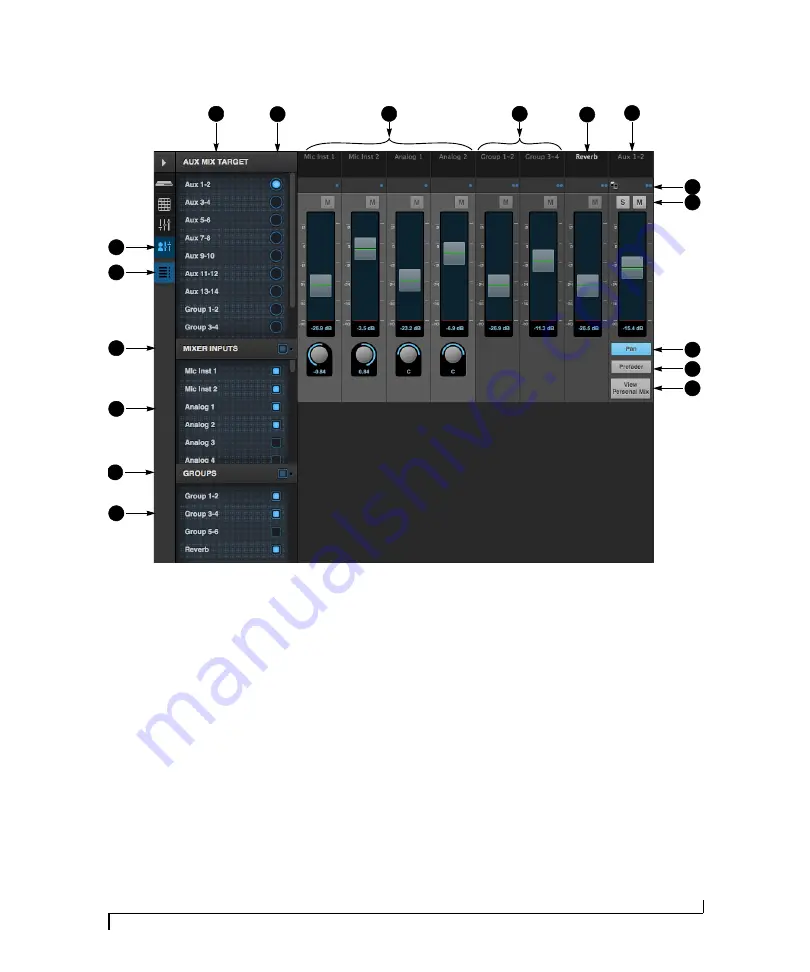
M O T U P R O A U D I O C O N T R O L W E B A P P
17
AUX MIXING TAB
5
3
7
9
2
1
10
11
The Aux Mixing tab provides quick
access to the 828es mix buses (aux
buses, groups and reverb bus), viewed
one at a time. Choose a bus in the Aux
Mix Target section (3) and then use the
faders to directly mix the send levels
from all mixer inputs, groups, and the
reverb bus.
1. Shows and hides the Mixer Setup
sidebar (3), which lets you show and
hide channels.
2. The Aux Mixing tab (shown on this
page) gives you access to the Aux
busses and groups in the mixer.
3. Use the
Aux Mix Target
sidebar to
control which aux bus or group you
are currently viewing. You can also
show/hide inputs and group sends.
4. Click the aux bus or group you wish
to view in the window. In this
example, Aux bus 1-2 is being
displayed.
5. These are mixer inputs (aux sends
from each mixer channel). To
include an input in the aux bus mix,
simply bring up its fader.
6. These are group bus faders.
7. This is the mixer’s reverb bus fader.
8. This is the master fader for the
current aux bus being viewed (4).
9. Indicates if the input or group is
stereo or mono. This indicator is for
display purposes only. To toggle
between mono and stereo opera-
tion, use the toggle switch in the
Mixing tab (item #16 on page 16).
10. Solo and mute for the aux bus
master fader. The mute buttons for
the input channels and other buses
are for display purposes only, so that
you can see if they are muted or not
(in the mixer).
11. Shows and hides the pan controls for
aux bus inputs.
12. When
Prefader
is enabled, all send
levels to the aux bus are indepen-
dent of the main fader for each
channel. In other words, changing
an individual channel’s main fader in
the Mixing tab won’t affect its send
level to the aux bus.
13. Click the
View Personal Mix
button to
open a new web page that displays
only that specific Aux Mix or Group.
14. Show and hide mix groups and the
reverb bus here.
15. Use the Groups button here to show
or hide all groups with one click.
Drag this section divider vertically to
resize the list.
16. Show and hide mixer inputs
(channel sends) here.
17. Show and hide all mixer inputs with
one click here. Drag this section
divider vertically to resize the list.
8
17
16
15
14
4
12
13
6
Содержание 828es
Страница 5: ...Part1 GettingStarted...
Страница 6: ......
Страница 8: ...8...
Страница 22: ...M O T U P R O A U D I O C O N T R O L W E B A P P 22...
Страница 28: ...P A C K I N G L I S T A N D S Y S T E M R E Q U I R E M E N T S 28...
Страница 32: ...S O F T W A R E I N S T A L L A T I O N 32...
Страница 51: ...Part2 Usingthe828es...
Страница 52: ......
Страница 62: ...F R O N T P A N E L O P E R A T I O N 62...
Страница 78: ...M I X E R E F F E C T S 78...
Страница 94: ...M O T U A U D I O T O O L S 94...
Страница 101: ...Part3 Appendices...
Страница 102: ......
Страница 108: ...A P P E N D I X B A U D I O S P E C I F I C A T I O N S 108...
Страница 109: ...APPENDIX 109 C Mixer Schematics MONO INPUT CHANNEL...
Страница 110: ...A P P E N D I X C M I X E R S C H E M A T I C S 110 STEREO INPUT CHANNEL...
Страница 111: ...A P P E N D I X C M I X E R S C H E M A T I C S 111 GROUP BUS...
Страница 112: ...A P P E N D I X C M I X E R S C H E M A T I C S 112 MONITOR BUS...
Страница 116: ...A P P E N D I X E O S C S U P P O R T 116...
Страница 120: ...I N D E X 120...






























