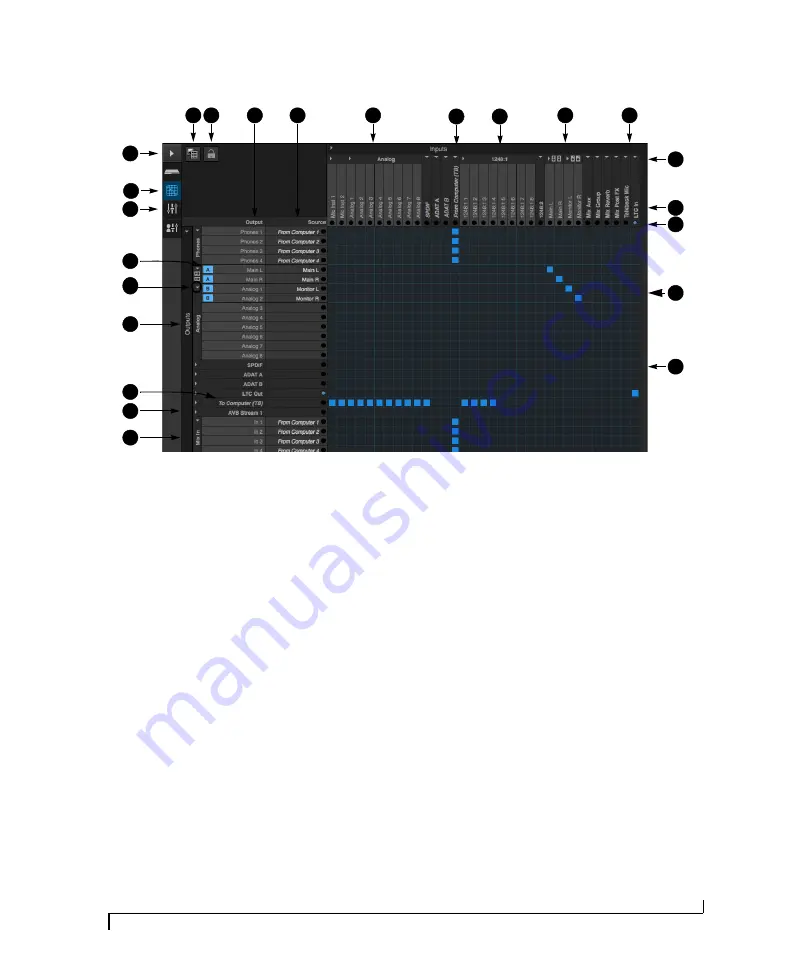
M O T U P R O A U D I O C O N T R O L W E B A P P
15
ROUTING TAB
6
4
8
13
3
2
14
The Routing Tab lets you route inputs to
outputs. Outputs are listed by row on the
left; inputs are listed in columns across
the top. Simply click in the grid to make
a single connection. Click and drag to
make multiple connections in one
gesture. To route a single input to
multiple outputs, make multiple
connections vertically in the same
column below the input. To mix multiple
inputs to the same output, you’ll need to
use the mixer (page 16) and the
Mix In
bank in the routing tab (18).
1. In its collapsed form, (shown here),
the sidebar displays icons for each
tab.
2. Click this icon to view the Routing
tab, shown on this page.
3. Click here to show or hide the
sidebar.
4. Create, save, recall and manage
routing presets.
5. Locks the grid to prevent accidental
changes. Unlock to make changes to
the grid.
6. Outputs are listed in rows on the left.
7. When you make a connection, the
source (input) signal is listed by
name here in the Source column,
just to the right of the output it is
being routed to.
8. Inputs are listed in columns across
the top of the grid, starting with the
physical inputs on the hardware
itself. In this example, the analog
inputs and S/PDIF digital inputs are
being routed to the computer over
Thunderbolt (TB).
9. The
From Computer
input bank lets
you route audio channels from your
host audio software to any output,
including AVB network streams or
the mixer, where you can mix
computer audio with local inputs.
Use the Device tab to choose how
many computer channels are avail-
able.
10. AVB streams are 8-channel banks
that let you route audio to or from
other devices on the AVB network (if
any are connected) to local
hardware inputs and outputs. In this
example, 8 channels of audio from a
MOTU 1248 interface are available.
The first four are being routed to the
computer. Use the Device tab
(page 13) to configure how many
AVB streams you wish to work with.
If you aren’t working with network
audio, you can set the number of
streams to zero to hide them from
this grid (and the mixer).
11. These input streams are buses that
originate from the mixer, which
supplies the main mix bus, monitor
mix bus, seven stereo aux buses,
three stereo group buses, a reverb
return bus and postFX channel sends
(for sending processed inputs to the
computer or elsewhere). You can
route these mixer buses to any
outputs you wish (6), including
physical outputs, host software on
your computer, other devices on the
AVB network, or even back in to the
mixer (beware of feedback loops!)
12. Use these two columns to route the
talkback mic and time code input to
any desired outputs. In this
example, time code is being routed
from the LTC input directly to the
output.
13. Use these triangles to expand or
collapse groups of inputs. For
example, it might be convenient to
collapse banks that you are not
using at the moment.
14. Click a channel label to rename it.
15. Audio activity indicators.
16. Here, the Monitor bus from the
mixer is being routed to analog
outputs 1-2 (the Monitor B pair) on
the 828es.
17. Click the grid to make a connection.
Click a connection to remove it. Click
and drag to make or break multiple
connections in one gesture.
18. The
Mix In
group lets you route audio
to the 48-channel mixer.
19. AVB output streams let you route
any audio to other devices on the
AVB network.
20. The
To Computer
output bank routes
any input to host audio software
running on your computer. Use the
Device tab to choose how many
computer channels are available.
21. These are the physical outputs on
the interface itself.
22. Use these triangles to expand or
collapse groups of outputs.
23. Indicate the outputs designated for
A/B monitor switching (item #33 on
page 14 and item #8 on page 9).
1
7
17
9
10
11
15
18
16
5
19
22
20
21
23
12
Содержание 828es
Страница 5: ...Part1 GettingStarted...
Страница 6: ......
Страница 8: ...8...
Страница 22: ...M O T U P R O A U D I O C O N T R O L W E B A P P 22...
Страница 28: ...P A C K I N G L I S T A N D S Y S T E M R E Q U I R E M E N T S 28...
Страница 32: ...S O F T W A R E I N S T A L L A T I O N 32...
Страница 51: ...Part2 Usingthe828es...
Страница 52: ......
Страница 62: ...F R O N T P A N E L O P E R A T I O N 62...
Страница 78: ...M I X E R E F F E C T S 78...
Страница 94: ...M O T U A U D I O T O O L S 94...
Страница 101: ...Part3 Appendices...
Страница 102: ......
Страница 108: ...A P P E N D I X B A U D I O S P E C I F I C A T I O N S 108...
Страница 109: ...APPENDIX 109 C Mixer Schematics MONO INPUT CHANNEL...
Страница 110: ...A P P E N D I X C M I X E R S C H E M A T I C S 110 STEREO INPUT CHANNEL...
Страница 111: ...A P P E N D I X C M I X E R S C H E M A T I C S 111 GROUP BUS...
Страница 112: ...A P P E N D I X C M I X E R S C H E M A T I C S 112 MONITOR BUS...
Страница 116: ...A P P E N D I X E O S C S U P P O R T 116...
Страница 120: ...I N D E X 120...






























