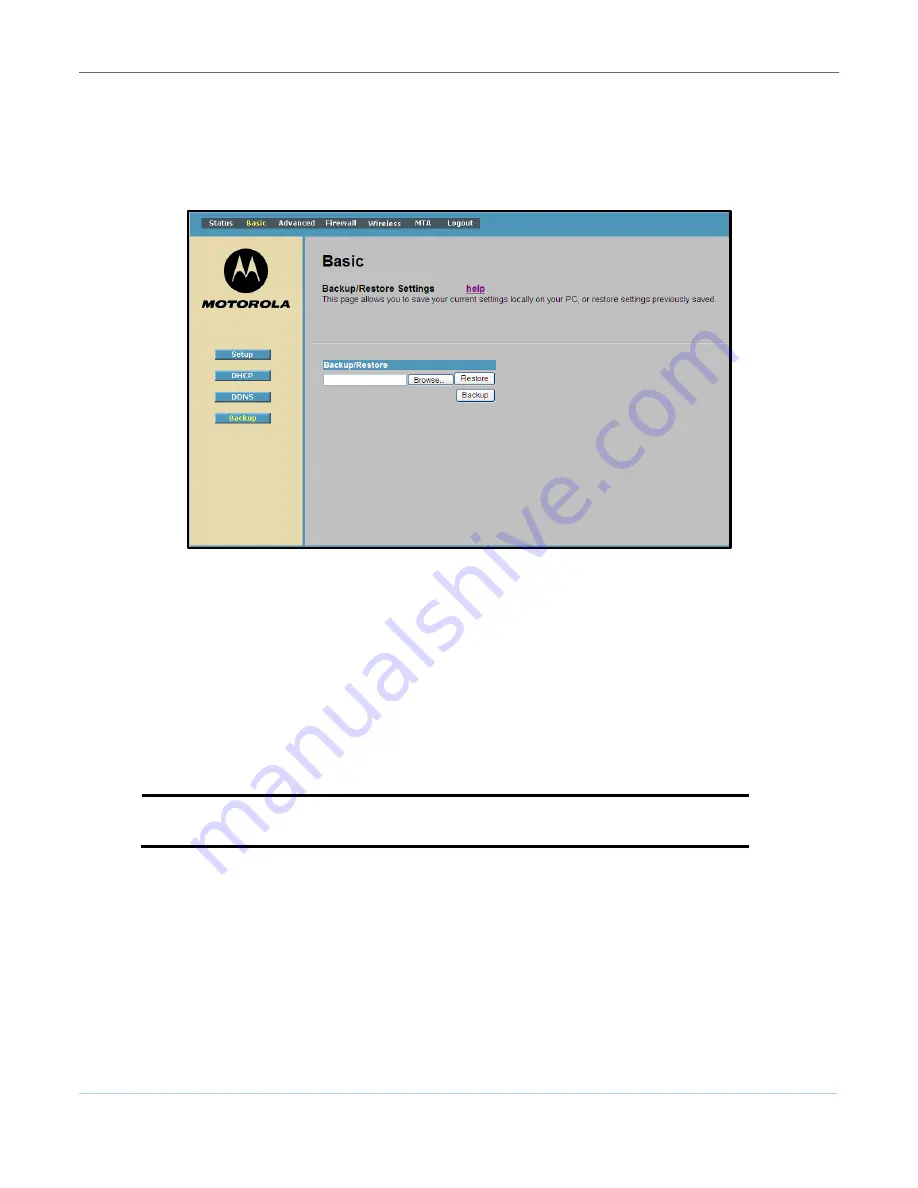
Monitoring Your Network
B
SVG6x82 Series Wireless Voice Gateway
•
User Guide
24
590934-001-a
Backing up Your Gateway Configuration
You can save a back up copy of the current gateway configuration settings to your local computer. You
can use the backup file to restore your custom configuration settings in the event that you made changes
that you no longer want.
Figure 18 – SVG6x82 Basic Backup/Restore Settings Page
To create a back up copy of your gateway settings:
1.
Click
Basic
on the SVG6x82 Menu Options bar.
2.
Click
Backup
from the Basic submenu options.
3.
Type the path and file name where you want to store the backup file on your computer, or click
Browse
to search for a location.
4.
Click
Backup
to create a backup file of your SVG6x82 configuration settings.
Restoring Your Gateway Configuration
WARNING! This will delete all of your current gateway configuration settings.
You can restore a previously saved configuration setting (usually named
GatewaySettings.bin
, unless
you renamed it before saving). If necessary, you can reset the SVG6x82 gateway configuration to its
original factory settings.
If necessary, you can reset the SVG6x82 gateway configuration to its original factory settings.
1.
Click
Basic
on the SVG6x82 Menu Options bar.
2.
Type the path and file name where you want to store the backup file on your computer, or click
Browse
to search for the file.
3.
Click
Restore
. The gateway will reboot when the settings are restored.






































