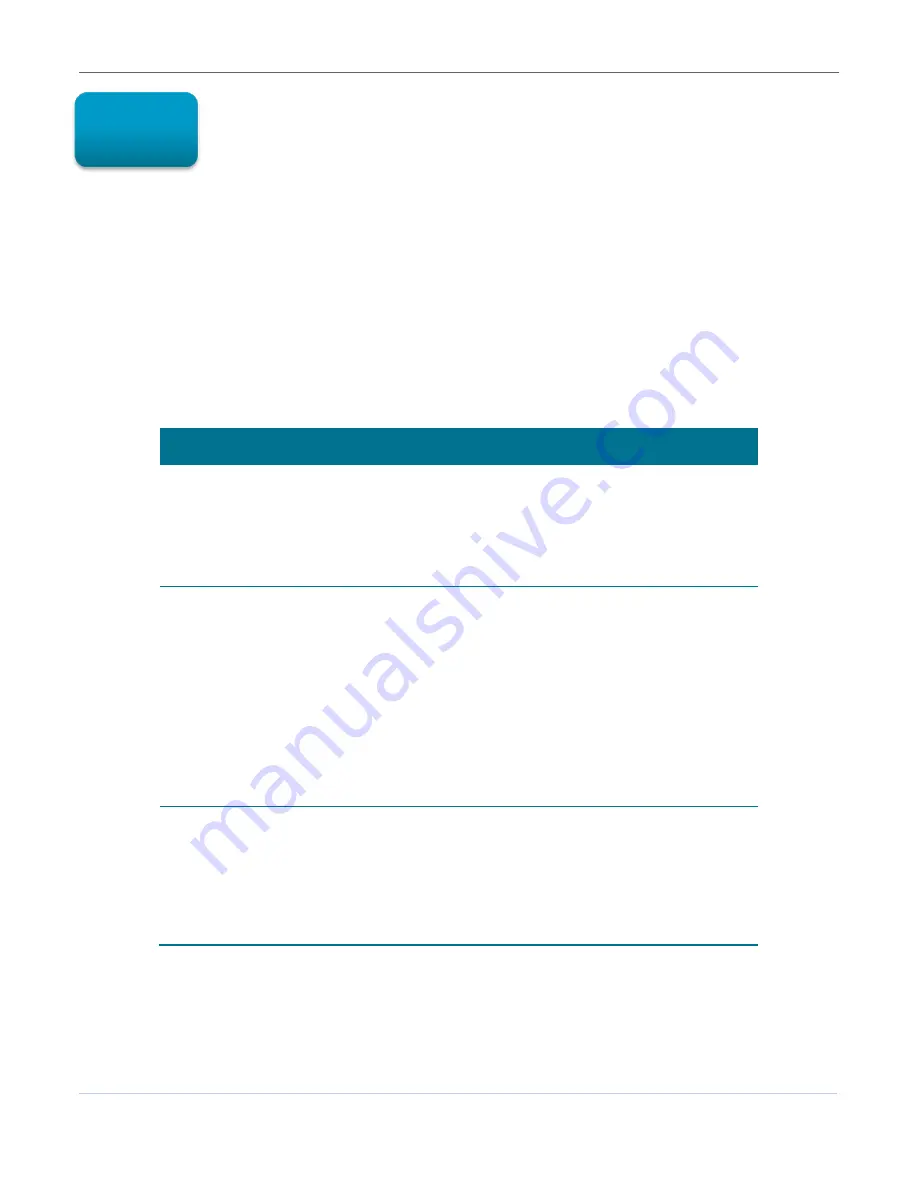
Troubleshooting
B
SVG6x82 Series Wireless Voice Gateway
•
User Guide
25
590934-001-a
Troubleshooting
If the solutions listed in this section do not solve your problem, contact your service provider for
assistance.
You may have to reset the SVG6x82 gateway configuration to its original factory settings if the gateway
is not functioning properly.
Your service provider may ask for the status of the LEDs as described in
Front Panel LED Icons and
Error Conditions
.
Solutions
Table 5 – Troubleshooting Solutions
MODEM PROBLEM
POSSIBLE SOLUTION
POWER LED Icon is
OFF
•
Check the power connection to the gateway and electrical
outlet.
•
Check that the electrical outlet is working (is the outlet
controlled by a light switch?).
If so, disconnect and find another electrical outlet.
Cannot Send or
Receive Data
•
Check each end of the coaxial cable connection on the
gateway and cable outlet. Hand tighten, if necessary.
•
Check the Ethernet cable to make sure it is properly
connected to the gateway and computer.
•
On the front panel, check the status of the LED icons and
refer to
Front Panel LED Icons and Error Conditions
to identify the problem.
•
If you have cable television, check your television to ensure
your cable service is operating properly.
Note:
If none of the above solutions resolve the problem,
contact your service provider for further assistance.
WPS (Wi-Fi Pairing) is
not working
•
Check if WPS is enabled.
Open the SVG6x82 Gateway Web Manager, select
Wireless
on the menu bar and then select the
Basic
submenu option. If
Disabled
is set for Wireless, click the
Wireless drop-down to select
Enabled
and then click
Apply.
8



















