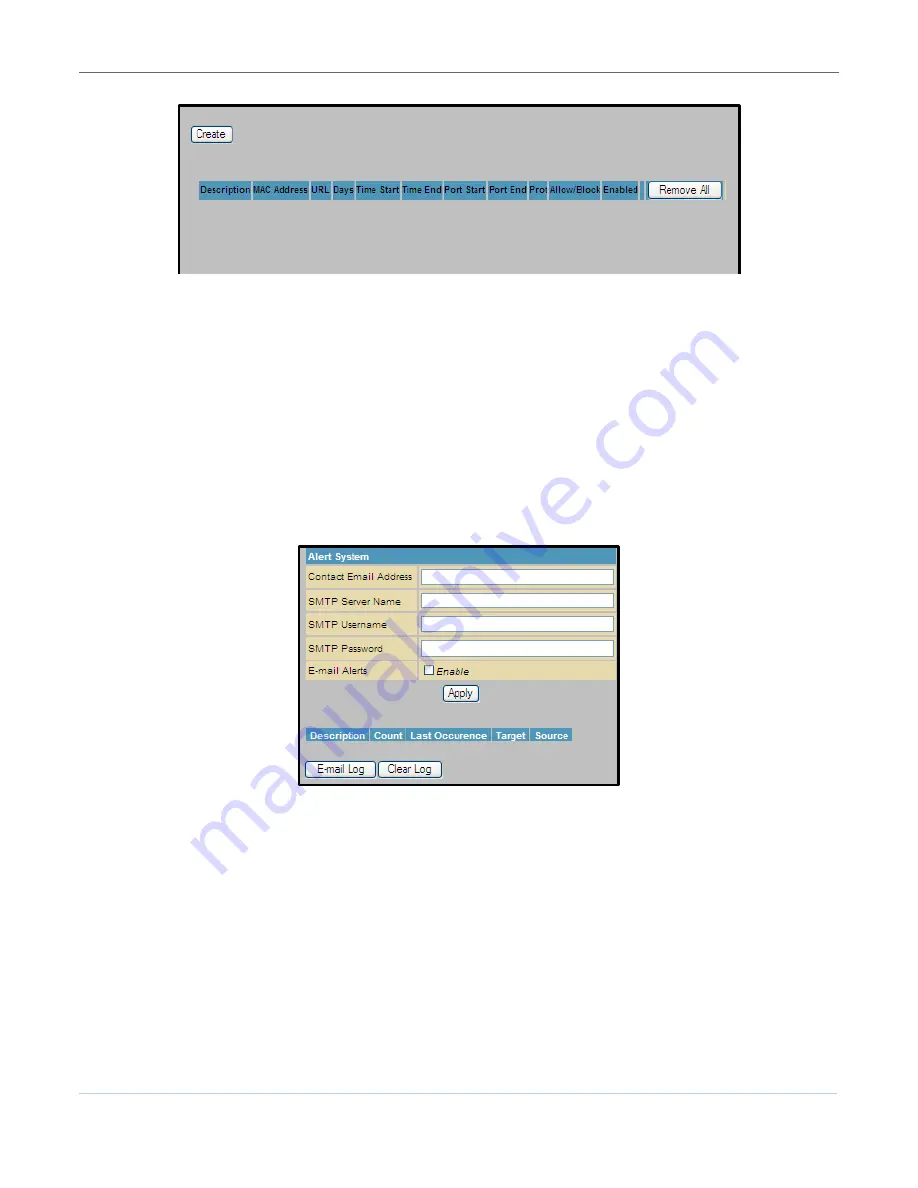
Protecting Your Wireless Network
B
SVG6x82 Series Wireless Voice Gateway
•
User Guide
19
590934-001-a
Figure 12 – Firewall Web Filtering Page
Firewall Local Log
You can set up email to enable automatic email alerts. The Local Event Log can send out firewall attack
reports in two ways:
•
Individual emails are sent out automatically each time the firewall is under attack
•
A local log is stored within the gateway and displayed in table form on the Local Log page
Individual emails will now be sent to the specified address each time an attack is detected.
To open the Firewall Local Log page:
1.
Click
Firewall
on the SVG6x82 Menu Options bar.
2.
Click
Local Log
from the Status submenu options.
Figure 13 – Firewall Local Log Page
3.
Enter your email address for the Contact Email Address field.
4.
Enter the SMTP email account, user name, and password in the next fields.
Note
: The Outgoing) mail server address is provided b your service provider.
5.
Select
Enable
checkbox if you want to receive firewall email alerts, and then click
Apply
.
6.
Click
E-mail Log
to send a summary of the Event Log Table to the contact specified contact email
address.
7.
Click
Clear Log
to clear the table.

























