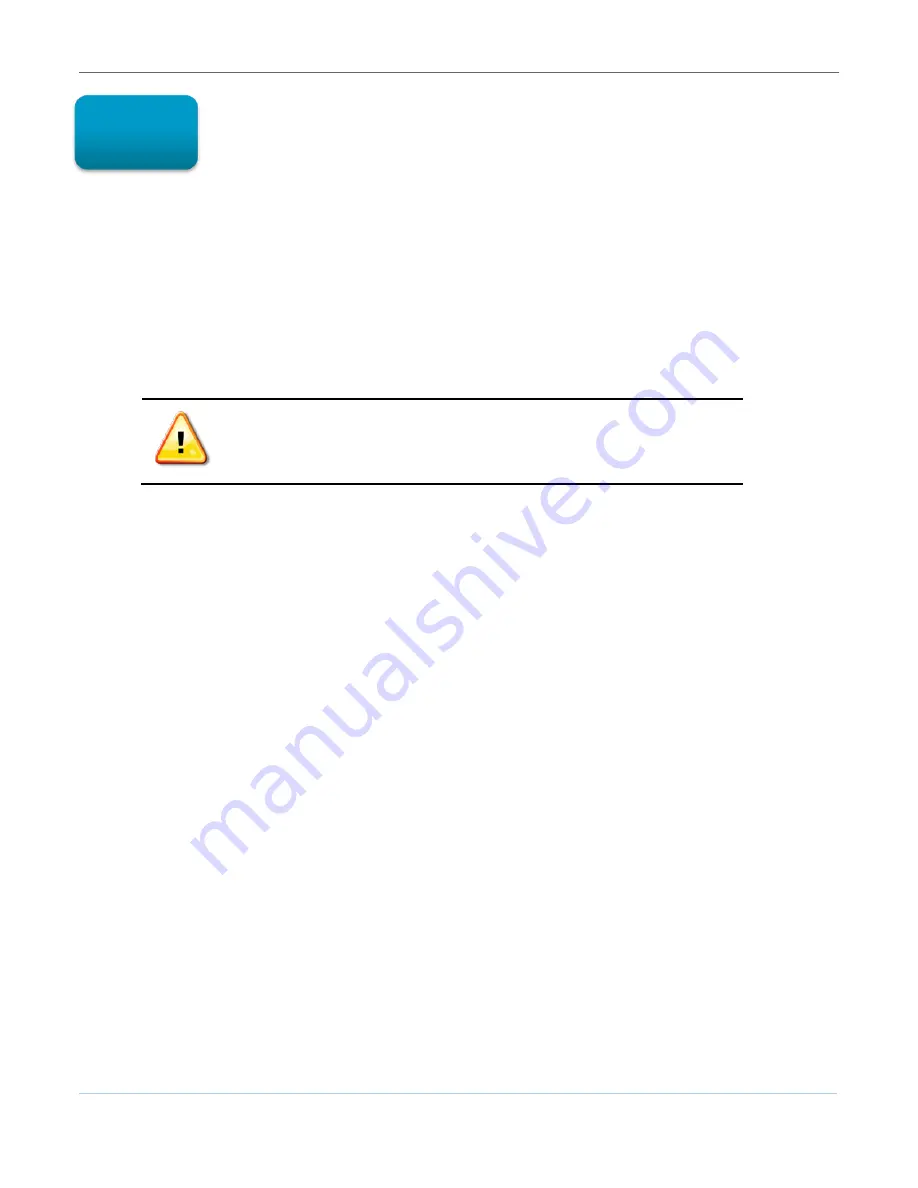
Protecting Your Wireless Network
B
SVG6x82 Series Wireless Voice Gateway
•
User Guide
15
590934-001-a
Protecting Your Wireless
Network
After you have successfully connected the SBG7682 and your wireless devices, you should configure the
gateway to protect your wireless network from unwanted and unauthorized access. Use the SVG6x82
web-based configuration manager to change various default configuration settings on the SVG6x82.
Note
: If your gateway was obtained as part of a service package, your service provider may require
alternative configuration methods. If you cannot access any of the HTML pages in the SVG6x82 Web
Manager, please contact your service provider for assistance.
Changing the Default User Name and Password
To prevent unauthorized access and configuration to your wireless
network, it is recommended that you immediately change the default
password after logging on to the gateway for the first time.
The most important recommendation towards securing your wireless home network is to change the
default administrator password on your SVG6x82 and other wireless devices as well.
To ensure that your wireless home network is secure, it is recommended that you follow these best
practices:
•
Always create a secure password that is not easily guessed
•
Use phrases instead of names that may be easier for you to remember
•
Use a combination of upper and lowercase letters, numbers, and symbols
•
Continue to change your admin password on a regular basis
To change the default user name and password:
1.
Log in to the SGB6782 from any web browser on your computer.
2.
Type the Gateway Web Manager IP address,
http://192.168.0.1
, in the Address bar and then
press
Enter
. The gateway Login window displays.
3.
Type the default username and password as they appear below.
Username:
admin
Password:
motorola
4.
Click
Login
to open the SVG6x82 Web Manager. The SVG6x82 Status Connection page displays.
5.
Click
Security
from the Status submenu options on the left side of the page. The Status Security
page displays.
6















































