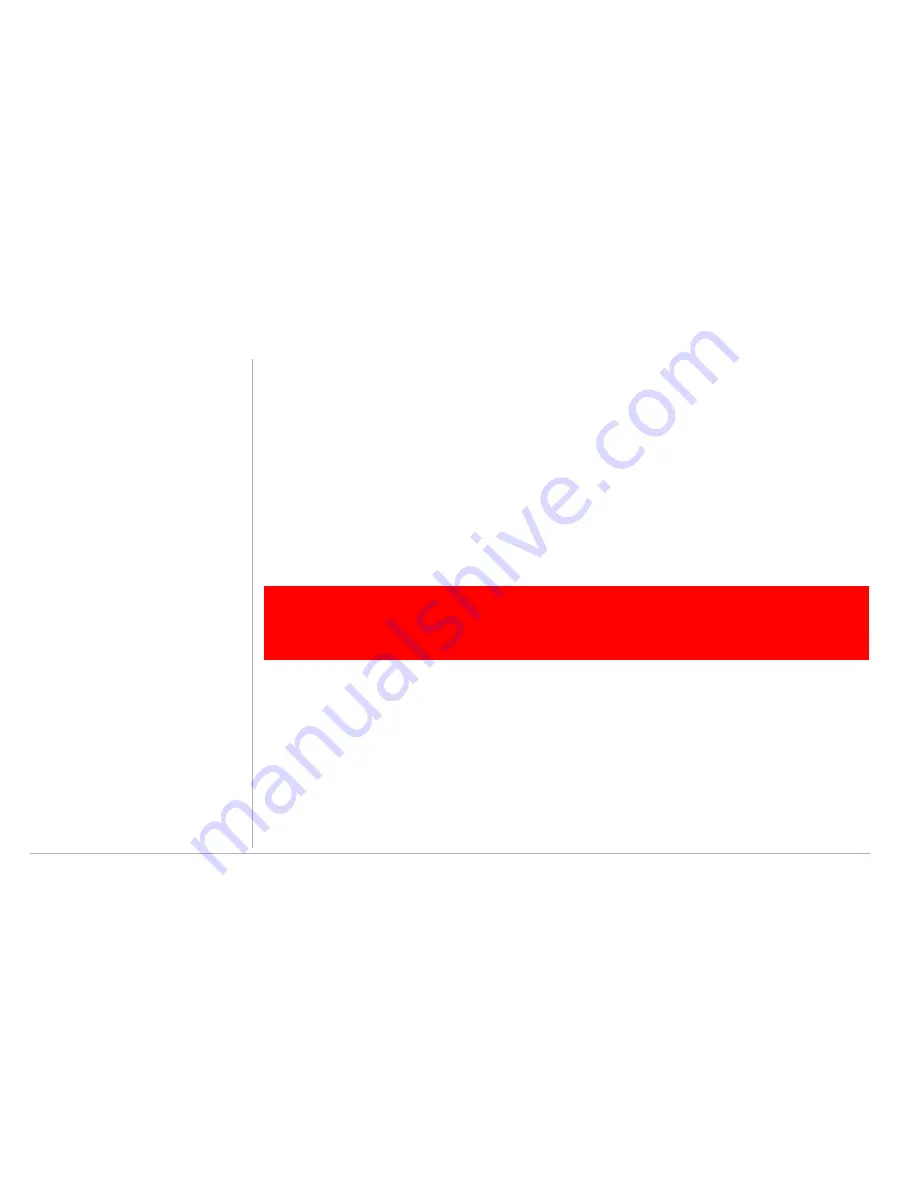
58 Configuring WPA for Your Residential Gateway
Configuring WPA for Your Residential Gateway
Configuring WPA for Your Residential Gateway
1
Select the WPA option on the Wireless Security page.
2
Select the encryption type (WPA, WPA2, WPA/WPA2).
3
Enter the
Group Key Interval
.
4
Select the
Radius Server
if the authentication type is remote; if it is local, select
Pre-Shared Key
.
5
Enter the
IP Address, Port, Secret
(code), and
PSK String
.
6
Click
Save
.
Configuring WEP on the Residential Gateway
Use Wired Equivalent Privacy (
WEP
) if you have wireless clients that do not support WPA.
1
Click the
WEP
radio button to display the page.
Notes: If you enable the multiple SSID, select the SSID to which you wish to apply wireless security.
Also, when you use the drop-down to select a SSID, click the Get Saved Profile button after each SSID
selection to ensure correct security profile is loaded.
2
Check the
Enable WEP Wireless Security
box to enable the setting.
3
Select the Authentication Type (Open, Shared, Both) from the pull down menu.
Open System — Any WLAN client can transmit data to other clients without authentication. (This is the
default when the Security Mode is set to WEP.)
!
CAUTION
If you use WEP encryption, you must configure the same WEP key on the residen-
tial gateway access point and all wireless clients (stations).
Never provide your
WEP key or passphrase to anyone who is not authorized to use your WLAN.






























