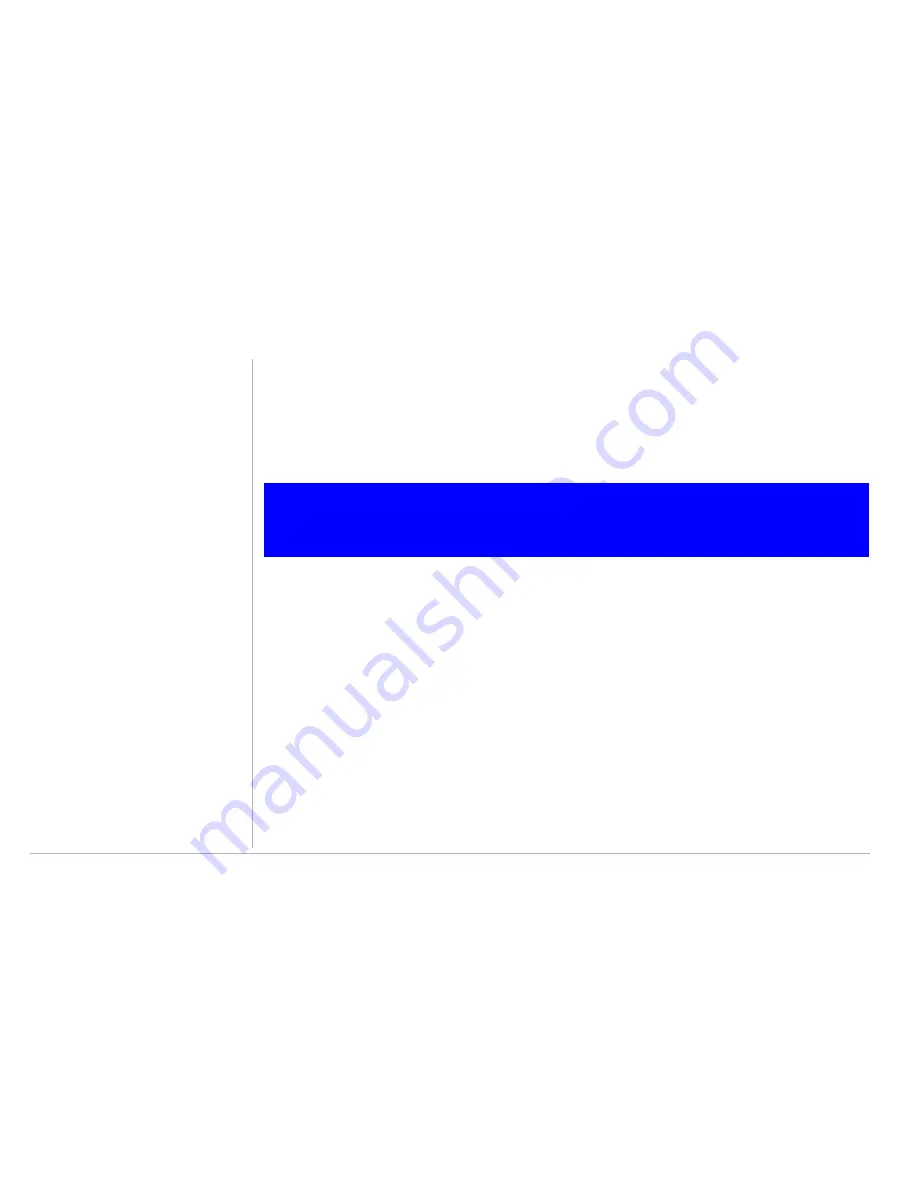
14 RSGu3502 Setup — Basic Configurations
RSGu3502 Setup — Basic Configurations
Logging into the RSGu3502
1
Open a Web browser on a computer connected to the RSGu3502.
2
Type
http://192.168.15.1
in the address field, and press enter.
3
Type
router
in both the
Username
and
Password
fields (the default for both fields is “router”).
4
Click
Log In
to display the
HOME
page.
Exporting the RSGu3502 Configuration
If you decide to modify the current RSGu3502 configuration, it is recommend that you create a backup. Fol-
low the steps below to export the current configuration.
1
Click
TOOLS
from the top menu.
2
Click
Import/Export Configuration
on the side menu.
3
Click
Export
. The residential gateway configuration is saved to a file named
config.bin
on your
computer’s hard drive.
*
TIP:
If DHCP is enabled on each computer connected to your network (LAN), there is no need to
change the default LAN settings. It is recommended that you do not change the LAN settings
unless you have sufficient networking knowledge.
CD ROM






























