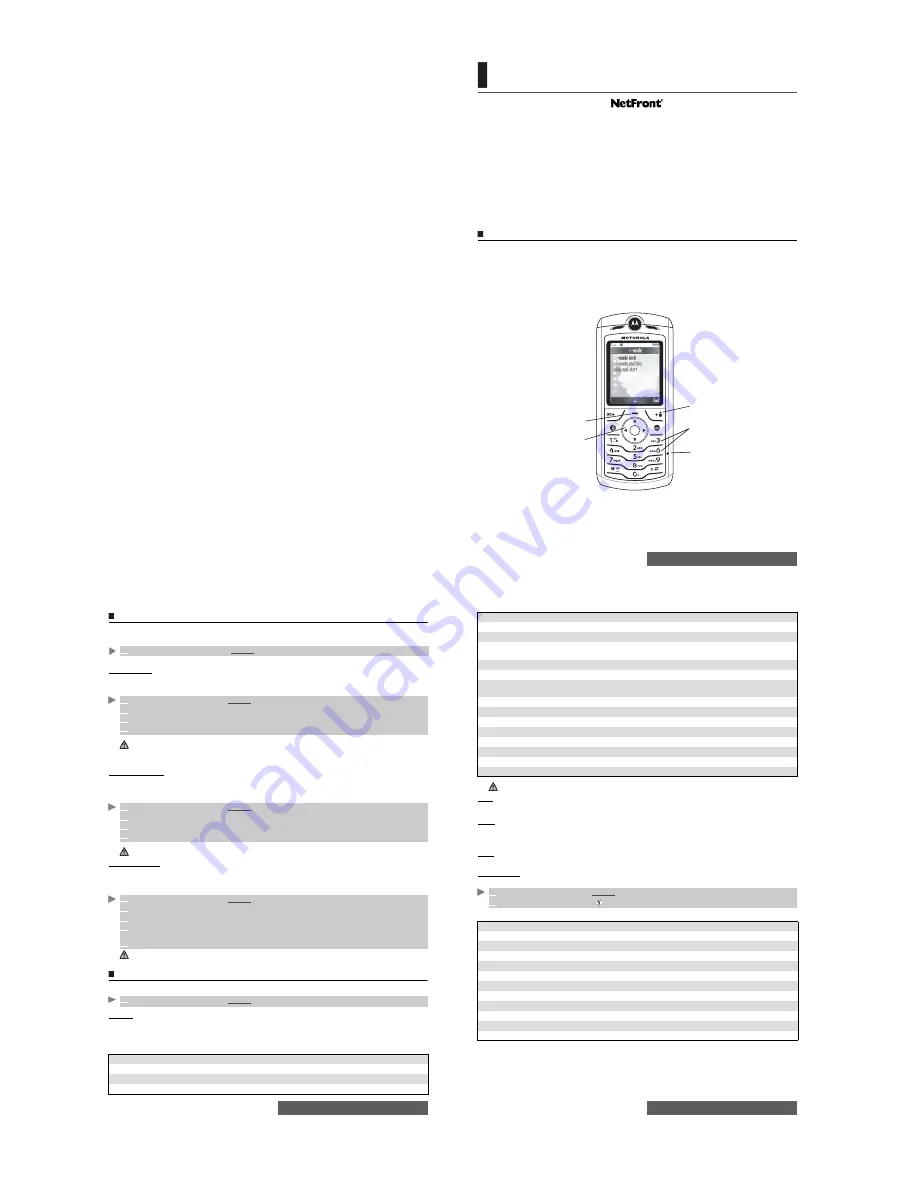
71-
i-mode
i-mode™
NetFront is a trademark and registered trademark of Access Co. Ltd.
in Japan and other countries.
Copyright © 1996-2004 ACCESS CO. LTD.
i-mode and the i-mode logo are registered trademarks of NTT DoComo inc. in Japan
and other countries.
our mobile allows you to access dedicated i-mode websites and webpages using the i-mode
standards. You can for instance send and receive e-mails and MMS, connect to i-mode sites
and download images, videos, frames and 64-tone melodies for your mobile (see "Fun & media
box", page 54).
Access to the i-mode is network dependent. Please contact your service provider for full details
about subscription conditions. To be able to use the i-mode features on your mobile, you must
have a GPRS subscription.
User interface
Whilst navigating the i-mode menu, the [Up arrow], [Down arrow], [Left arrow] and [Right arrow]
keys allow you to access further settings or fields to be filled in, as well as validation and
cancellation options (OK, Cancel, Send, Save, etc.).
Scroll up or down to highlight (blue highlighting) the correct field, select an option or enter text.
Depending on the menu you are in, you may have to scroll down some way until you reach the
correct option.
While browsing i-mode features, you can access Options menus by pressing the [Menu] key. These
Options menus are operator dependent
Y
[ Right] soft key
To
Ex it
th e cu rre n t m en u.
Navigatio n key
To sc rol l Up , D ow n , Ri gh t o r
Left according to the context.
[Menu] key
To a cce ss the Opti on s menu
when is shown on the display.
Alphanumeric keys
Press the 1 to 9 keys to access
the requiered menu.
Microphone
72-
i-mode
i-mode menu
This section describes access to the i-mode lock, i-mode profiles and New mail alert.
To access these features:
i-mode lock
The purpose of this feature is to lock access to all i-mode features, thereby protecting your
mobile from any unauthorised operation.
i-mode profiles
To use the i-mode and connect to i-mode webpage, you must first define and store the profile
details, then select the required i-mode profile (a default profile is generally provided by your
operator).
New mail alert
This sub-menu allows you to define and activate the alert melody that is played on receipt of
new incoming mail or MMS.
To select a melody:
i-mode applications
The i-mode applications menu allows access to the main i-mode features. To access it:
i-Menu
You can access i-mode services via this sub-menu. The content of this sub-menu is operator
dependent
Whilst browsing an i-mode site (see "Go to Webpage", page 74, "Saved Pages", page 74),
press the [Menu] key to access the following options:
1
Press the [Menu] key.
Select
i-mode
.
1
Press the [Menu] key.
Select
i-mode
.
2
Select
i-mode lock
.
3
Select
Lock
.
4
Enter your 4 digit i-mode lock code and select
OK
.
1. The default i-mode lock code is 0000. To change the code, select
Change lock code
instead of
Lock
and
follow the instructions displayed.
2. Mail and MMS reception is not affected by the i-mode lock. However it does not allow you to read the
e-mails and MMS received.
1
Press the [Menu] key.
Select
i-mode
.
2
Select
i-mode profiles
.
3
Select one of the available profiles and press on the [Menu] key.
4
Choose
Select
.
Select
View
to view the profile details, or select
Delete
to erase the current profile.
1
Press the [Menu] key.
Select
i-mode
.
2
Select
New mail alert
.
3
Select
Alert
and select
On
.
4
Select
Melody
and select one of the available files from the
Melodies
,
Video
or
Speech
notes
folders.
5
Select
Save
to store the settings.
1. The Alert field must be set to On to allow access to the melodies list.
2. If Alert is set to Off, the New mail icon only is displayed on receipt of a new mail.
1
From the idle screen,
select
i-mode
([Right] softkey).
OPTIONS
FUNCTION
Browser 1/3
1. Add Bookmark
To select the current page as a bookmark.
2. Save Page
To store the current page.
73-
i-mode
This sub-menu allows you to edit and send mail/MMS. Please see "Mail system", page 76.
Java
This sub-menu allows you to launch Java™ applications.
Please see "Games & applications", page 60.
SMS
This sub-menu allows you access SMS menu. Please see "Messages/Text editing", page 24.
Bookmarks
You can view the list of the saved bookmarks without having to connect to the i-mode.
Scroll down to the required page name, then press the [Menu] key to access the following options:
3. Save Image
To store the displayed image in the Pictures folder.
4. Show Properties
To display information menus.
5. Bookmark List
To display the registered bookmarks list.
6. Go to Webpage
To enter a webpage address or select one from a list (see "Go to
Webpage", page 74 ).
7. Saved Page List
To browse stored i-mode pages without connecting to the Web.
Browser 2/3
1. Browser Settings
To optimise the use of i-mode and the way information is displayed
(please see "Setting your i-mode features", page 74).
2. i-Menu
To display the i-mode site.
3. Home
To display the Home page.
4. Reload
To refresh the page displayed.
5. Compose Mail
To send the current page via Mail or MMS.
6. Save in Phonebook
To save the address in the phone book.
7. Play Animation
To play back the Flash file animation.
Browser 3/3
1. Sound Effect
To set sound effects for Flash files.
The availability of the items on this options list depends on the contents of the page displayed.
1
From the idle screen
select
i-mode
.
2
Select
Bookmarks
or press
.
OPTIONS
FUNCTION
Bookmarks 1/2
1. Go To
To go to the selected web site address.
2. Title
To modify the selected URL address.
3. Delete
To delete the current bookmark.
4. Selective Delete
To make a multiple selection and delete several bookmarks.
5. Delete all
To delete all the bookmarks from the list.
6. Show Address
To display the current bookmark URL address.
7. Copy Address
To copy the current bookmark URL address.
Bookmards 2/2
1. Compose Mail
To write a mail or an MMS and attach the current bookmark.
2. Send by Bluetooth
To send the current bookmark URL address by Bluetooth.
























