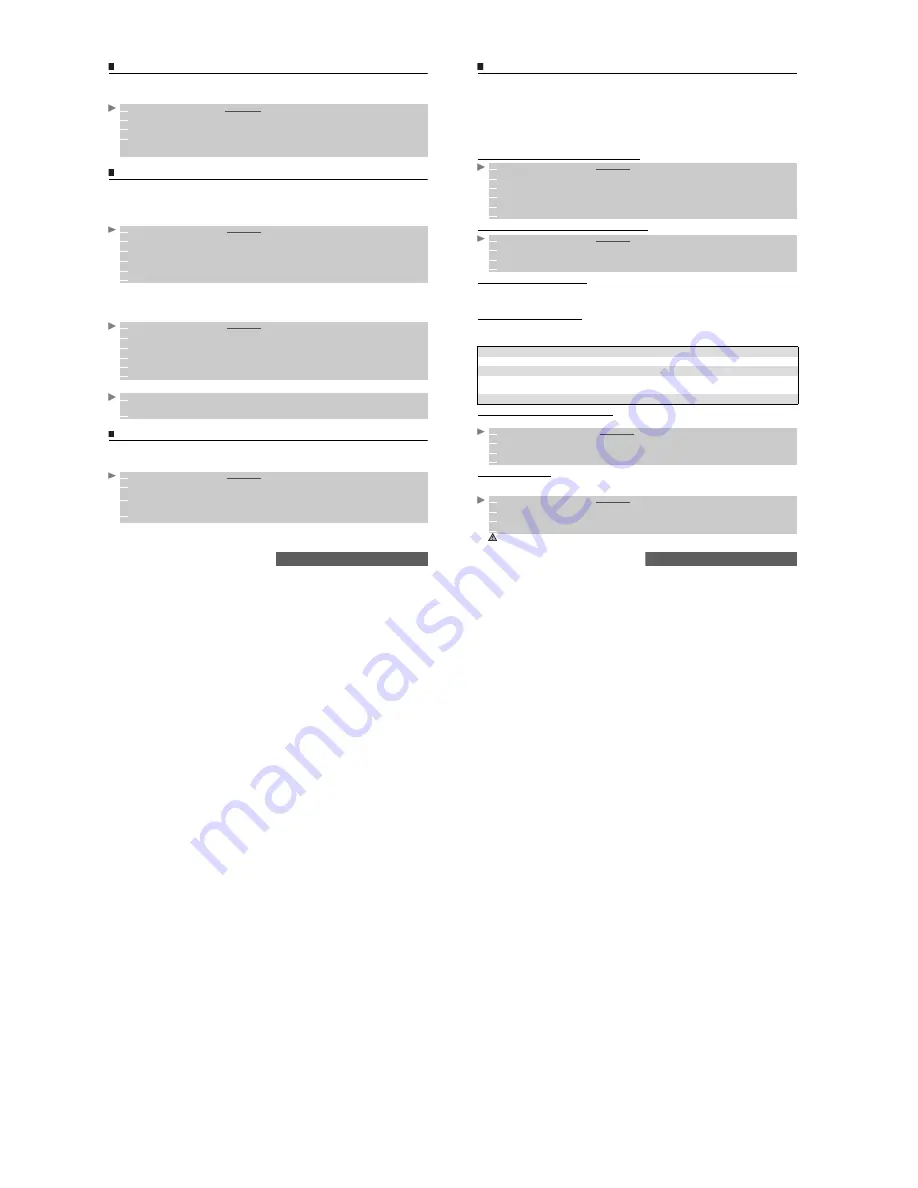
32-
Messages
Draft messages
The
Drafts
folder contains the written messages that were not sent. You can edit these messages
and/or send them.
To select one of these messages:
Status request
If a status is requested on a sent message, a status request is sent to the network (must be
network supported). If the status is requested on a delivered message, it can show the date and
time of delivery. The network then answers by sending a status report (SR) back to the phone.
Press
OK
to acknowledge it.
To activate the status request:
To request a reply:
You can request a reply to your message from the person you sent it to. If you activate this
feature, you will be charged for the cost of the reply message.
The availability of this feature is operator dependent.
To read the sent message, delete or re-send it when receiving the status:
Storage consumption
The storage status for SMS messages can be viewed.
To view the number of messages stored, the total available space on the Phone memory and
on the SIM card:
1
Press the [Menu] key. Select
Messages
.
2
Select
SMS
.
3
Select
Drafts
and use the [Up arrow] or [Down arrow] keys to scroll to the required message.
4
Press on the [Menu] key
to
View
,
Delete
,
Delete all
,
Send
,
Send as mail
,
Edit
,
Edit a copy
,
Move to SIM
,
Numbers & addresses
(to store or call the number(s) contained in the SMS
header or text) or
Details
.
1
Press the [Menu] key. Select
Messages
.
2
Select
SMS
.
3
Select
Settings
.
4
Select
Message config.
5
Select
Delivery report
and select
On
.
6
Select
Save
.
1
Press the [Menu] key. Select
Messages
.
2
Select
SMS
.
3
Select
Settings
.
4
Select
Message config.
5
Select
Reply requested
and select
On
.
6
Select
Save
.
1
Press on the [Menu] key.
Send again, Clear, Associated message
or
Delete message
is
displayed.
2
Select the required action.
1
Press the [Menu] key. Select
Messages
.
2
Select
SMS
.
3
Select
Storage used
. The
SMS
memory used is displayed. Scroll down to access the
SIM archive.
4
Select
Details
for more information on the Phone or SIM stored messages (use [Up arrow]
and [Down arrow] keys to scroll to the
required
information).
33-
Messages
Broadcast - cell broadcast (CB) messages
These messages are broadcast by the networks to GSM users and may provide general
information about local area dialling codes, weather reports, traffic, news, etc. Each type of
message is numbered, allowing you to select the type of information you wish to receive.
Up to 5 types of messages can be programmed into the selection list.
There are 16 standard message types pre-programmed into the phone. New message types can
be programmed into the selection list using the 3-digit cell broadcast type number. Contact your
service provider for details about the type of messages they broadcast.
Before you activate the broadcast message service, you must enter at least one message type
in the selection list.
Entering a message type in the selection list
Activating / deactivating the broadcast service
Reading broadcast messages
Broadcast messages are displayed whilst the phone is on standby. If a broadcast message is received
whilst in conversation or operating the menu, it only becomes visible once the mobile reverts to the idle
screen. A message can contain up to 93 characters and may be displayed on several pages.
Options on message display
Select Clear to clear the CB message displayed. Press the [Call] key to dial the number
contained in the message.
Press on the [Menu] key to display the following menu:
Activating/deactivating the alert tone
An alert tone can be set to beep every time a new or updated broadcast message is received.
Broadcast language
All the broadcast messages can be displayed in several languages.
To select a language:
1
Press the [Menu] key. Select
Messages
.
2
Select
SMS
then
Broadcast
.
3
Select
Message types
and select one of the empty types (
[...]
). Select
OK
.
4
Select
Modify by list
(or
Modify by code
if the type number is known).
5
Select the message type(s) you wish to receive and select
Valid.
6
Select
Save
to store your setting.
1
Press the [Menu] key. Select
Messages
.
2
Select
SMS
then
Broadcast
.
3
Select
Reception
and select
On
or
Off
.
4
Select
Save
to store your setting.
OPTION
ACTION
Delete
To delete the current message.
Delete All
To delete all the received CB messages.
Numbers &
addresses
To display all phone numbers contained in the message text and dial or store
them in the Phone book if required.
Broadcast Off
To deactivate cell broadcast.
1
Press the [Menu] key. Select
Messages
.
2
Select
SMS
then
Broadcast
.
3
Select
Reception alert
and select
On
or
Off
.
4
Select
Save
to store your setting.
1
Press the [Menu] key. Select
Messages
.
2
Select
SMS
then
Broadcast
.
3
Select
Language
and select
one of the available languages.
4
Select
Save
to store your setting.
The availability of this feature is network dependent.


























