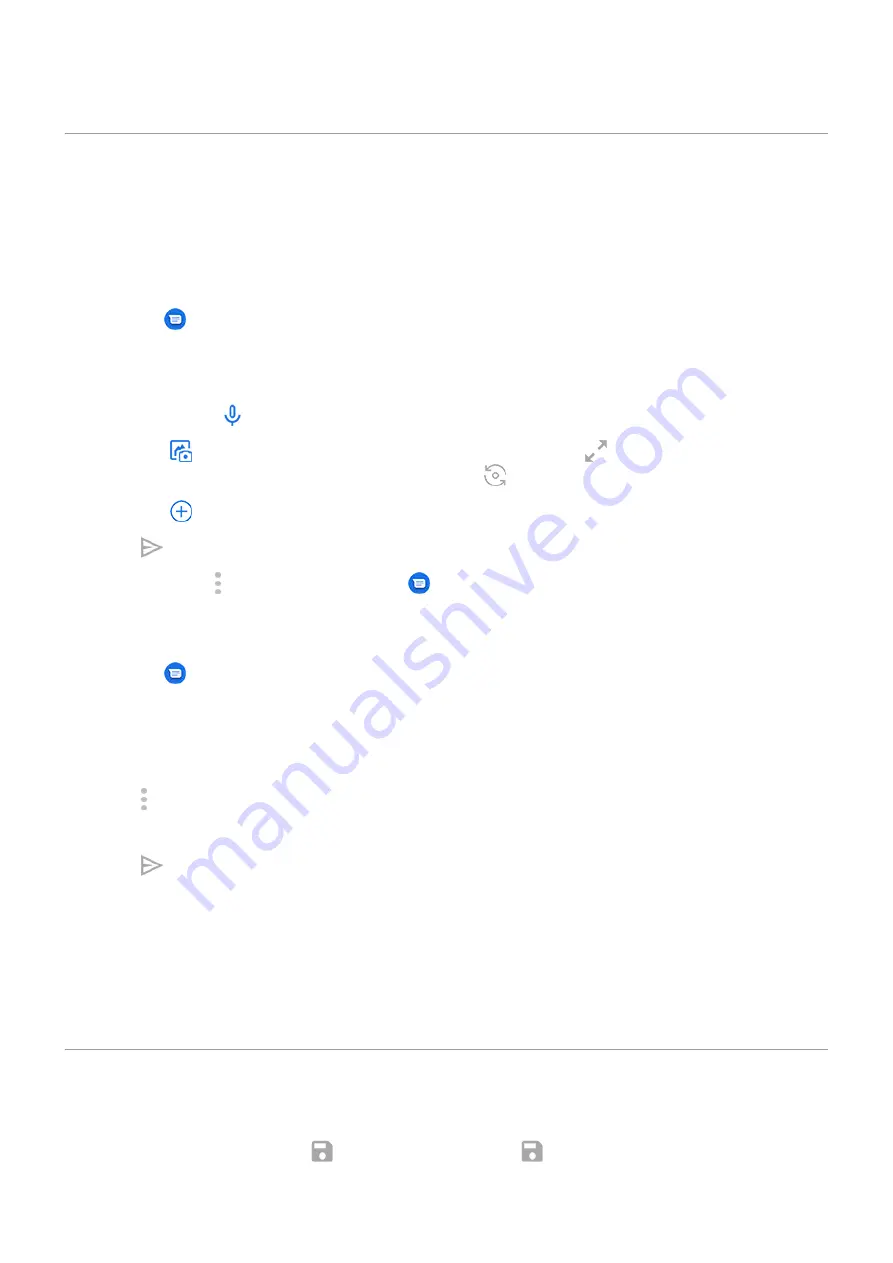
Add attachments
Attach files to text message
You can attach saved pictures and videos, or take one right from your message that has an optimized,
reduced file size.
1.
the
Messages app.
2. Compose a
.
3. Do one of the following:
•
Touch & hold
to start recording a voice message. When done, lift your finger.
•
Touch
to attach a photo or video or capture a new one. Touch
to expand the viewfinder to
fullscreen, where you can switch to a selfie camera
or capture a video.
•
Touch
for other types of attachments (emoji, GIF, your location).
4. Touch .
To learn more, touch > Help & Feedback in the
Messages app.
Send contact as text message
1.
the
Messages app.
2. Open your conversation with that person.
3. Touch their name at the top of the conversation.
You'll see their contact information.
4. Touch > Share.
5. Touch the recipient's name, or touch Messages to start a new message.
6. Touch .
Fix a problem
If you're having trouble attaching files, check that:
•
.
•
Your data plan supports MMS (multimedia messages).
Save attachments from text message
If you received an attachment to a
, you can save it on your phone. In the message, just touch
& hold the attachment, then touch
to save it. If you don't see
, touch the attachment to open it, then
look for save options.
Apps : Text messaging
80
















































