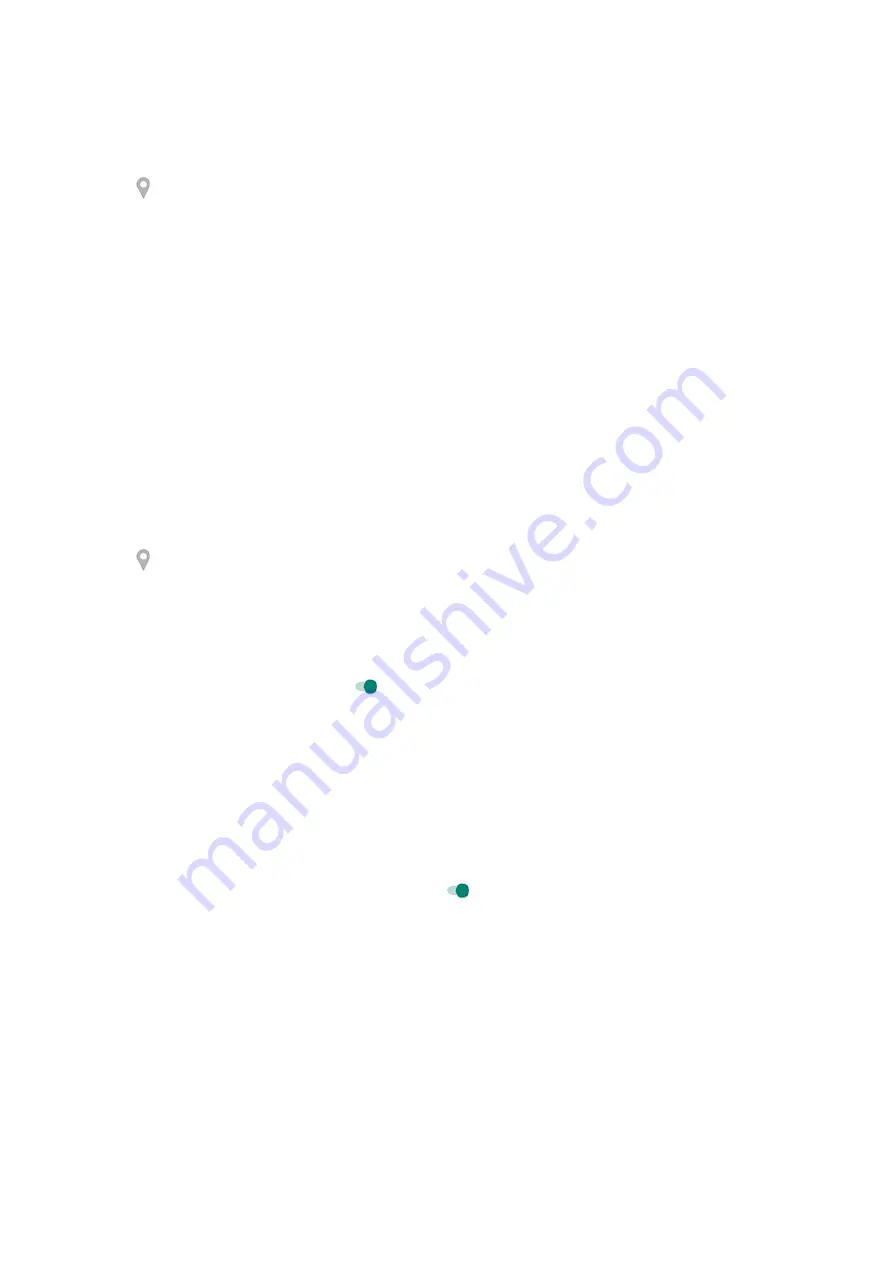
Fix a problem
Problem: Location isn't working
After each step, check to see if the issue is fixed.
1.
2. Turn
on, wait 15-20 seconds, then turn it off again.
3. If you're using a case, remove it and check if GPS is working. The case might be obstructing the sensor.
4.
To save power, when Battery Saver is on, your phone disables location
services.
5. Turn your phone off and then on again.
6.
to the Maps app. After updating the app, restart your phone.
7.
8.
to see if apps you installed are causing the issue and uninstall as needed.
If location works correctly in safe mode, a 3rd party app is probably causing the issue. A lot of apps use
your phone's location. If these apps end up with corrupted files, it can affect your phone’s location too.
Problem: Location isn't accurate
Turn accuracy on:
1. Go to
> Location.
2. Touch Advanced > Google Location Accuracy.
3. Turn Improve location accuracy on .
When this setting is on, your phone uses GPS, Wi-Fi, mobile networks, and sensors to get the most
accurate location.
When it's off, your phone uses only GPS to find location, which can be slower and less accurate.
Let your phone scan for nearby Wi-Fi networks or Bluetooth devices:
1. Go to
> Location.
2. Touch Wi
‑
Fi and Bluetooth scanning.
3. Turn Wi-Fi scanning and Bluetooth scanning on .
Other settings : Location
161






























