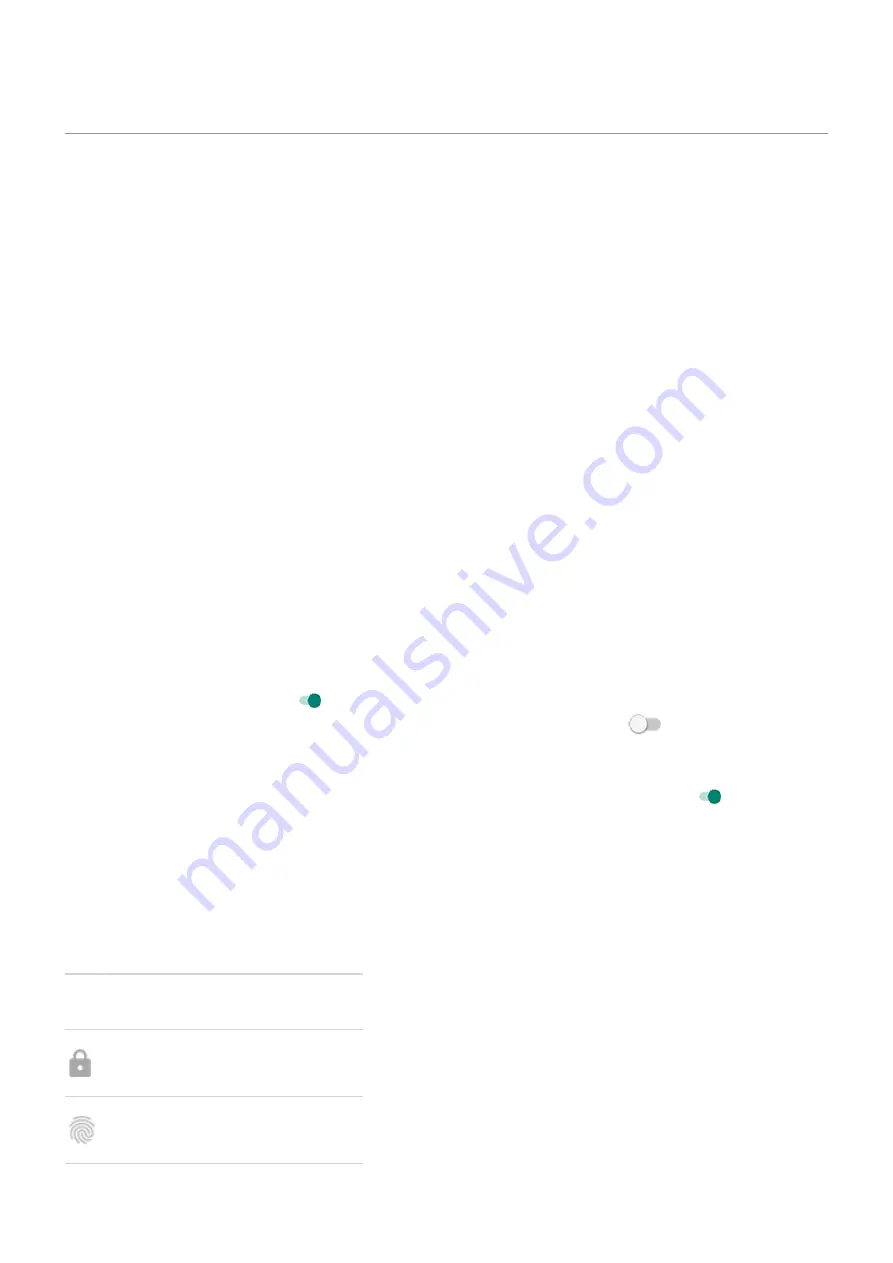
Unlock with your face
Before using face matching
Keep in mind that:
•
Looking at your phone can unlock it, even when you don't intend to.
•
Your phone can be unlocked by someone who looks a lot like you.
•
Your phone can be unlocked by someone else if it’s held up to your face while your eyes are open. Keep
your phone in a safe place. To prepare for unsafe situations, you can
Set up face matching
1. Make sure you have set a
on the phone.
2. Go to
.
3. Touch Security > Face Unlock.
If the option is grayed out, go to Settings > Security > Advanced > Device admin apps and disable the
device administrator.
4. Unlock your phone, then touch Face Unlock.
5. Follow the onscreen instructions.
•
Be sure to frame your entire face with the outline.
•
If Skip lock screen is on
, then your phone unlocks right to your home screen or last used app
when your face is matched. For more privacy, turn Skip lock screen off
; when your face is
matched, you'll need to swipe up on the lock screen before seeing your home screen or last used
app.
•
To unlock by raising your phone and looking at the screen, turn Lift to unlock on
.
Whenever you turn on or wake the phone, it will search for your face and unlock when it recognizes you.
Unlock your phone
Show your face to the lock screen.
If it doesn't recognize you, it stays locked and displays one of these icons.
Icon How to unlock
Use your password, PIN, or pattern
Use the fingerprint sensor
Other settings : Security : Lock and unlock phone
167
















































