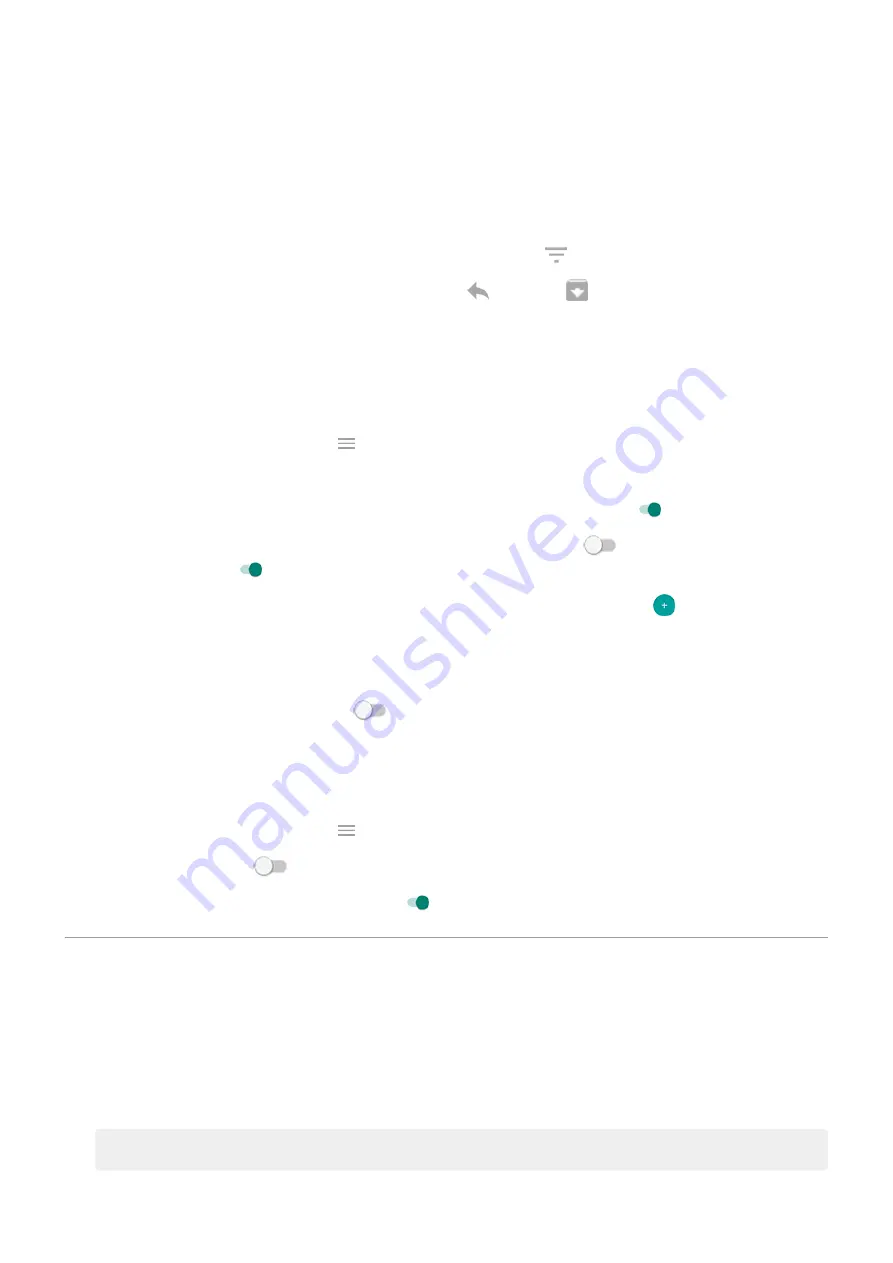
If you haven’t seen activity for a while, to wake your phone, bump it.
Peek at contents
Touch & hold an icon to preview the notification.
View more and take action
For more details and notifications, drag an app icon up, or drag it to
. Then:
•
To respond, drag the app icon to an action, like reply
or archive
.
•
To dismiss, drag the app icon to Dismiss.
Change Peek Display settings
1. Go to
> Display > Advanced > Peek Display.
the Moto app and touch
> Display > Peek Display.
2. Touch Settings and do any of the following:
•
To see these notifications by tapping on the screen, turn Tap to wake on
.
•
To allow replies without unlocking the phone, turn Safe reply off
. To require unlocking to
reply, keep it on
.
•
To stop specific apps from showing these notifications, touch Block apps >
and touch the app's
name.
•
For more privacy when the screen is locked, touch Level of details to show.
•
To see a black background for these notifications instead of an animated one that fades in and out,
turn Animated background off
.
Stop Peek Display notifications
1. Go to
> Display > Advanced > Peek Display.
the Moto app and touch
> Display.
2. Turn Peek Display off
.
To restart the notifications, turn Peek Display on
.
Change screen timeout
Change when your screen turns off
1. Go to
> Display > Advanced.
2. Touch Screen timeout and select the time of inactivity before your phone sleeps.
Other settings : Display
156






























