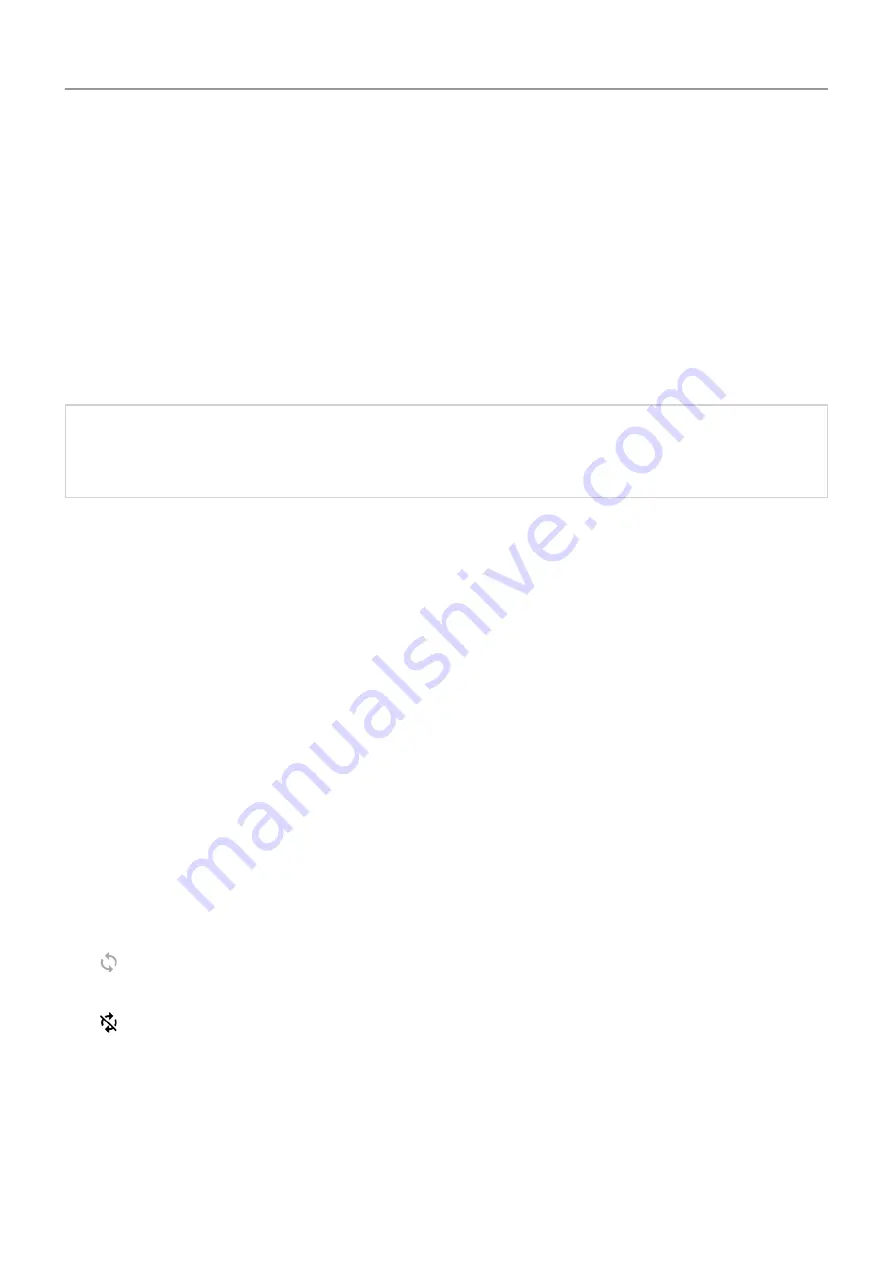
Remove account
If you remove an account, information you
will be removed from your phone, but it is not
deleted from your account.
To remove other accounts:
1. Go to
Accounts
.
2. Touch the account name.
3. Touch
REMOVE ACCOUNT
.
Tip:
If you have trouble removing a corporate account, go to
Settings
>
Security &
location
>
Advanced
>
Device admin apps
and remove the checkmark for the account,
then try to remove it again.
Sync accounts and apps
About syncing
You can manage how apps connected to your
are synced on your phone. Keep them
all automatically up to date or just sync specific apps. You can also manually sync your data
only when you need to.
The more you sync, the more
your phone uses, so if you need to conserve, turn off sync
for account features or apps you find less important. If you want to
of mobile
data, turn off auto-sync entirely and instead sync accounts manually, or wait to sync manually
over Wi-Fi.
Adjust auto-sync options for an account
1. Go to
Accounts
.
2. Touch the account name.
by the account name means that some or all of the account's information is configured to
auto-sync.
by the account name means that the account will not auto-sync.
3. Touch
Account sync
.
4. Review the information and turn on/off types of account information to sync. For example,
set your
to sync your Calendar and Gmail but not to sync for Drive.
When you turn off sync, the information is not removed from your phone; it just is no longer kept
in sync with the version on the web.
Other settings : Accounts
180






























