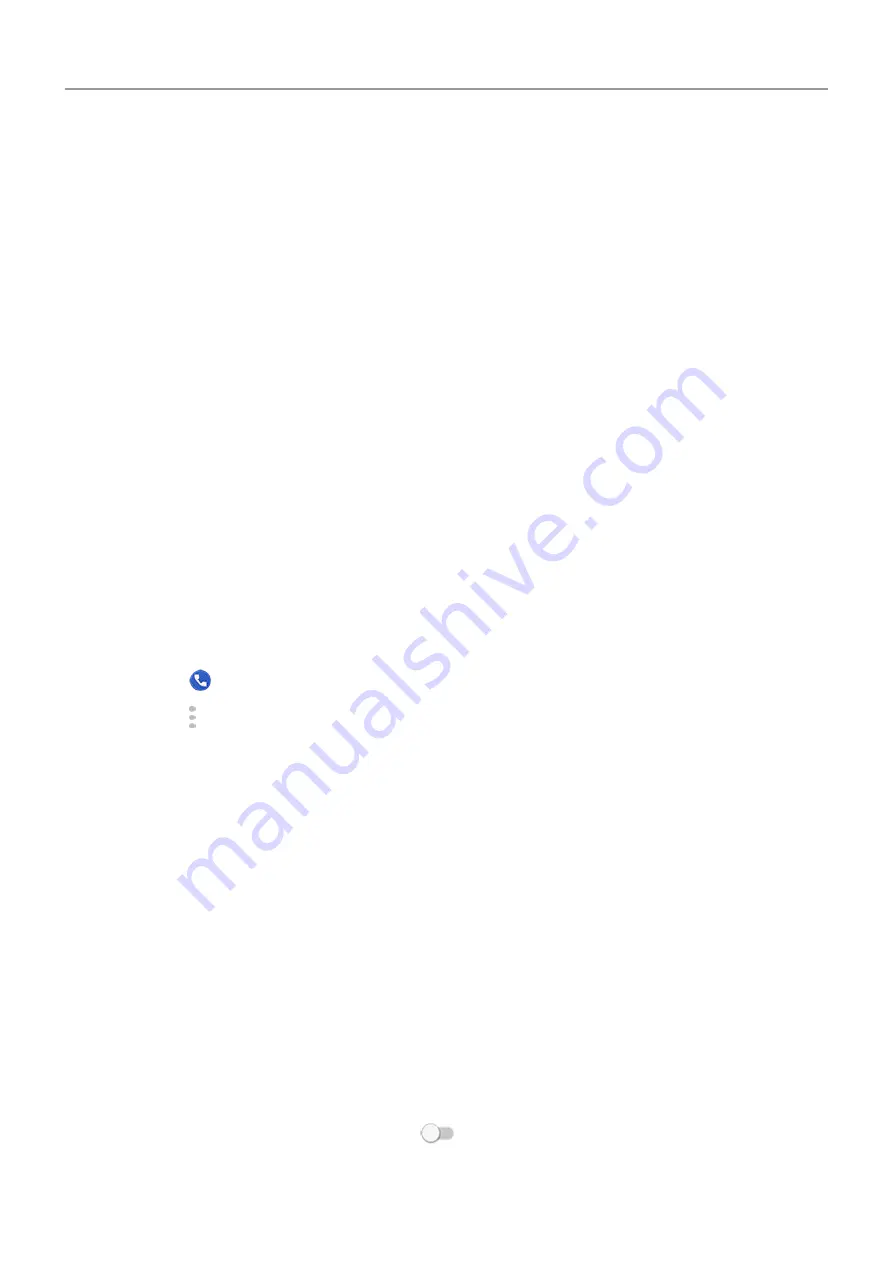
2. Turn your phone off and then on again.
Press and hold the Power button, then touch
Power off
. Then turn it on to establish a new
connection with the network.
3. During a call, check that the
works by covering it to confirm that it turns off
your screen, preventing accidental touches during calls. You can also download an app to
automatically lock your screen during calls; search for “call screen lock” on Play Store.
4. Use
to see if apps you installed are causing the issue and uninstall as needed.
5. Check if a
6.
People can’t hear me on calls
1. Check that nothing is covering the
:
•
If you are using a case, cover or screen protector, remove it and see if it was causing
the issue.
•
Check that the protective film that ships with the phone has been removed.
2. Check to see if your phone is using Voice privacy. (This feature is not available on all
models.) Turn it off to see if sound quality improves:
1. Touch .
2. Touch >
Settings
>
Calls
.
3. Turn off
Voice privacy
.
3. If the issue occurs while using the speakerphone or a Bluetooth headset, check your signal
strength.
In the
, see how many bars your network connection has. If you see only one or
two bars, change locations to improve your signal strength, particularly if you are indoors.
4. Turn your phone off and then on again.
Press and hold the Power button, then touch
Power off
. Then turn it on to establish a new
connection with the network.
5. Check if a
6. Turn off Voice Match.
1. Open the Google app.
2. Touch
More
>
Settings
>
Voice
>
Voice Match
.
3. Turn
Access with Voice Match
off
.
Fix a problem : Call and SIM issues
198






























