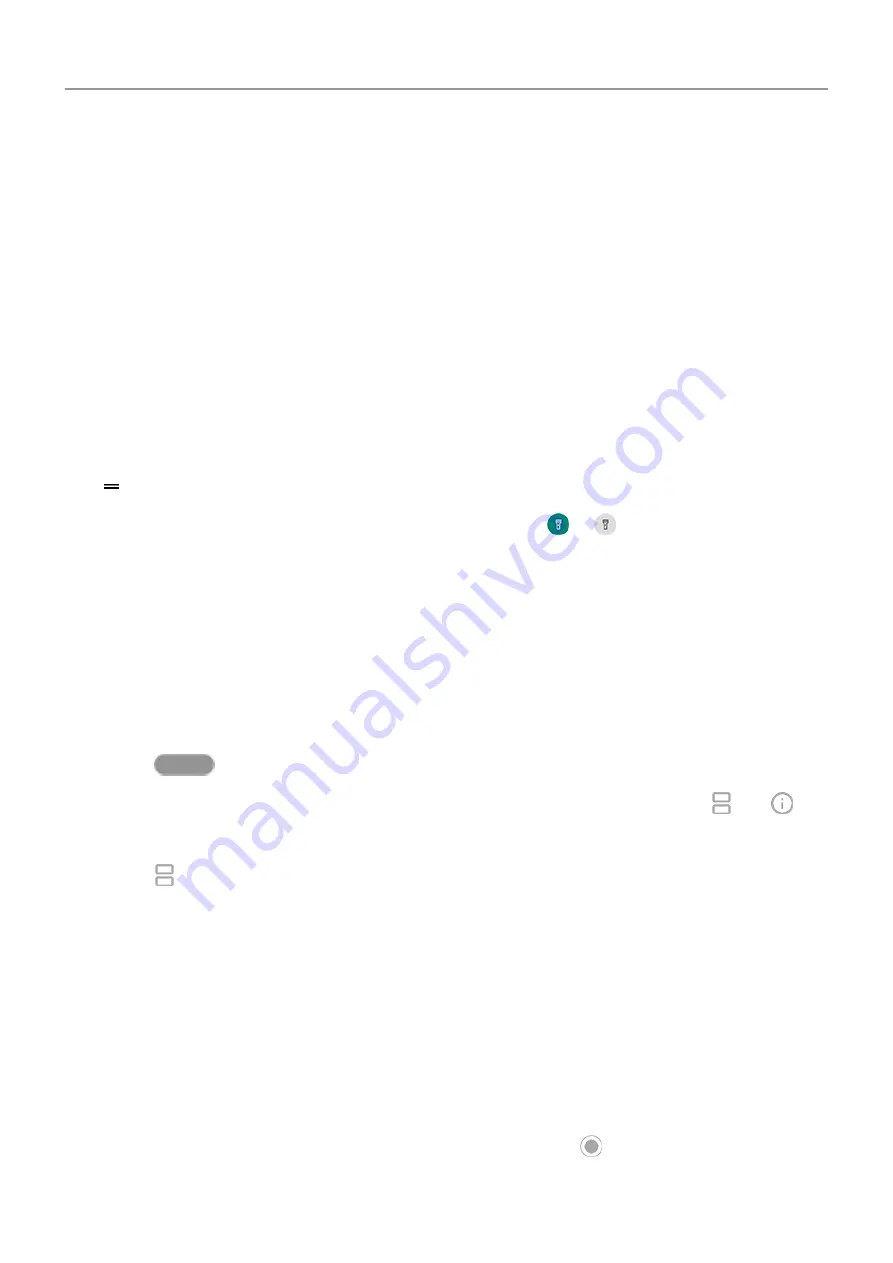
2. Do one of the following:
•
To remove one app, swipe up to remove it from the list.
•
To remove all apps, swipe right to the end of the list and touch
Clear all
.
Tips for using apps
•
of your app list to be light or dark.
•
from many apps.
•
text between apps with the clipboard.
•
To organize apps into groups on your home screen, use
.
•
Touch & hold an app's icon to see
, if any. Touch a task to perform it. Or, drag
to your home screen to create a shortcut for that task.
•
Want to turn the flashlight on or off? Use
(
or
). No app required.
•
If you’re having problems with an app, try these
.
Use two apps at once
Use split screen view
1. Open the first app.
2. Swipe
up to see recent apps.
3. In the recent list, touch the app's icon, at the top of the app's preview, to see and .
Be sure to touch the app's icon instead of the preview, which opens the app.
4. Touch
Split screen
.
5. Select the second app to use.
Exit split screen view
Drag the black divider all the way up or down.
Use Picture-in-picture
With some apps, you can watch video in a small, movable frame while you do other things. Use
it when
1. When you’re playing a video or navigating with Maps, touch .
The video (or navigation) shrinks.
Apps
63






























