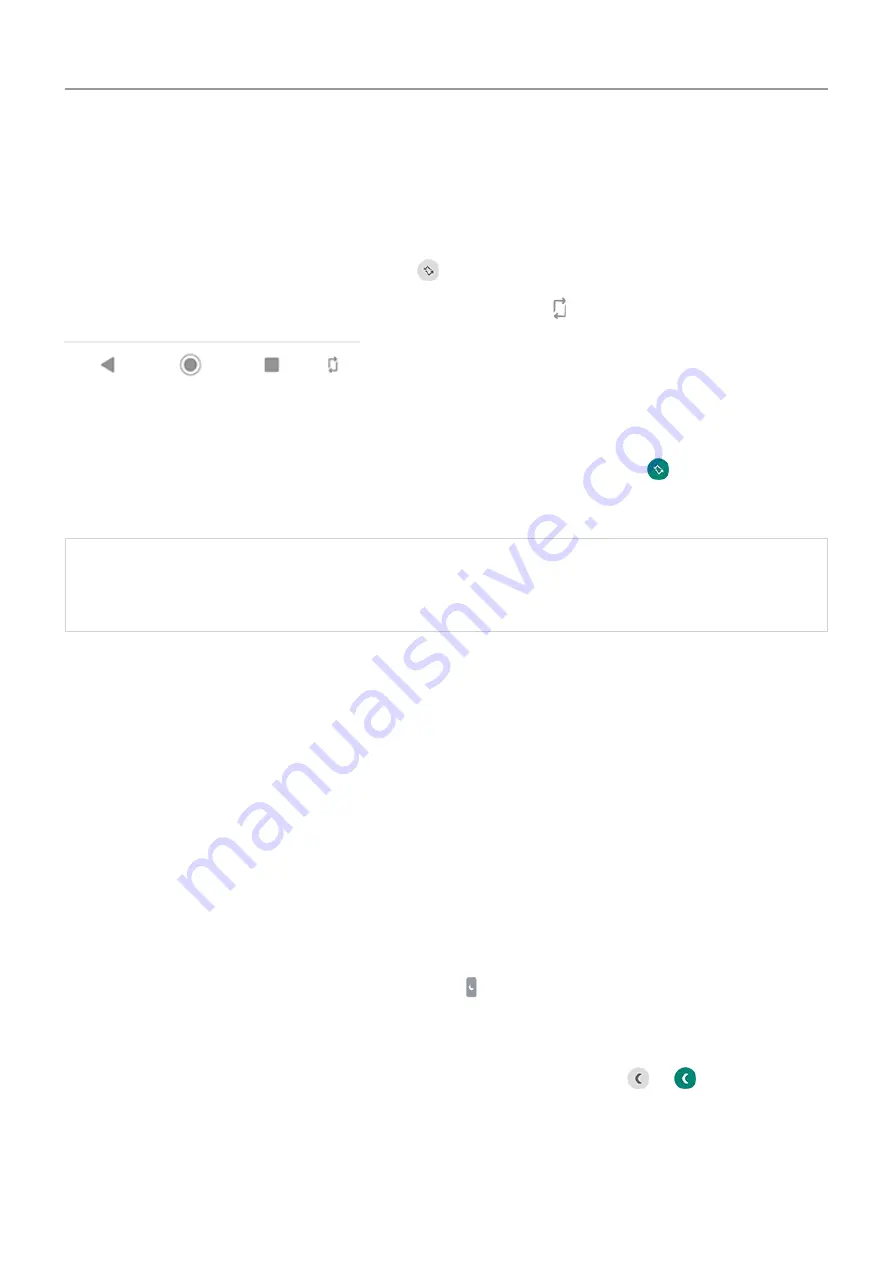
Stop automatic rotation
Prevent screen from rotating
Open
and turn Auto-rotate off
.
In this mode, you can manually rotate the current app. Touch by the navigation buttons.
Allow screen to rotate
To allow rotation for all apps, open
and turn Auto-rotate on
.
You can also adjust this in
Settings
>
Display
>
Advanced
>
Auto-rotate screen
Tip:
If your home screen isn't rotating but Auto-rotate is on, then check your home screen
settings. Touch & hold a blank spot on your home screen, then touch
Home settings
>
Allow Home screen rotation
.
Adjust screen colors at night
Set the schedule
Your phone can automatically filter out blue light and adjust screen colors to warmer tones at
night, making it easier to view and read in dim light. You might even fall asleep more easily.
1. Go to
Display
>
Night Light
.
2. Touch
Schedule
, then:
•
To start and stop at specified times, touch
Turns on at custom time
and enter times.
•
To filter from dusk to dawn, touch
Turns on from sunset to sunrise
.
When Night Display is adjusting colors, you'll see
in the status bar.
Turn on/off any time
To turn Night Light on or off at any time, open
or
.
If it's not in quick settings, add it by turning Night Light on for the first time. Go to
Display
>
Night Light
>
Turn on now
.
Other settings : Display
163






























