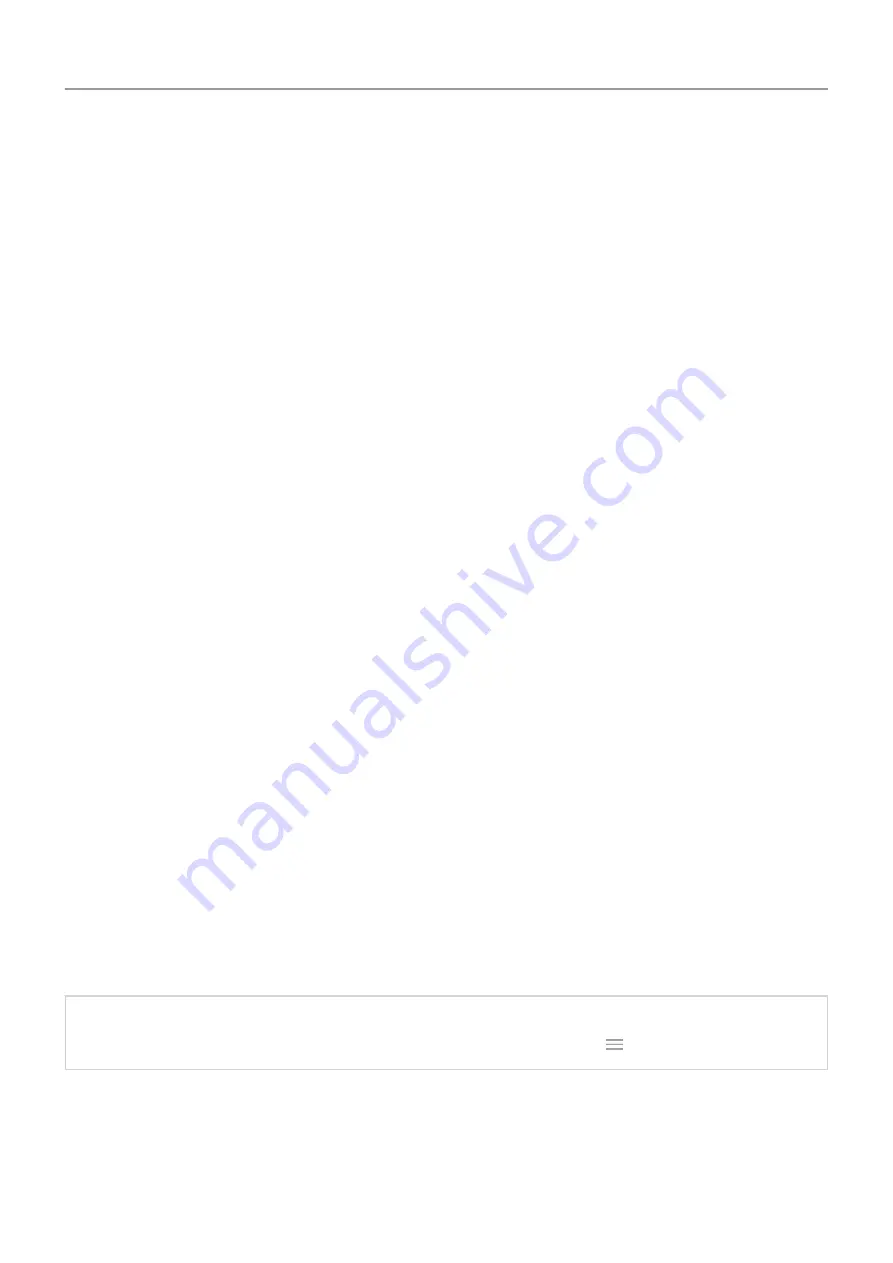
Change SIM name, color, ringtone
When two SIMs are inserted, you'll see them referenced in apps like Contacts, Messages, and
Phone. The SIM name shows your carrier and, if you're using the Personal and Work profile,
shows which it’s assigned to, but you can rename it. You can also change SIM icon color to
make them easy to differentiate.
1. Go to
Network & internet
>
SIM cards
.
2. Touch the SIM to change.
3. Change settings as needed:
•
To rename a SIM, touch
SIM name
, then type a new name.
•
To change icon color, touch
Color
, then touch a color.
•
To change the SIM's ringtone, touch
Phone ringtone
, then select a ringtone.
Add or remove accounts
Add Google account
When you set up your phone, you were prompted to add a Google account. If you skipped this,
be sure to set one up now so you can download apps from Play Store, get a customized
information feed, and take full advantage of the Calendar, Gmail, and other apps included with
To add a
1. Go to
2. Touch
Accounts
>
Add account
.
3. Touch
and follow the onscreen instructions to add an existing account or to create
a new one.
4. Once the account is added,
, and other account features and apps are
updated with information from that account. You can review and change what
your phone for that account.
Tip:
Keep your apps
. To see if newer versions of the apps associated with your
Google account are available, open the Play Store app and touch
>
My apps & games
.
Add non-Google account
Non-Google accounts are automatically added when you:
•
Set up
Set up phone
6






























