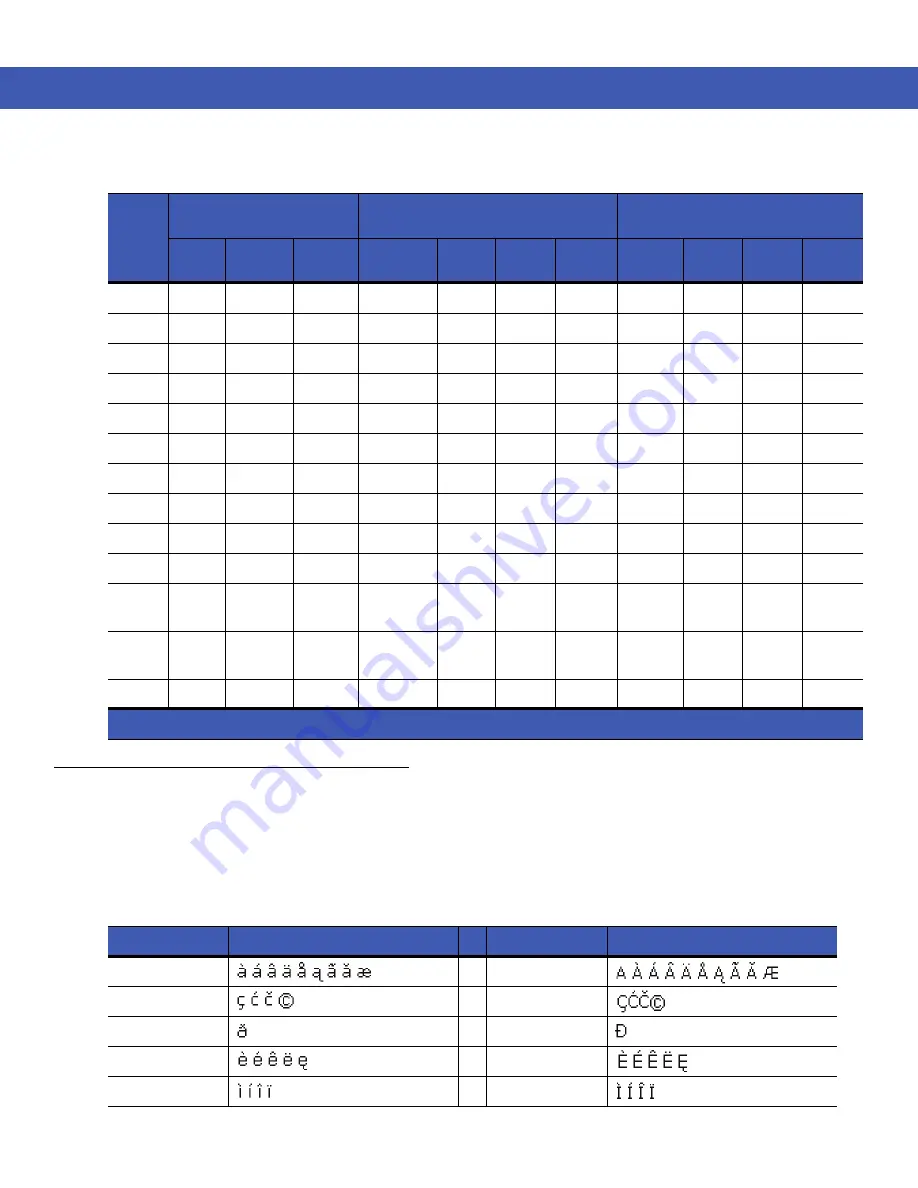
B - 4 MC45 User Guide
Special Character Key
To add special characters using the MC45
áü
key, press the Orange key twice first then type the related character
followed by the
áü (P)
key. Continue pressing the
áü
key until the special character displays. To modify an existing
character, move the cursor to the right of the character then press the Orange key twice and then press the
áü
key
until the special character replaces the original character.
lists the special characters you can generate.
Table B-2
Numeric Keypad Input Modes
Key
Numeric Mode
Orange Key
(Alpha Lowercase Mode)
Shift Keys
(Alpha Uppercase Mode)
Blue+
Key
SHIFT
+ Key
1st
Press
2nd
Press
3rd
Press
4th
Press
1st
Press
2nd
Press
3rd
Press
4th
Press
1
1
F1
!
2
2
F2
@
a
b
c
A
B
C
3
3
F3
#
d
e
f
D
E
F
4
4
F4
$
g
h
i
G
H
I
5
5
F5
%
j
k
l
J
K
L
6
6
F6
^
m
n
o
M
N
O
7
7
F7
&
p
q
r
s
P
Q
R
S
8
8
F8
*
t
u
v
T
U
V
9
9
F9
(
w
x
y
z
W
X
Y
Z
0
0
F10
)
.
>
Up
Up
Up
Hilight
Up
Left
Left
Down
Down
Down
Hilight
Down
Right
Right
Enter
Action
Action
Action
Action
Action
Note: An application can change the key functions. The keypad may not function exactly as described.
Table B-3
Special Characters
Key
Special Characters
Key
Special Characters
a
A
c
C
d
D
e
E
i
I
Содержание MC45
Страница 1: ...b MC45 USER GUIDE ...
Страница 2: ......
Страница 3: ...MC45 User Guide 72E 164159 01 Rev A December 2012 ...
Страница 6: ...iv MC45 User Guide ...
Страница 12: ...x MC45 User Guide ...
Страница 54: ...2 24 MC45 User Guide ...
Страница 98: ...6 4 MC45 User Guide ...
Страница 124: ...9 12 MC45 User Guide ...
Страница 150: ...B 6 MC45 User Guide ...
Страница 163: ......










































