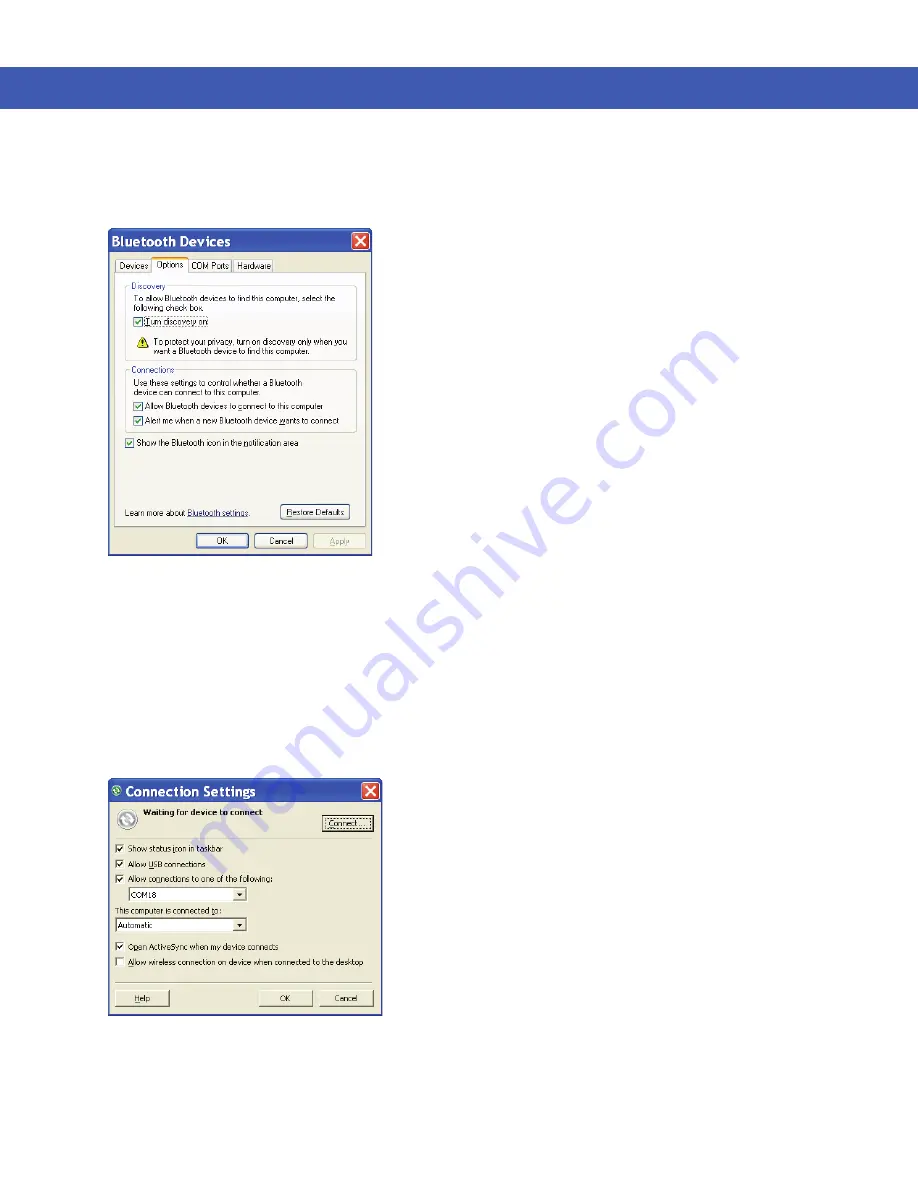
7 - 12 MC45 User Guide
4.
Double-click
Bluetooth Devices
.
5.
On the
Options
tab, select the
Turn discovery on
and
Allow Bluetooth devices to connect to this
computer
checkboxes.
Figure 7-10
Computer Bluetooth Devices Window
6.
On the
COM Ports
tab, click
Add
.
7.
Select the
Incoming (device initiates the connection)
option, then click
OK
.
Note the number of the COM port that was added.
8.
Click
OK
.
9.
Click
Start
>
All Programs
>
Microsoft ActiveSync
.
10.
Click
File
>
Connection Settings
.
Figure 7-11
ActiveSync Connection Settings
11.
On the
Allow connections to one of the following
drop-down list, select the COM port with the number you
noted earlier.
12.
On the MC45, tap
Start
>
ActiveSync
.
Содержание MC45
Страница 1: ...b MC45 USER GUIDE ...
Страница 2: ......
Страница 3: ...MC45 User Guide 72E 164159 01 Rev A December 2012 ...
Страница 6: ...iv MC45 User Guide ...
Страница 12: ...x MC45 User Guide ...
Страница 54: ...2 24 MC45 User Guide ...
Страница 98: ...6 4 MC45 User Guide ...
Страница 124: ...9 12 MC45 User Guide ...
Страница 150: ...B 6 MC45 User Guide ...
Страница 163: ......






























