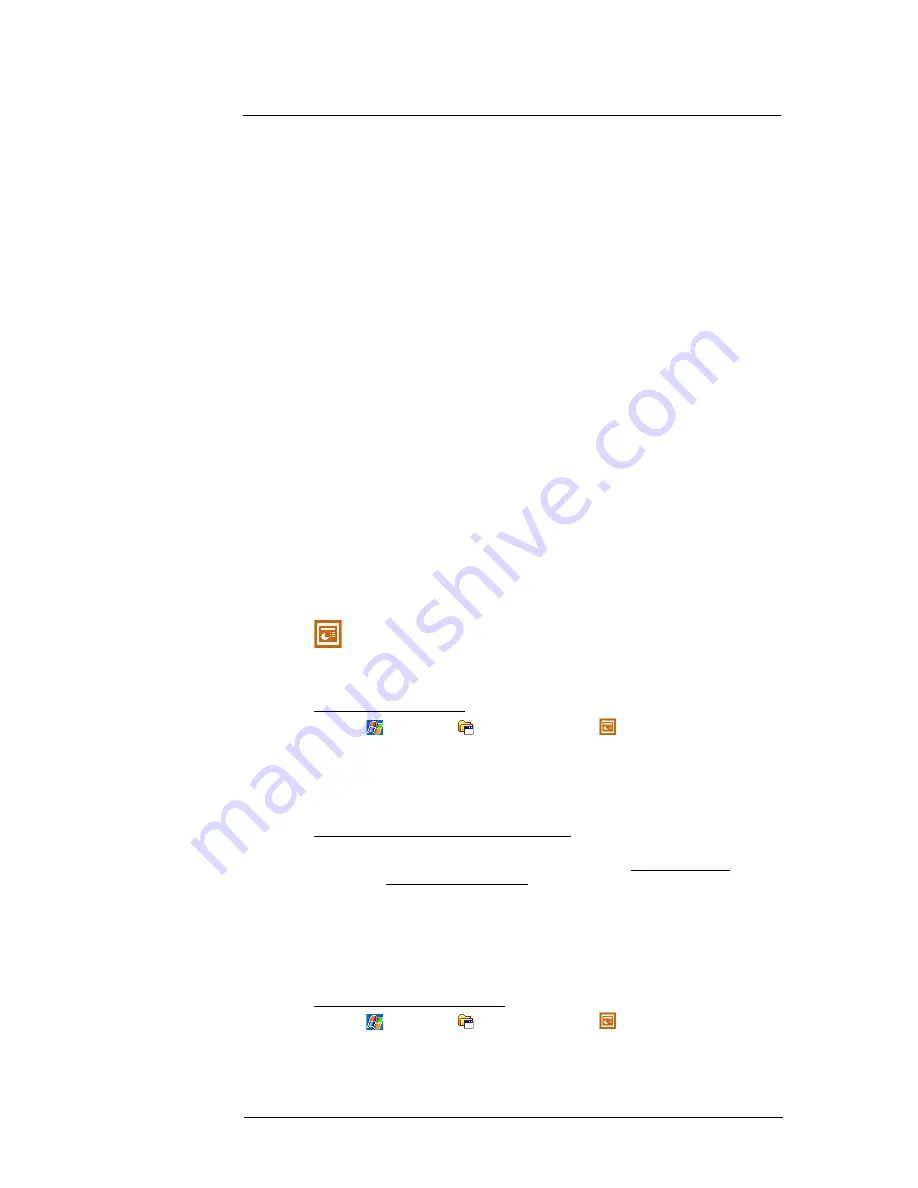
6 Using the Windows Mobile Programs
Microsoft Office Mobile programs
85
•
Show and hide screen elements.
•
Tap
View
, then tap the elements you want to show or hide.
•
You might want to freeze the top and left-most panes in a worksheet to keep row
and column labels visible as you scroll through a sheet.
(a)
Select the cell where you want to freeze panes.
(b)
Tap
View
>
Freeze Panes
.
•
Split panes to view different areas of a large worksheet.
(a)
Tap
View > Split
.
(b)
Drag the split bar to where you want it.
To remove the split, tap
View > Remove Split
.
•
Show and hide rows and columns.
•
To hide a row or column:
(a)
Select a cell in the row or column you want to hide.
(b)
Tap
Menu > Format > Row or Column > Hide.
•
To display a hidden row or column:
(a)
Select the cells which span the hidden row or column.
(b)
Tap
Menu > Format > Row or Column > Unhide
.
Sending an Excel Mobile workbook
You can send an Excel Mobile workbook by beaming it to another person’s IR- or
Bluetooth-enabled device, or you can send it as an e-mail attachment. You can do any of
these in the same manner as you do with a Word Mobile document. See “Synchronizing
Word documents” on page 83 for more information.
Synchronizing Excel workbooks
You can synchronize Excel workbook created on your computer with your device. You
can do this in the same manner as you do with Word documents. See “Synchronizing
Word documents” on page 83 for more information.
PowerPoint Mobile
Use PowerPoint Mobile to view slide show presentations. You can download slide show
presentations from a storage card, company network, internet, e-mail attachment or
obtained by synchronizing with your personal computer.
To open PowerPoint Mobile:
•
Tap
>
Programs
> PowerPoint Mobile
.
Getting slide shows onto your device
You can download PowerPoint files from a memory card or the Web to your computer,
then synchronize them with your device. To do so, you need to activate your device (you
only need to activate it once), then set up synchronization for files in ActiveSync.
To get slide show presentation onto your device:
1
Open ActiveSync on your computer.
2
Use Windows Explorer on your computer to locate the PowerPoint Mobile folder
and the Pocket_PC My Documents folder.
3
Use ActiveSync to download the files from your computer to your device as
described in the Read Me file in the PowerPoint Mobile folder.
Using PowerPoint Mobile
PowerPoint Mobile contains a list of files stored on your device. The file list is the default
screen when you open PowerPoint Mobile.
To open a PowerPoint presentation:
1
Tap
>
Programs
>
PowerPoint Mobile
.
Содержание MC35 - Enterprise Digital Assistant
Страница 1: ...MC35 User Guide with Windows Mobile 5 ...
Страница 2: ......
Страница 3: ...MC35 User Guide for Windows Mobile 5 ...
Страница 6: ...Welcome vi ...
Страница 10: ...x ...
Страница 53: ...4 Managing Information Using File Explorer 43 ...
Страница 54: ...4 Managing Information Using File Explorer 44 ...
Страница 116: ...6 Using the Windows Mobile Programs Pocket MSN 106 2 Tap MSN Mobile Home 3 Tap Sign In 4 Tap Get a new Windows live ID ...
Страница 120: ...6 Using the Windows Mobile Programs Pocket MSN 110 ...
Страница 162: ...8 Using GPS Navigation Using MC35 safely 152 ...
Страница 242: ...11 User Support Troubleshooting 232 ...
Страница 246: ...236 Word Mobile 80 create 81 file list 81 84 ...
Страница 247: ...237 ...
Страница 248: ...238 ...
Страница 249: ......






























