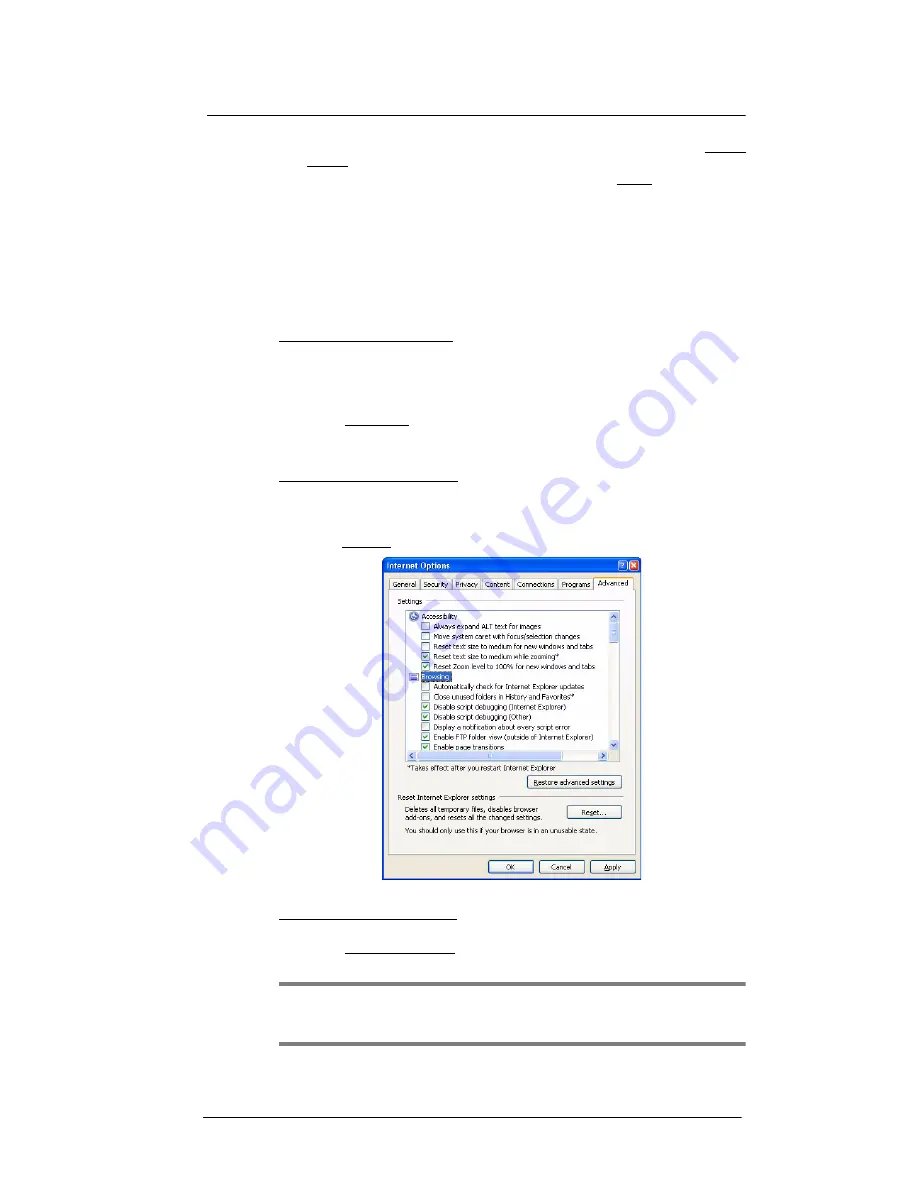
9 Using MC35 Companion Programs
Wireless communication programs
168
3
To connect to a server you have previously connected to, tap a server in the Recent
Servers list.
To connect to a new server, enter the server’s name in the Server field.
Select the “Limit size of desktop to fit on the screen” check box only if you intend to
use applications that have been specifically sized for use with a mobile device.
4
Tap
Connect
.
Once connected to the server, the computer’s screen may more than fill your
device’s screen. If scroll bars are displayed on the server’s screen, you will see
more than one set of scroll bars on your device—one to scroll information on the
computer, and the other one to scroll the Terminal Services screen. To ensure you
are scrolling the PC window contents, use the five directional buttons at the bottom
of the Terminal Services Client screen.
To improve display performance:
Display performance is improved by decreasing the time it takes for the screen to be
refreshed on the PC.
1
On your PC, select
Start > Settings > Control Panel
.
2
Double-click
Display
.
3
On the Appearance tab, click
Effect
.
4
Clear the “Use the following transition effects for menus and tool tips” check box.
5
Click
Apply
, then
OK
.
To improve browser performance:
The performance of Internet Explorer on your PC is improved by decreasing the time it
takes for Web pages to be refreshed.
1
In Internet Explorer on your PC, select
Tools >
Internet Options > Advanced
tab.
2
Under Browsing, clear the “Use smooth scrolling” check box
.
3
Click
Apply
, then
OK
.
To disconnect and end a session:
1
In the Terminal Services Client PC window, click
Start > Shut Down
.
2
On the Shut Down Windows dialog box, click
Log Off [user name].
3
Click
OK
.
NOTE:
If the network administrator has configured Terminal Services Client to
reconnect to disconnected sessions, you will be reconnected to this session the next
time you connect to this server.
Содержание MC35 - Enterprise Digital Assistant
Страница 1: ...MC35 User Guide with Windows Mobile 5 ...
Страница 2: ......
Страница 3: ...MC35 User Guide for Windows Mobile 5 ...
Страница 6: ...Welcome vi ...
Страница 10: ...x ...
Страница 53: ...4 Managing Information Using File Explorer 43 ...
Страница 54: ...4 Managing Information Using File Explorer 44 ...
Страница 116: ...6 Using the Windows Mobile Programs Pocket MSN 106 2 Tap MSN Mobile Home 3 Tap Sign In 4 Tap Get a new Windows live ID ...
Страница 120: ...6 Using the Windows Mobile Programs Pocket MSN 110 ...
Страница 162: ...8 Using GPS Navigation Using MC35 safely 152 ...
Страница 242: ...11 User Support Troubleshooting 232 ...
Страница 246: ...236 Word Mobile 80 create 81 file list 81 84 ...
Страница 247: ...237 ...
Страница 248: ...238 ...
Страница 249: ......















































