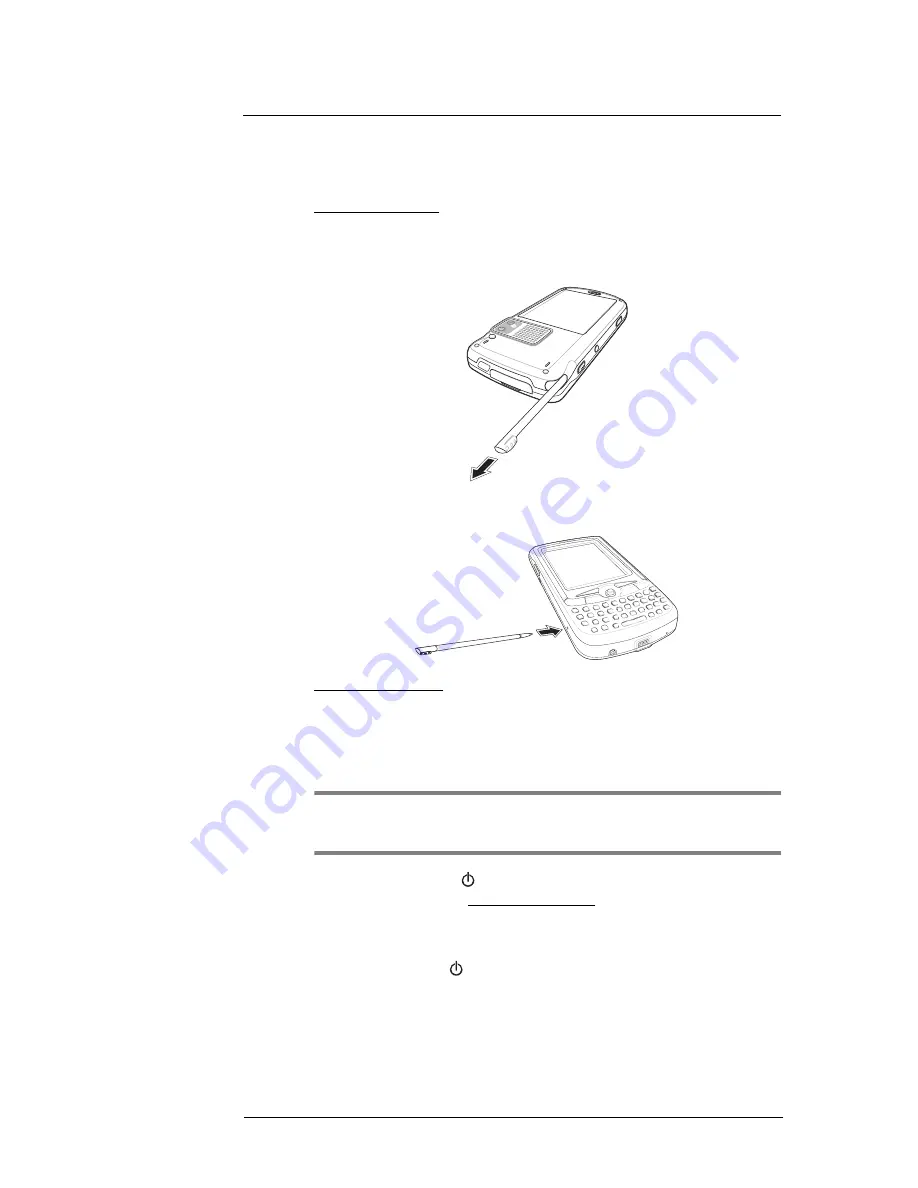
11 User Support
Troubleshooting
229
Resetting your MC35
You may have to perform a reset if the device freezes (i.e., device no longer responds to
the buttons on the screen).
To perform a soft reset:
A soft reset allows your device to get a fresh start, similar to rebooting a computer. This
restarts your device and adjusts memory allocation. All records and entries are retained
after a soft reset. Unsaved data in open programs may in some cases be lost.
1
Remove the stylus from its holder.
2
Lightly press the tip of the stylus to the reset button located on the lower-left side of
the device.
To perform a hard reset:
A hard reset removes power to your device. This erases all records and entries, deletes
all additional programs you have installed, and restores the device’s default factory
settings. Never perform a hard reset unless a soft reset does not correct your problem.
When you perform your next ActiveSync operation, you can restore any data that you
previously synchronized to your computer or you can restore data that you backed up to
a storage card.
NOTE:
When you perform a hard reset, the date and time settings are not retained.
Formats, preferences, and other settings are restored to their default factory
settings.
1
Hold down the
Power
and
Push to Talk
buttons.
2
While holding down the Power and Push to Talk buttons, gently press the tip of the
stylus to the
Reset
button.
The message “To clear all data in the memory, press Volume Up button. To cancel
the operation, press Volume Down Button.” appears.
3
Release the
Power
and
Push to Talk
buttons.
4
Press the top key of the
Volume
button.
You will be prompted to confirm the hard reset.
Содержание MC35 - Enterprise Digital Assistant
Страница 1: ...MC35 User Guide with Windows Mobile 5 ...
Страница 2: ......
Страница 3: ...MC35 User Guide for Windows Mobile 5 ...
Страница 6: ...Welcome vi ...
Страница 10: ...x ...
Страница 53: ...4 Managing Information Using File Explorer 43 ...
Страница 54: ...4 Managing Information Using File Explorer 44 ...
Страница 116: ...6 Using the Windows Mobile Programs Pocket MSN 106 2 Tap MSN Mobile Home 3 Tap Sign In 4 Tap Get a new Windows live ID ...
Страница 120: ...6 Using the Windows Mobile Programs Pocket MSN 110 ...
Страница 162: ...8 Using GPS Navigation Using MC35 safely 152 ...
Страница 242: ...11 User Support Troubleshooting 232 ...
Страница 246: ...236 Word Mobile 80 create 81 file list 81 84 ...
Страница 247: ...237 ...
Страница 248: ...238 ...
Страница 249: ......


























