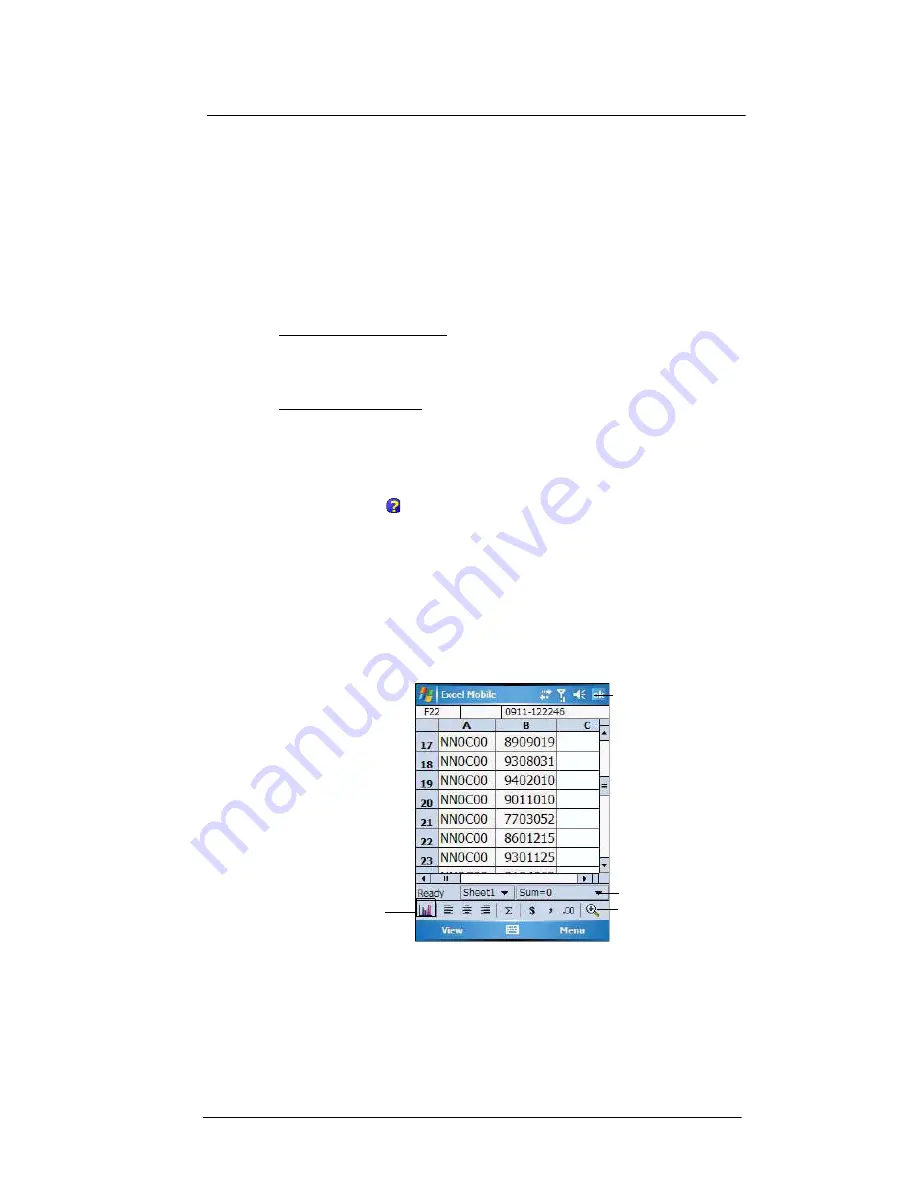
6 Using the Windows Mobile Programs
Microsoft Office Mobile programs
84
Using the Excel Mobile workbook list
The Excel Mobile workbook list is the default screen when you open Excel Mobile. Every
time you tap
ok
in an open workbook, this list displays.
•
Tap a file in the workbook list to open it. You can open only one workbook at
a time.
•
To delete, make copies of, and send files, tap and hold a file in the list, then select
the appropriate action on the pop-up menu.
Creating an Excel Mobile workbook
Word Mobile has built-in templates for creating a blank workbook and a vehicle mileage
log.
To change the default template:
1
On the workbook list, tap
Menu > Options
.
2
Select another template from the “Template for new workbook” drop-down list.
3
Tap
ok
.
To create a new workbook:
1
On the workbook list, tap
New
.
A new workbook appears based on the on default template.
2
Perform any of the following.
•
Tap a cell, enter the information (values, text, formula), then tap
Enter
.
If you’re entering a formula, enter the equal sign (=) first.
Tap
Help
for more information on how to perform more advanced
workbook tasks.
•
Use the Excel toolbar. It has tools for working with formulas, functions,
and charts; as well as options for sorting and filtering data. You can
show and hide this toolbar by tapping
View > Toolbar
.
•
A new workbook by default has only three worksheets. To add more
worksheets, tap
Menu > Format > Modify Sheets > Insert
.
3
Tap
ok
.
This will close the newly created workbook and automatically name the file as
Book#. The new document is placed in the Excel Mobile workbook list.
- or -
Tap
Menu > File > Save As
to customize the save settings.
Tips for working in Excel Mobile
Note the following when working in large worksheets.
•
View in full-screen mode to see as much of your worksheet as possible.
•
Tap
View > Full Screen
.
•
To exit full screen mode, tap
View
, then deselect
Full Screen
.
Tap to return to the work-
book list (changes are
saved automatically).
Status bar
Tap to create a
charts or graph.
Toobar
Содержание MC35 - Enterprise Digital Assistant
Страница 1: ...MC35 User Guide with Windows Mobile 5 ...
Страница 2: ......
Страница 3: ...MC35 User Guide for Windows Mobile 5 ...
Страница 6: ...Welcome vi ...
Страница 10: ...x ...
Страница 53: ...4 Managing Information Using File Explorer 43 ...
Страница 54: ...4 Managing Information Using File Explorer 44 ...
Страница 116: ...6 Using the Windows Mobile Programs Pocket MSN 106 2 Tap MSN Mobile Home 3 Tap Sign In 4 Tap Get a new Windows live ID ...
Страница 120: ...6 Using the Windows Mobile Programs Pocket MSN 110 ...
Страница 162: ...8 Using GPS Navigation Using MC35 safely 152 ...
Страница 242: ...11 User Support Troubleshooting 232 ...
Страница 246: ...236 Word Mobile 80 create 81 file list 81 84 ...
Страница 247: ...237 ...
Страница 248: ...238 ...
Страница 249: ......
















































