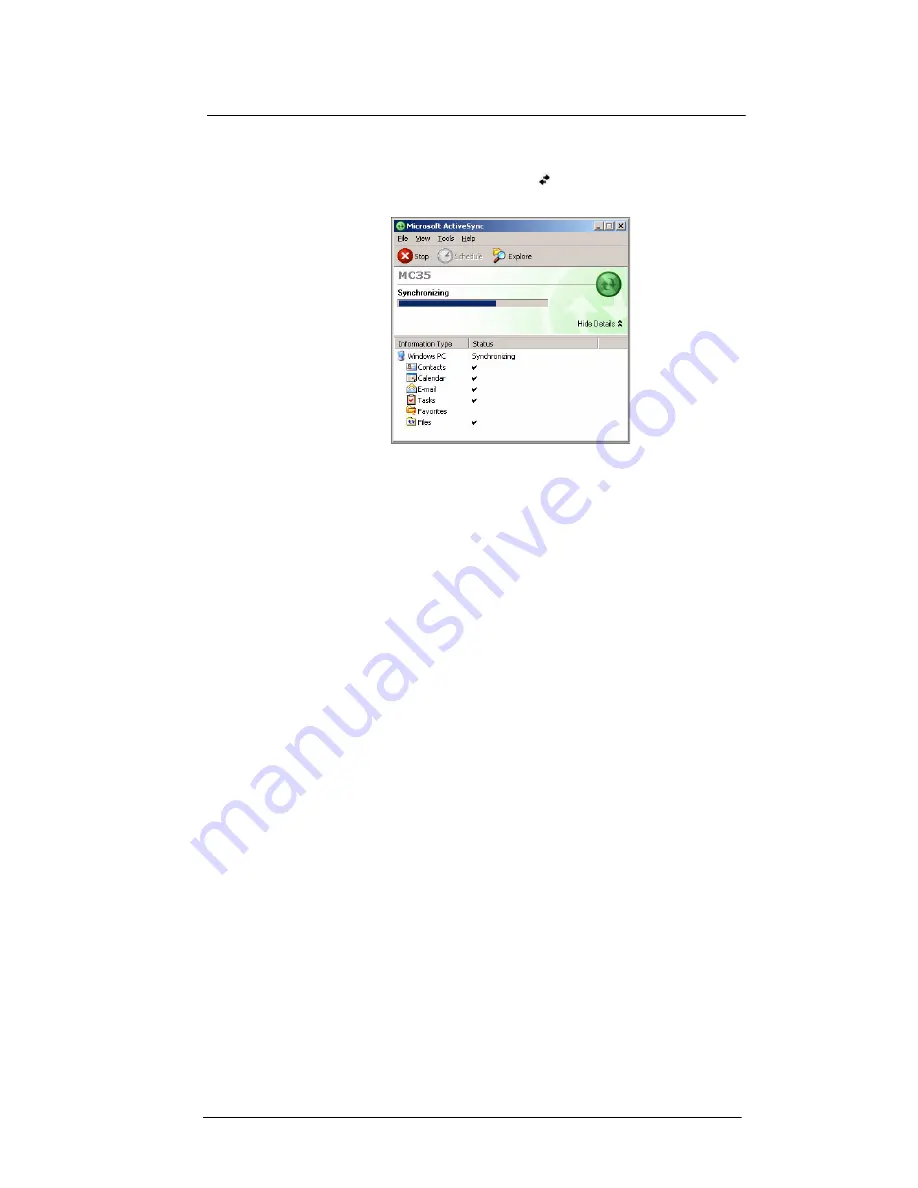
1 First Things First
Preparing to use your MC35
6
3
Click
Finish
to close the wizard and start the initial synchronization.
During the synchronization process, the ActiveSync window appears on your
computer, while the
Data connectivity
icon
appears on your device’s navigation
bar.
After the initial synchronization, the information types you’ve selected for
synchronization are copied to your device. Disconnect your device from your
computer and you're ready to go!
The next time you connect your device, your computer recognizes it automatically.
You don’t need to set up the partnership again. You can initiate synchronization
from your device anytime via several connection options—via USB sync cable,
infrared, or Bluetooth connections. For more information on these connection
options and other ActiveSync configuration settings, see “Using ActiveSync” on
page 30.
Содержание MC35 - Enterprise Digital Assistant
Страница 1: ...MC35 User Guide with Windows Mobile 5 ...
Страница 2: ......
Страница 3: ...MC35 User Guide for Windows Mobile 5 ...
Страница 6: ...Welcome vi ...
Страница 10: ...x ...
Страница 53: ...4 Managing Information Using File Explorer 43 ...
Страница 54: ...4 Managing Information Using File Explorer 44 ...
Страница 116: ...6 Using the Windows Mobile Programs Pocket MSN 106 2 Tap MSN Mobile Home 3 Tap Sign In 4 Tap Get a new Windows live ID ...
Страница 120: ...6 Using the Windows Mobile Programs Pocket MSN 110 ...
Страница 162: ...8 Using GPS Navigation Using MC35 safely 152 ...
Страница 242: ...11 User Support Troubleshooting 232 ...
Страница 246: ...236 Word Mobile 80 create 81 file list 81 84 ...
Страница 247: ...237 ...
Страница 248: ...238 ...
Страница 249: ......
















































