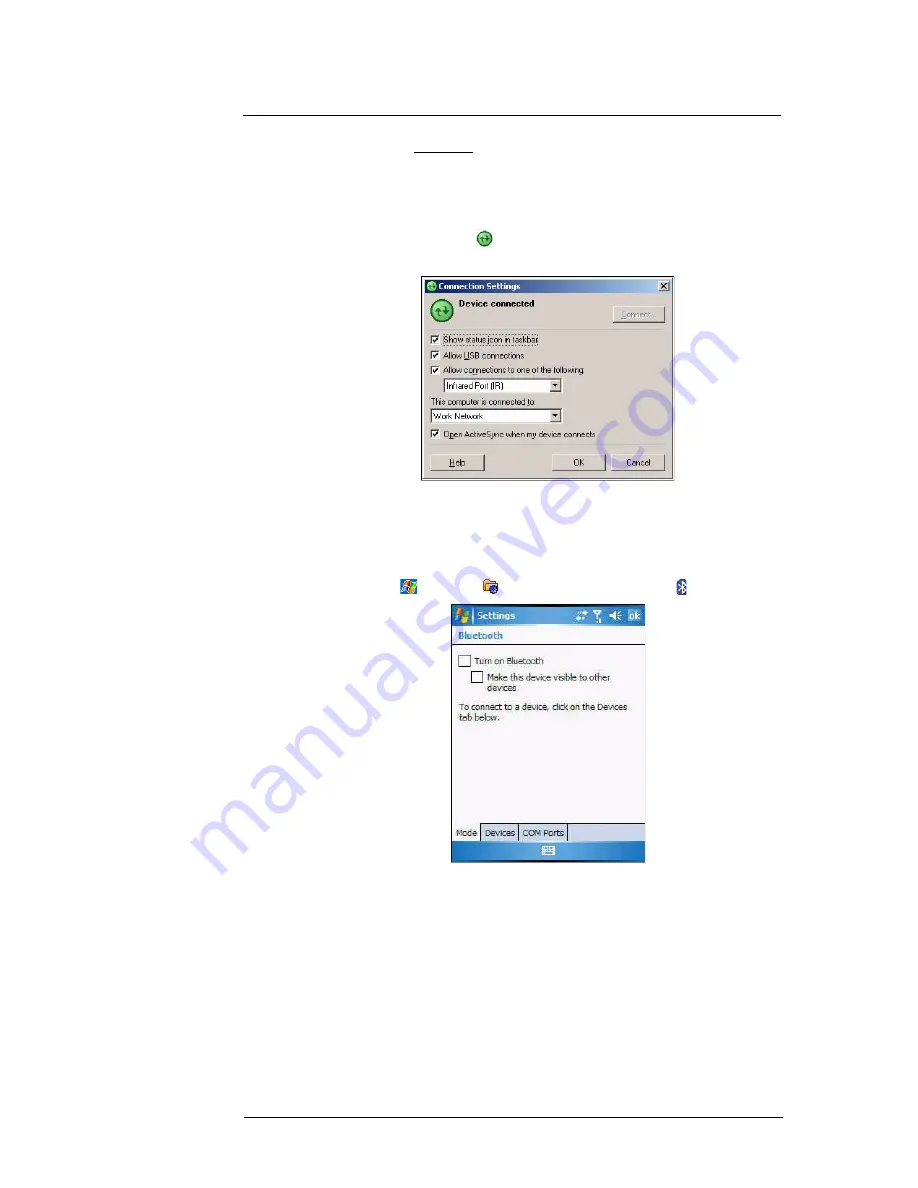
3 Entering Information
Using ActiveSync
33
(d)
On the COM Ports tab, click
Add
.
(e)
Select the “Incoming (device initiates the connection)” option, then click
OK
.
(f)
Note the number of the COM port that was added. The COM port number
must be no higher than 20.
(g)
Click
OK
.
(h)
Open
ActiveSync
.
(i)
Click
File > Connection Settings
.
(j)
On the “Allow connections to one of the following” drop-down list, select the
COM port with the number you noted in step f.
2
Ensure that the Bluetooth is turned on your computer and discoverable and within
close range.
3
Make MC35 discoverable to your PC.
(a)
Tap
> Settings
> Connections
tab>
Bluetooth
.
(b)
On the Mode tab, select the check box for the “Turn on Bluetooth” and “Make
this device visible to other devices” check box.
(c)
Tap
ok
.
Содержание MC35 - Enterprise Digital Assistant
Страница 1: ...MC35 User Guide with Windows Mobile 5 ...
Страница 2: ......
Страница 3: ...MC35 User Guide for Windows Mobile 5 ...
Страница 6: ...Welcome vi ...
Страница 10: ...x ...
Страница 53: ...4 Managing Information Using File Explorer 43 ...
Страница 54: ...4 Managing Information Using File Explorer 44 ...
Страница 116: ...6 Using the Windows Mobile Programs Pocket MSN 106 2 Tap MSN Mobile Home 3 Tap Sign In 4 Tap Get a new Windows live ID ...
Страница 120: ...6 Using the Windows Mobile Programs Pocket MSN 110 ...
Страница 162: ...8 Using GPS Navigation Using MC35 safely 152 ...
Страница 242: ...11 User Support Troubleshooting 232 ...
Страница 246: ...236 Word Mobile 80 create 81 file list 81 84 ...
Страница 247: ...237 ...
Страница 248: ...238 ...
Страница 249: ......






























