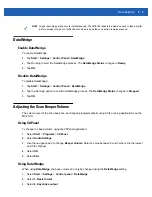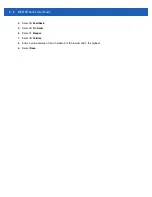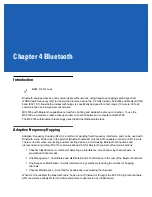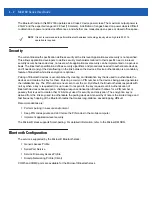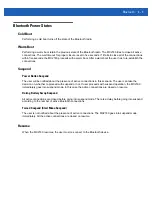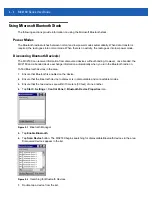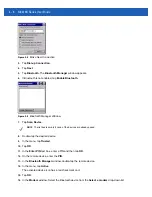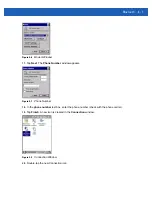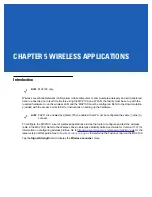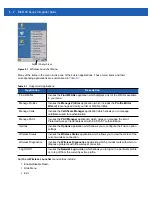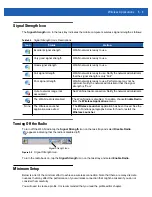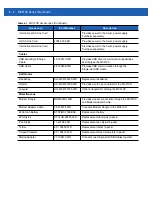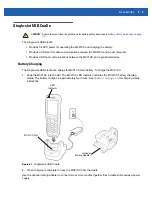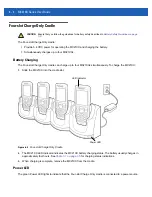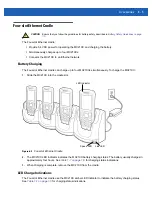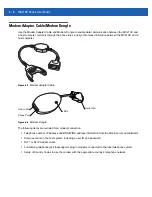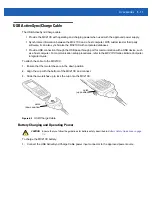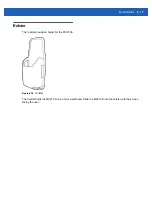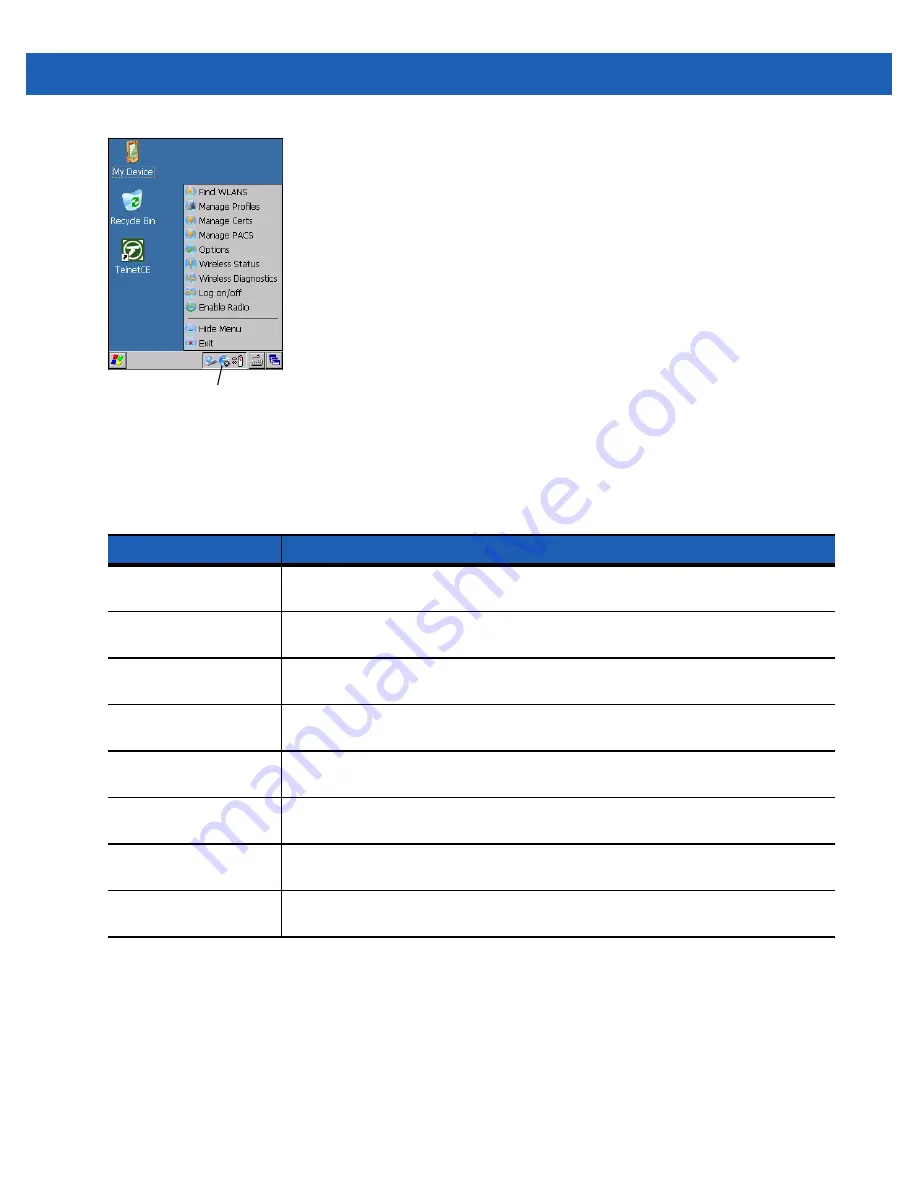
5 - 2
MC21XX Series Integrator Guide
Figure 5-1
Wireless Launcher Menu
Many of the items in the menu invoke one of the Fusion applications. These menu items and their
corresponding applications are summarized in
.
Additional
Wireless Launcher
menu entries include:
•
Enable/Disable Radio
•
Hide Menu
•
Exit.
Table 5-1
Supported Applications
Application
Description
Find WLANs
Invokes the
Find WLANs
application which displays a list of the WLANs available
in your area.
Manage Profiles
Invokes the
Manage Profiles
application (which includes the
Profile Editor
Wizard
) to manage and edit your list of WLAN profiles.
Manage Certs
Invokes the
Certificate Manager
application which allows you to manage
certificates used for authentication.
Manage PACs
Invokes the
PAC Manager
application which helps you manage the list of
Protected Access Credentials used with EAP-FAST authentication.
Options
Invokes the
Options
application which allows you to configure the Fusion option
settings.
Wireless Status
Invokes the
Wireless Status
application which allows you to view the status of the
current wireless connection.
Wireless Diagnostics
Invokes the
Wireless Diagnostics
application which provides tools with which to
diagnose problems with the wireless connection.
Log On/Off
Invokes the
Network Login
dialog which allows you to log on to a particular profile
or to log off from the currently active profile.
Signal Strength Icon
Содержание MC21XX SERIES
Страница 1: ...MC21XX SERIES MOBILE COMPUTER USER GUIDE ...
Страница 2: ......
Страница 3: ...MC21XX SERIES MOBILE COMPUTER USER GUIDE 72E 155020 01 Rev A December 2011 ...
Страница 6: ...iv MC21XX Series User Guide ...
Страница 16: ...xiv MC21XX Series User Guide ...
Страница 26: ...1 10 MC21XX Series User Guide ...
Страница 41: ...Operation 2 15 Using the Keypad Figure 2 14 Entering Data on the Keypad Single hand Method Two hand Method ...
Страница 44: ...2 18 MC21XX Series User Guide ...
Страница 60: ...4 10 MC21XX Series User Guide ...
Страница 82: ...6 18 MC21XX Series User Guide ...
Страница 96: ...A 4 MC21XX Series User Guide ...
Страница 101: ...Keypads B 5 ...
Страница 102: ...B 6 MC21XX Series User Guide ...
Страница 115: ......