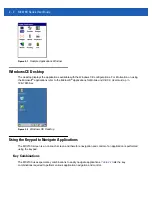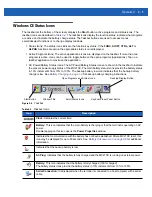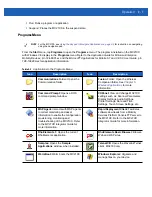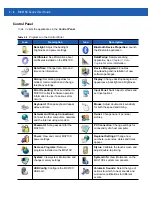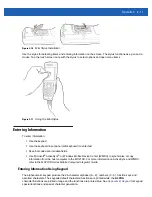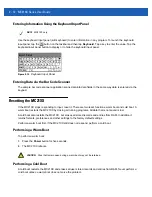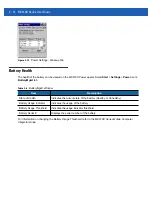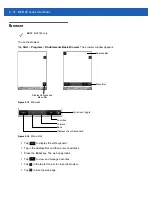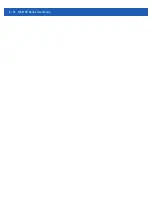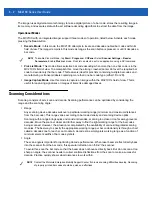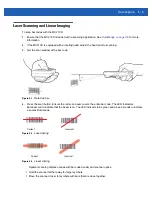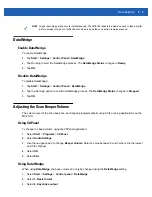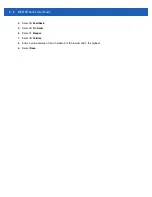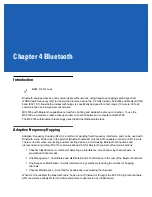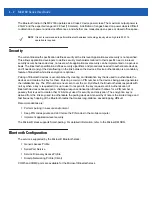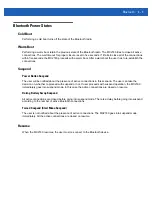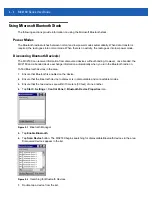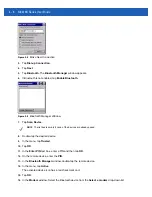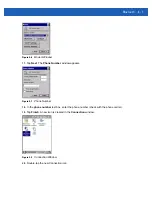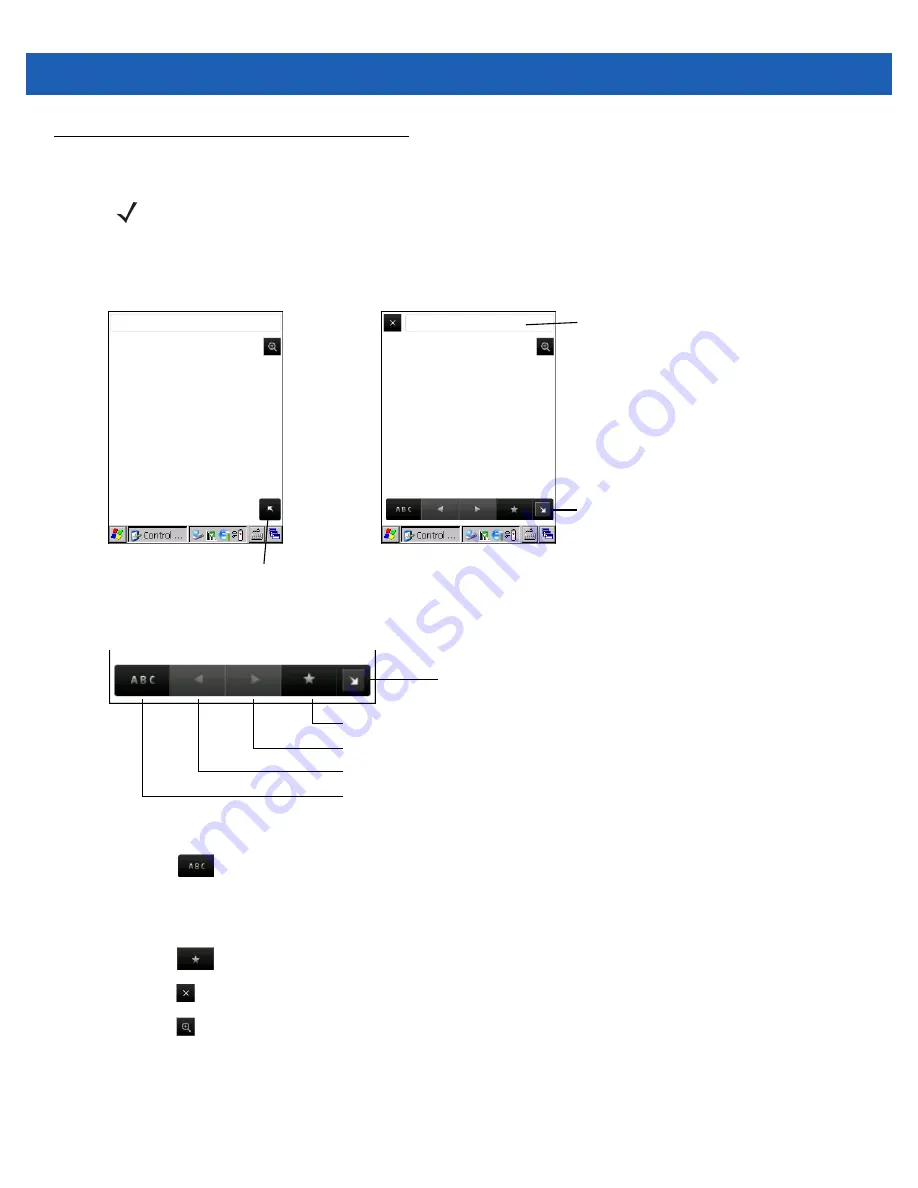
2 - 16 MC21XX Series User Guide
Browser
To use the browser:
Tap
Start
>
Programs
>
RhoElements Basic Browser
. The browser window appears.
Figure 2-15
Browser
Figure 2-16
Menu Bar
•
Tap
to display the soft keyboard.
•
Tap in the Address Bar and then enter an address.
•
Press the
Enter
key. The web page loads.
•
Tap
to view and manage Favorites.
•
Tap
in the tap left corner to close the browser.
•
Tap
to size the web page.
NOTE
MC2180 only.
Display Address and
Menu Bar
Address Bar
Menu Bar
Favorites
Forward
Back
Displays the soft keyboard
Full screen toggle
Содержание MC21XX SERIES
Страница 1: ...MC21XX SERIES MOBILE COMPUTER USER GUIDE ...
Страница 2: ......
Страница 3: ...MC21XX SERIES MOBILE COMPUTER USER GUIDE 72E 155020 01 Rev A December 2011 ...
Страница 6: ...iv MC21XX Series User Guide ...
Страница 16: ...xiv MC21XX Series User Guide ...
Страница 26: ...1 10 MC21XX Series User Guide ...
Страница 41: ...Operation 2 15 Using the Keypad Figure 2 14 Entering Data on the Keypad Single hand Method Two hand Method ...
Страница 44: ...2 18 MC21XX Series User Guide ...
Страница 60: ...4 10 MC21XX Series User Guide ...
Страница 82: ...6 18 MC21XX Series User Guide ...
Страница 96: ...A 4 MC21XX Series User Guide ...
Страница 101: ...Keypads B 5 ...
Страница 102: ...B 6 MC21XX Series User Guide ...
Страница 115: ......