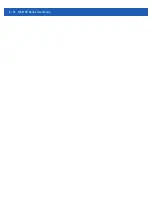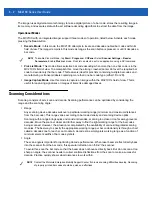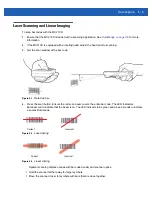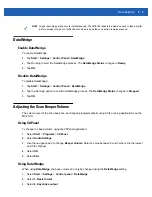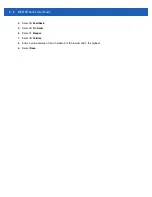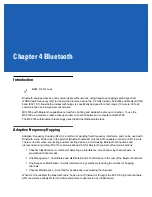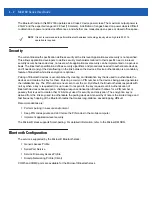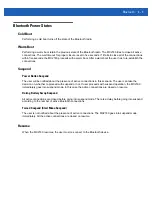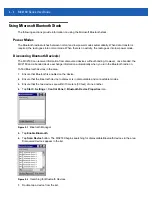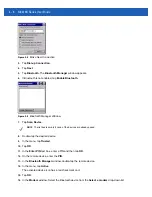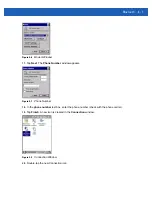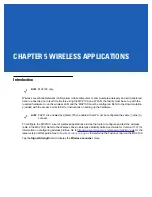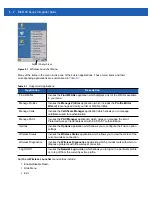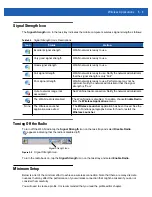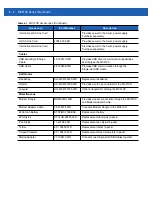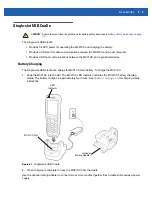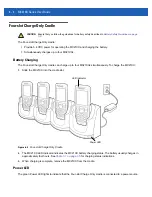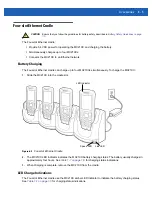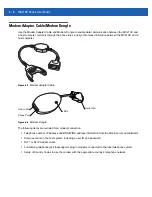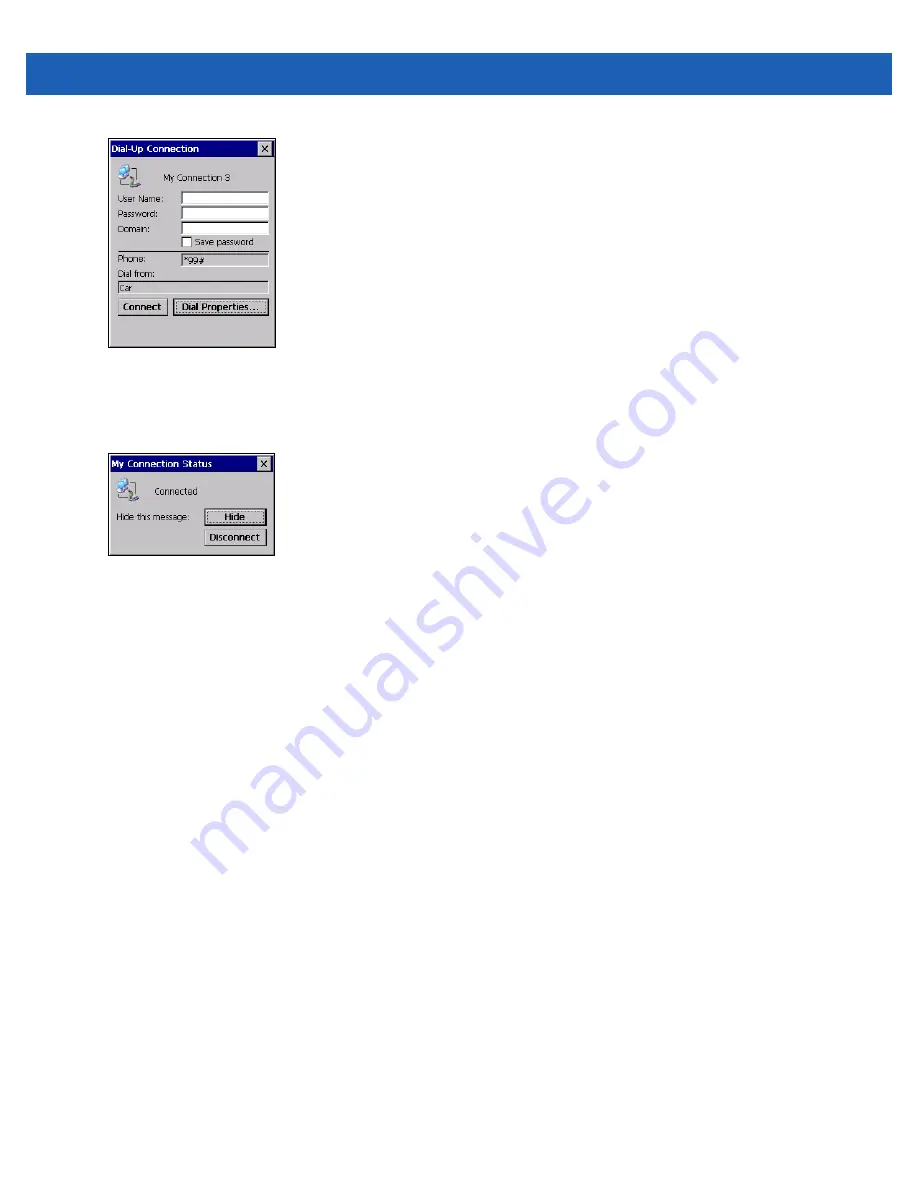
4 - 8
MC21XX Series User Guide
Figure 4-9
Dial-Up Connection Window
21.
If required, enter the information and then tap
Connect
.
22.
The MC2180 tries to establish a connection with the device.
Figure 4-10
Connection Status
23.
Upon successful connection, a new icon with the name of the phone appears in the
Connection
window.
24.
Open a browser to access the internet.
Bluetooth Printing
To print to a Bluetooth printer:
1.
Download and install the Windows CE Printer Drivers for the MC2180 from the Support Central web site.
2.
Change the following registry entries of the desired printer (using a remote registry editor):
Key: HKEY_LOCAL_MACHINE\Drivers\BuiltIn\SymPrint
•
Set
TldDLL
to PrintTLDBluetooth.dll.
•
Modify
PrintPort
with appropriate COM port index value. (e.g.:
COM4: 19200
).
3.
Tap
Start
>
Settings
>
Control Panel
>
Bluetooth Device Properties
.
4.
Tap
Scan device
.
5.
Pair and activate the desired printer from the list. See
Discovering Bluetooth Device(s) on page 4-4
6.
Tap
Start
>
Programs
>
Windows Explorer
.
7.
Open the
Applications
folder.
8.
Open the
Samples
folder.
9.
Launch
BTVirtualCOM
(Install the Samples from the Desktop if not installed).
Содержание MC21XX SERIES
Страница 1: ...MC21XX SERIES MOBILE COMPUTER USER GUIDE ...
Страница 2: ......
Страница 3: ...MC21XX SERIES MOBILE COMPUTER USER GUIDE 72E 155020 01 Rev A December 2011 ...
Страница 6: ...iv MC21XX Series User Guide ...
Страница 16: ...xiv MC21XX Series User Guide ...
Страница 26: ...1 10 MC21XX Series User Guide ...
Страница 41: ...Operation 2 15 Using the Keypad Figure 2 14 Entering Data on the Keypad Single hand Method Two hand Method ...
Страница 44: ...2 18 MC21XX Series User Guide ...
Страница 60: ...4 10 MC21XX Series User Guide ...
Страница 82: ...6 18 MC21XX Series User Guide ...
Страница 96: ...A 4 MC21XX Series User Guide ...
Страница 101: ...Keypads B 5 ...
Страница 102: ...B 6 MC21XX Series User Guide ...
Страница 115: ......