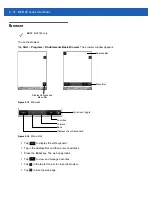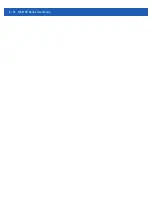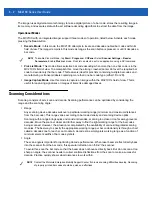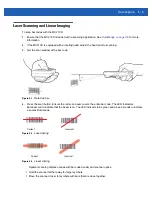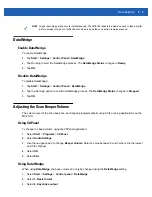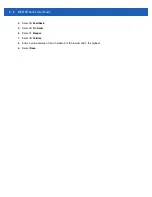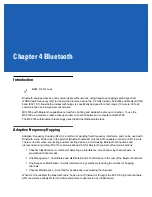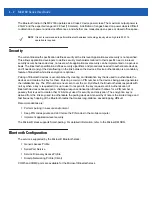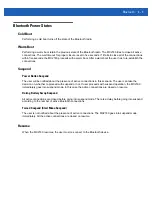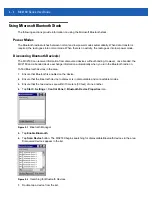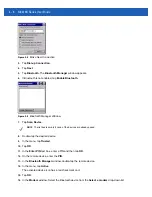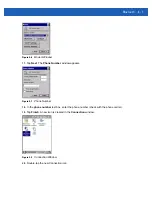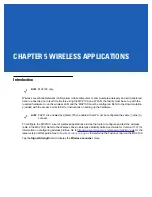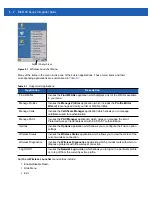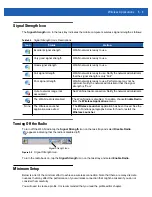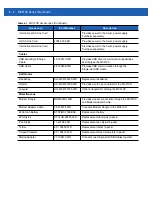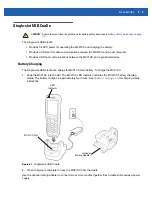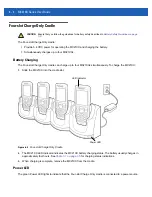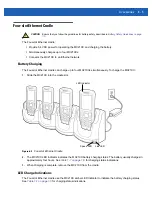Bluetooth
4 - 5
8.
Select
Trusted
. A dialog box appears.
9.
Tap
Yes
. The
Bluetooth
window appears.
Figure 4-3
Enter PIN
10.
Enter a PIN and then tap
OK
.
11.
Enter the PIN on the other device. The device in the list become trusted (key icon).
You are prompted to enter a PIN. If the device has a specific PIN, enter it in the PIN field and tap Next. If
the device does not have a specific passcode, enter one in the Passcode field and tap Next. The Bluetooth
radio tries to connect with the device.
12.
If you created a passcode, you will be prompted by the other device to enter the same passcode. Enter the
created passcode to establish a paired connection. (If you entered a passcode from the device, you
shouldn’t have to do anything on the other device.)
13.
When the connection is complete, a list of matching and supported services on the device appears.
14.
Select the services you want to use and tap Finish. The services on the new devices have to be selected
or else the pairing won’t include those services, even though the devices are paired. If services are not
selected, you will be continually re-prompted for the passcode from the device.
15.
The device appears in the list on the main window.
After the passcodes have been accepted on both sides, you have a trusted (“paired”) connection.
Available Services
The MC2180 with Microsoft Bluetooth stack offers the Serial Port service and DUN Client service.
Dial-Up Networking
Dial-up networking allows the user to connect the MC21XX to a Bluetooth Phone and use the Bluetooth Phone
as a modem to connect to an office network or ISP.
Before setting up dial-up networking, obtain dial-up information and other necessary settings (username,
password and domain name, if required) for the office network or ISP.
To create a new Bluetooth connection:
1.
Tap
Start Menu
>
Settings
>
Network and Dial-up Connections
.
2.
Double-tap
Make New Connection
.
NOTE
Some devices might not require a PIN. This depends upon the device’s authentication.
NOTE
In order to connect to the Bluetooth device, the application must create the connection to the remote
device. Please refer to the MSDN Help for detailed information.
Содержание MC21XX SERIES
Страница 1: ...MC21XX SERIES MOBILE COMPUTER USER GUIDE ...
Страница 2: ......
Страница 3: ...MC21XX SERIES MOBILE COMPUTER USER GUIDE 72E 155020 01 Rev A December 2011 ...
Страница 6: ...iv MC21XX Series User Guide ...
Страница 16: ...xiv MC21XX Series User Guide ...
Страница 26: ...1 10 MC21XX Series User Guide ...
Страница 41: ...Operation 2 15 Using the Keypad Figure 2 14 Entering Data on the Keypad Single hand Method Two hand Method ...
Страница 44: ...2 18 MC21XX Series User Guide ...
Страница 60: ...4 10 MC21XX Series User Guide ...
Страница 82: ...6 18 MC21XX Series User Guide ...
Страница 96: ...A 4 MC21XX Series User Guide ...
Страница 101: ...Keypads B 5 ...
Страница 102: ...B 6 MC21XX Series User Guide ...
Страница 115: ......