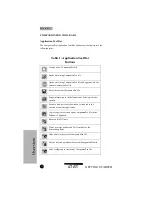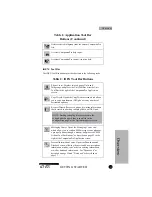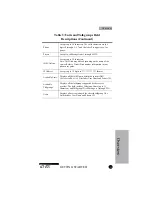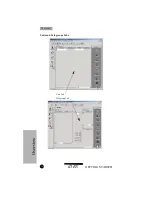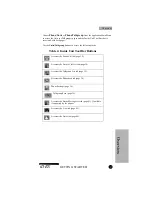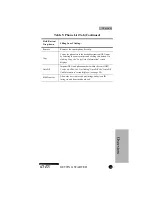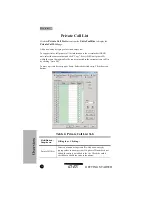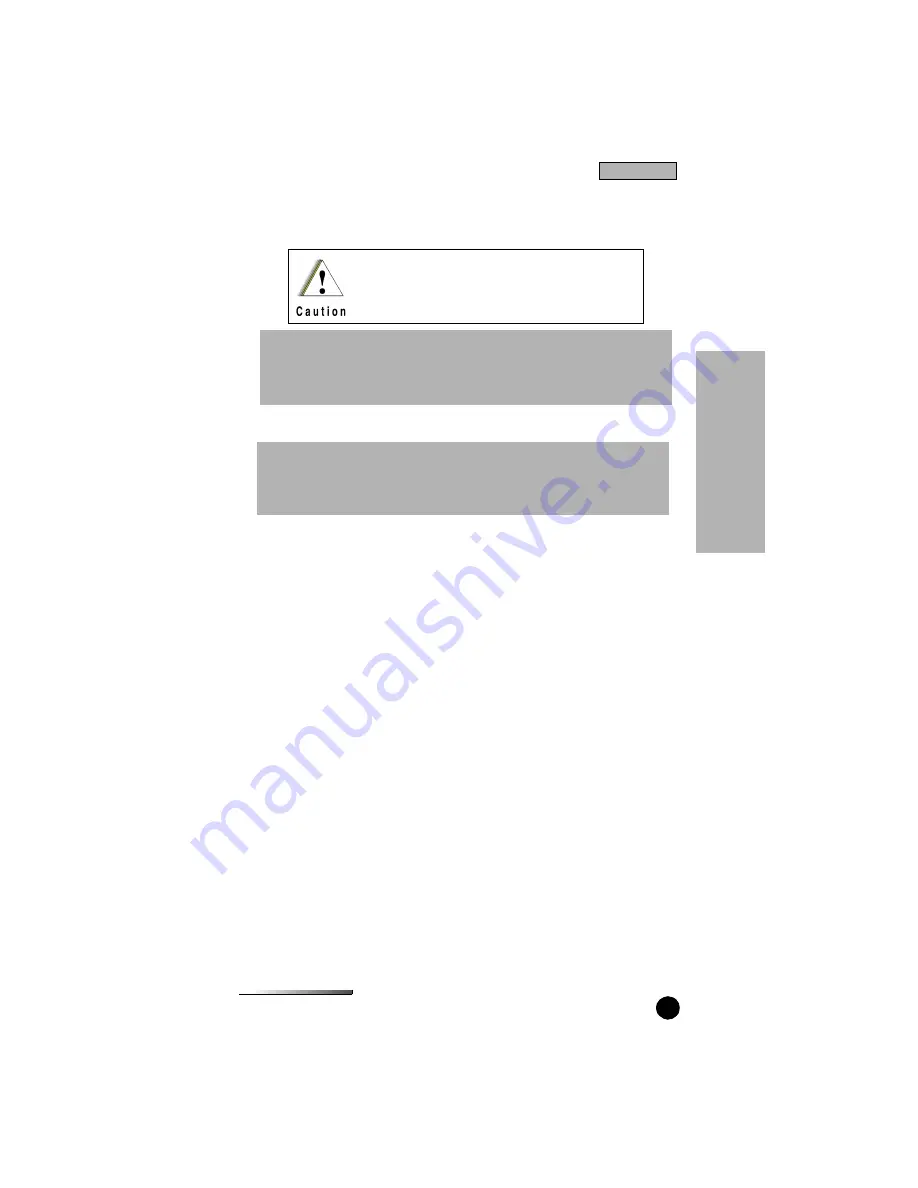
GETTING STARTED
iDEN
15
12.
Click Finish to complete the installation.
Verifying the Installation
To verify that CompanionPro installed successfully:
1.
Use the Start menu, Desktop Shortcut, or Windows Explorer to locate
CompanionPro.
2.
Click the CompanionPro icon to launch it.
3.
The iDEN CompanionPro splash screen appears. Click on the splash screen
or wait a few moments: the CompanionPro application similar to the
following appears.
Do not delete or move any application files installed
with CompanionPro software. They are required to
run CompanionPro application.
NOTE: Since the installation files are compressed, you cannot install
CompanionPro simply by copying the files from the installation CD or disk
to the hard disk. You must use the Setup program.
NOTE: You must have Administrator privileges to install CompanionPro
on a Windows NT system or 2000. If you do not have these privileges,
contact your system administrator.
In
sta
lla
tion
Installation