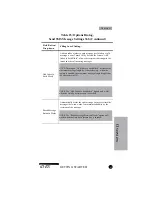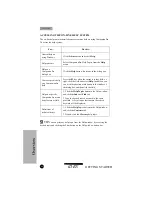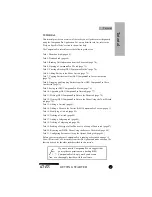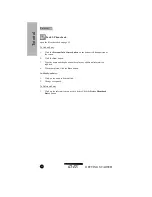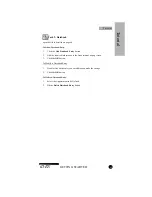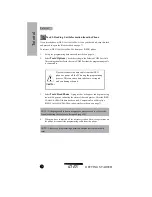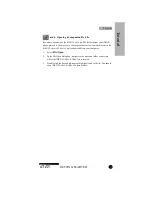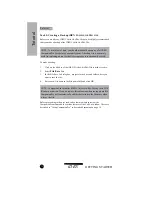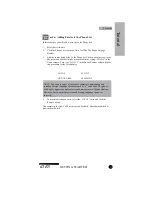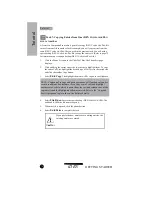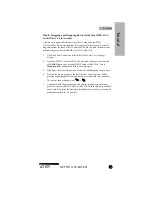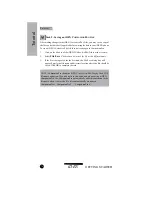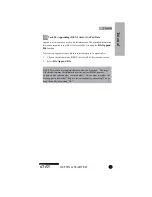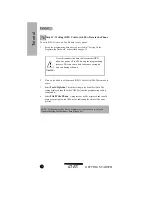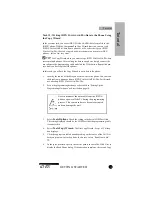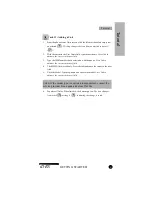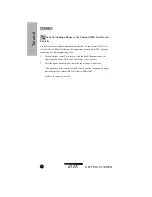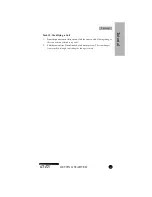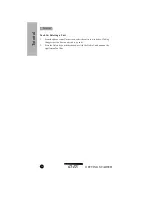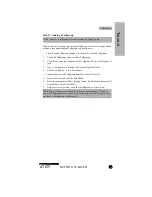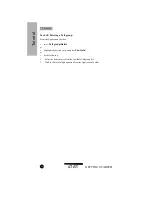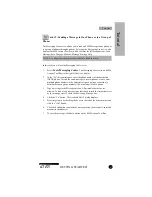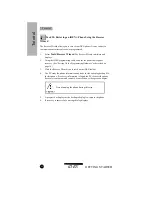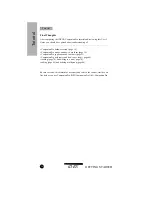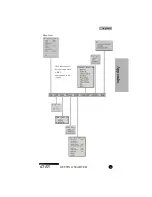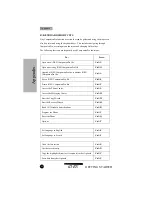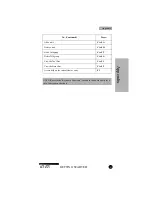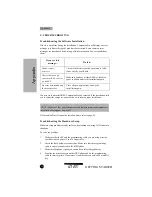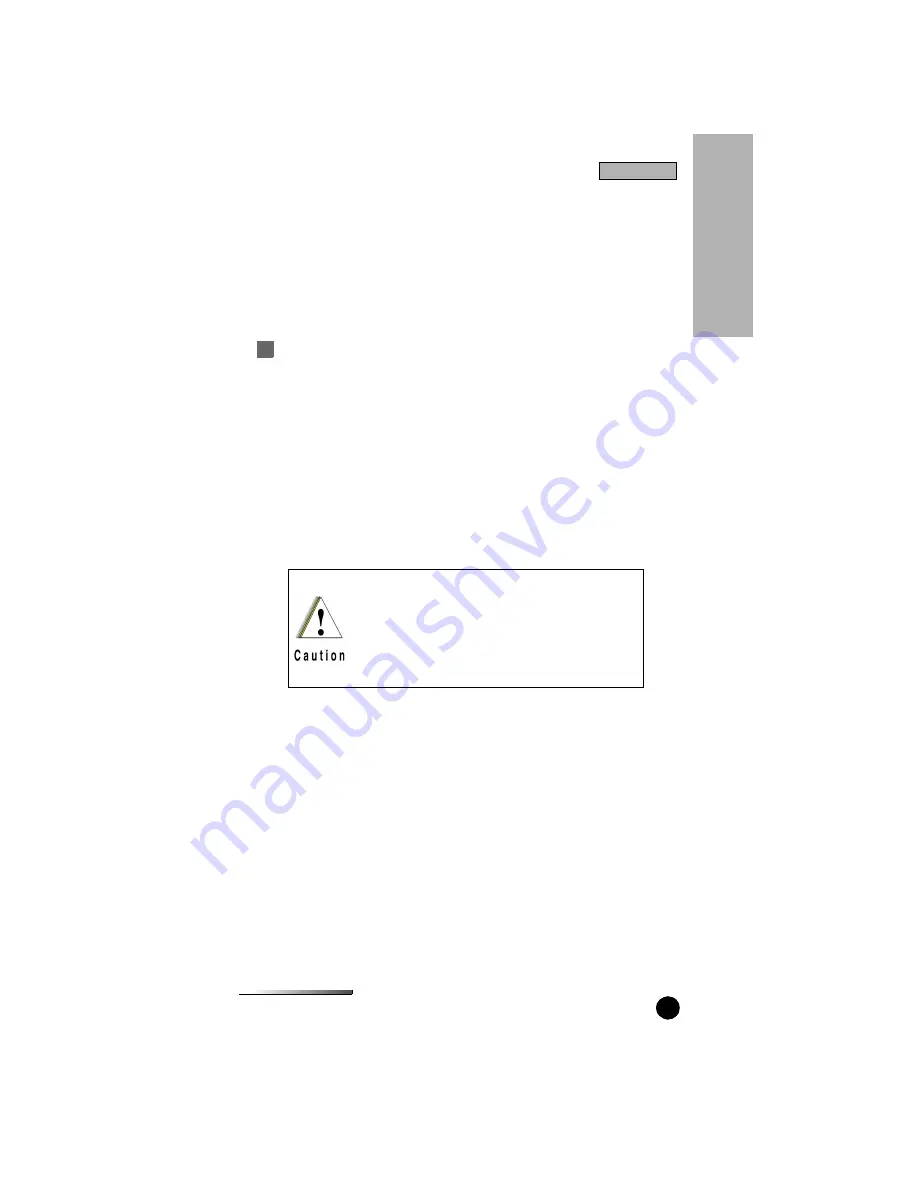
GETTING STARTED
iDEN
79
Task 12: Writing
I
DEN C
OMPANION
P
RO
Data to the Phone Using
the Copy Wizard
In the previous task, you wrote
I
DEN C
OMPANION
P
RO
data from a file to the
iDEN
®
phone. With the CompanionPro Copy Wizard function, you can read
I
DEN C
OMPANION
P
RO
data from a phone or a file, select the types of
I
DEN
C
OMPANION
P
RO
files
to be copied, and write the data to one or more iDEN
phones – all in a few easy steps.
TIP:
Use Copy Wizard when you want to copy
I
DEN C
OMPANION
P
RO
data
across multiple phones. After writing the data to one phone, simply connect the
next phone to the programming cable and click the Write button. Repeat this pro-
cess until you have copied all the phones.
In this task, you will use the Copy Wizard to write data to the phone:
1.
Identify the source of the data you wish to write to the phone. You can read
the data from a phone or from a
I
DEN C
OMPANION
P
RO
file
. For this task,
use a backup
I
DEN C
OMPANION
P
RO
file
.
2.
Set up the programming hardware as described in “Setting Up the
Programming Hardware” as described on page 16.
3.
Select
Tools/Options
. Check the setting in the Serial
COM
Port field.
The setting displayed should be the
COM
Port that the programming cable
is connected to.
4.
Select
Tools/Copy Wizard
. The first Copy Wizard - Step 1 of 3 dialog
box displays.
5.
Click the appropriate radio button depending on the source of the Call List
data you plan to write to the phone. In this case, select “Read from a file”.
6.
In the space provided, specify the correct path to the data file. Click Next to
display the Read Phone dialog. If the operation completes, the second Copy
Never disconnect the data cable from the iDEN®
phone or power off the PC during the programming
process. This can cause data to become corrupted
and can damage the unit.
Tu
to
ria
l
Tutorial