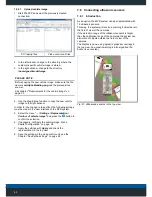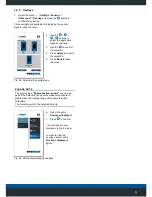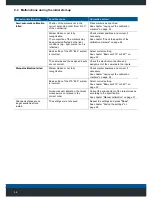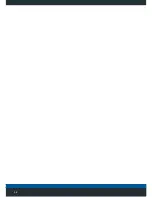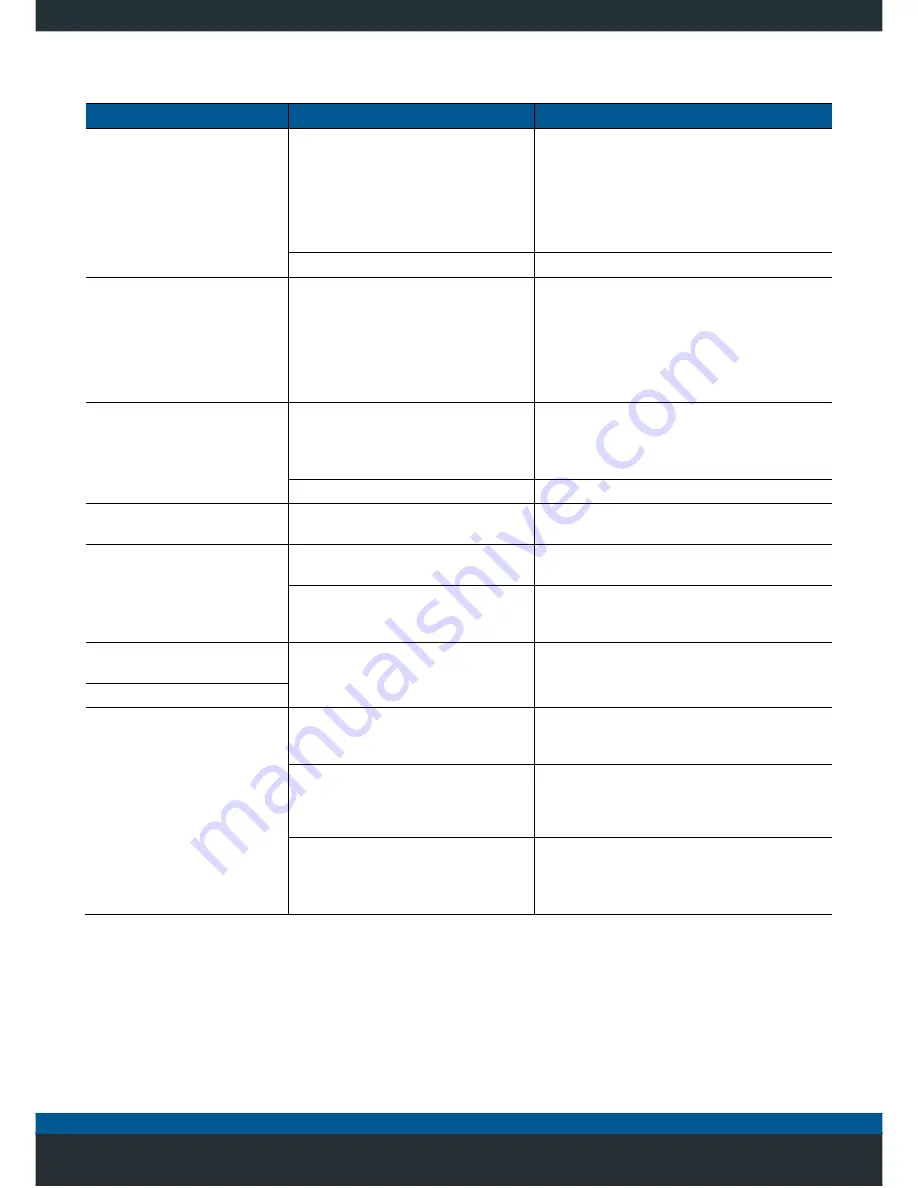
49
9.3 Malfunctions during operation
Behaviour/malfunction
Possible cause
Corrective action
Blue monitor screen
No video signal on monitor, loose
connector, monitor cable defective.
Check cable connection between video
control unit and monitor, replace defective
cables.
Check the connector for tight fit, tighten the
union nuts of the connector on the video
control unit hand-tight, and latch flap into
place on the side of the monitor
Video control unit defective.
Replace video control unit.
Entire image disappears
temporarily
Loose contact or defective cable.
Check cable connection between video
control unit and monitor, replace defective
cables.
Check the connector for tight fit, tighten the
union nuts of the connector on the video
control unit hand-tight, and latch flap into
place on the side of the monitor
Part of the image is blue
Video signal of the affected camera is
not available on the video control
unit.
Check cable connection between video
control unit and camera, replace defective
cables.
Check plug connector for tight fit.
Camera defective.
Replace camera.
Part of the image is shaking
in the top view
Attachment of the affected camera is
loose.
Check the camera's bracket for a tight fit. If
necessary, recalibrate the system.
Image is blurred
Protective film on monitor and/or
cameras has not been removed.
Remove protective film.
Cameras are dirty.
Carefully clean the cameras (Caution: risk of
scratching) with plenty of water and clean with
a soft cloth.
The top view has partially
shifted
Camera(s) is/are not correctly aligned
or adjustment is off.
Re-align the camera(s) and re-calibrate the
system.
Blind areas in the top view
Objects close to the vehicle
are not displayed
The camera’s alignment is not
optimally
adapted to the vehicle’s
limitation.
Ask a certified service partner to check the
settings. If necessary, recalibrate the system.
Arched vehicle contour.
Install the cameras as far as possible to the
outside, legal requirements regarding the
max. lateral overhang and max. permissible
vehicle width must be observed.
The vehicle image overlaps the
viewing area.
Check the scaling of the vehicle image,
correct if necessary.
See chapter "Adjusting the vehicle image
contour" on page 38.
Содержание MC7180N
Страница 1: ...Mobile Vicinity Scout MVS Installation instructions...
Страница 4: ...4 5 1 Switching on the system 20 5 1 1 Menu overview 21...
Страница 6: ...6 11 1 Disposal of packaging 52 11 2 Disposal of the products 52 12 Index 53...
Страница 54: ...54...