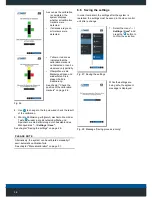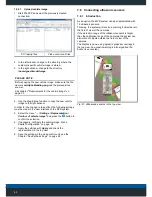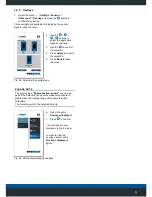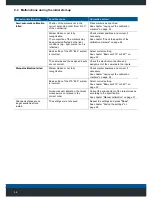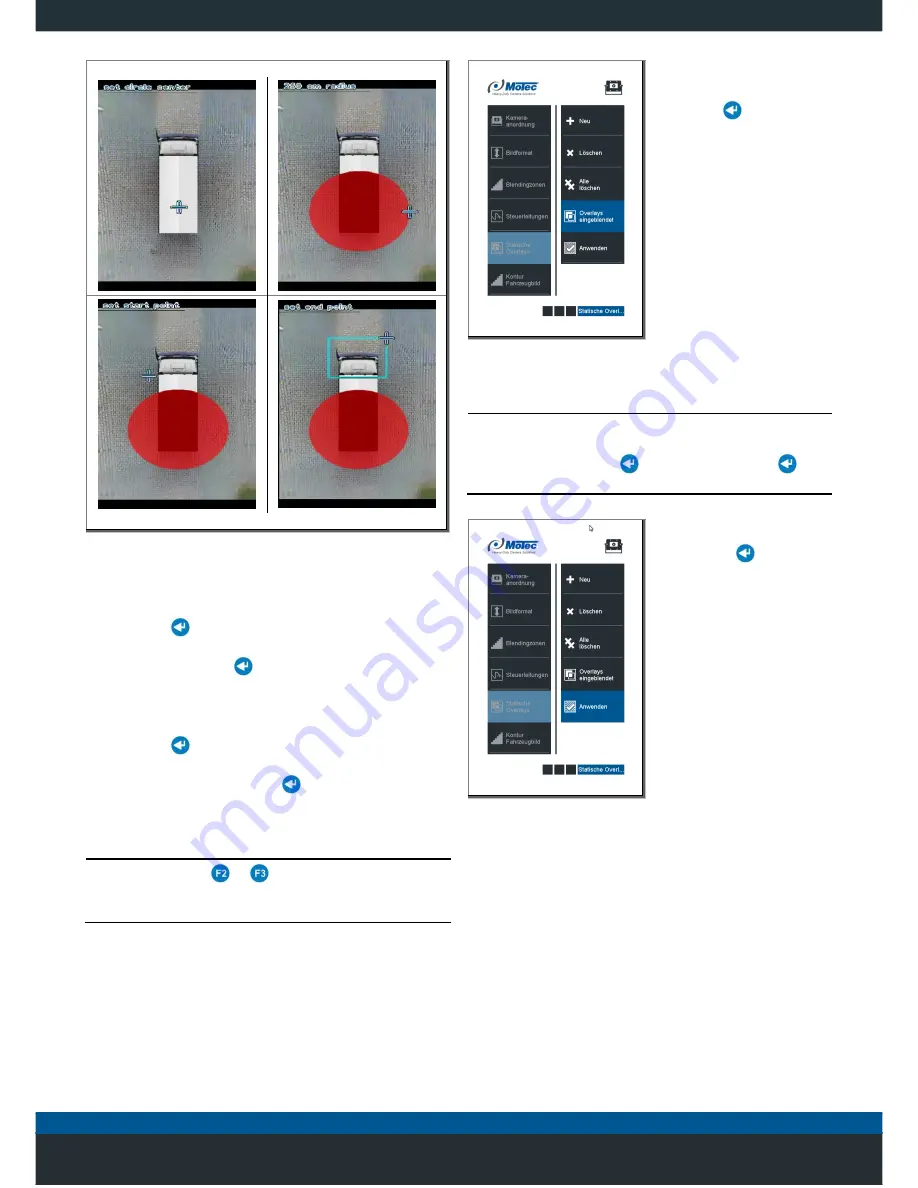
36
Draw a circle
Draw a rectangle
Fig. 42: Static overlays - Examples
Example of a circle:
• Position the cross onto the centre of the circle and
press the
key to confirm the selection.
• Position the cross onto the respective radius of the
circle and press the
key to confirm the selection.
Example of a rectangle:
• Position the cross onto an edge of the rectangle and
press the
key to confirm the selection.
• Position the cross on the diagonally opposite corner of
the rectangle and press the
key to confirm the
selection.
PLEASE NOTE
When pressing the
or
, buttons simultaneously with
the arrow keys while positioning the cross, will reduce the
speed and position the cross more precisely.
8. Select the entry
Overlays displayed
.
9. Press
to confirm.
Fig. 43: Hiding and displaying overlays
PLEASE NOTE
The name of the
Overlays displayed
menu will change
each time the following buttons are pressed:
"
Overlays displayed
>
>
Overlays hidden
>
Overlays displayed"
10. Select the entry
Apply
.
11. Use the
to confirm
your selection.
Fig. 44: Applying overlays
Содержание MC7180N
Страница 1: ...Mobile Vicinity Scout MVS Installation instructions...
Страница 4: ...4 5 1 Switching on the system 20 5 1 1 Menu overview 21...
Страница 6: ...6 11 1 Disposal of packaging 52 11 2 Disposal of the products 52 12 Index 53...
Страница 54: ...54...