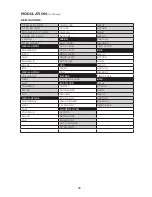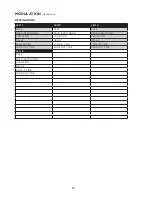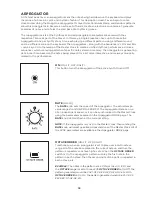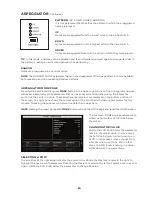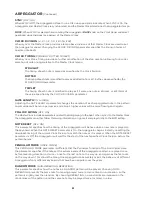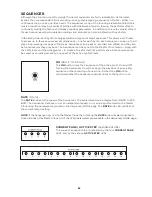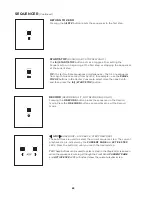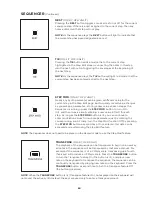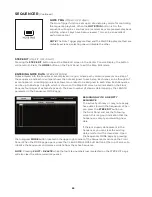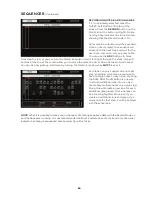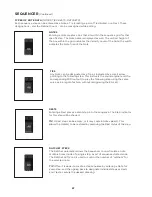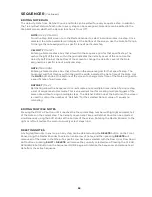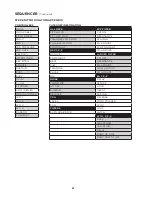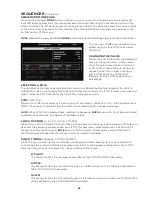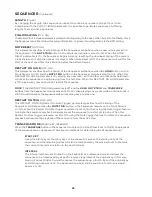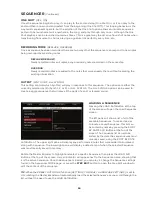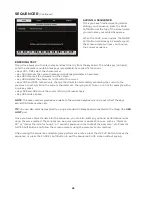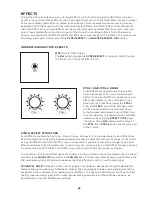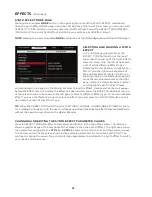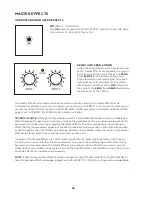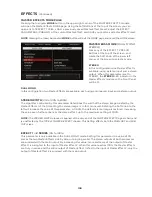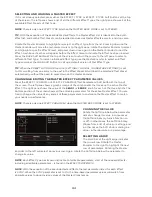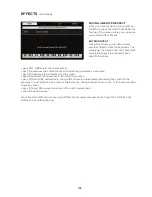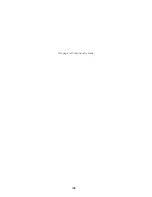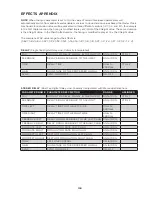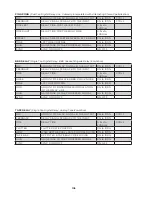90
SEQUENCER
(Continued)
ENTERING MODULATION DATA IN STEP TIME
While not as convenient as the Step Mod method, the manual entry mode allows you to address
each step individually, and to assign modulation destinations that do not have a corresponding Front
Panel knob – SVF Filter Spacing, for example. Here you will have to set up a Modulation lane, select
a Sequencer step, and dial in an offset value. If it is not already selected, press the MODULATIONS
Soft Button at the top of the screen. Press the ROW DOWN Soft button and then press down on the
MASTER ENCODER to create the first Modulation lane for your sequence. Using the Soft Knobs at the
bottom of the screen, set a modulation destination by adjusting the CATEGORY and DESTINATION
values. The Destination options are dependent on the selected Category.
In addition, a CONTROLLER can also be assigned to the Modulation parameter occupying a specific
lane. If no Controller is chosen, the Offset values will be applied at full strength to the destination
parameter. However, assigning a Controller – and a percentage AMOUNT value – allows the strength of
the sequenced modulation to be articulated as part of a performance. At an Amount value of 0%, the
assigned Controller will have no effect. Using an Amount value of 100%, the assigned Controller can
fully attenuate the sequenced modulation value, when the Controller is at its minimum position (value).
See the appendix at the end of this chapter for the possible values. Once these values have been set,
press down on the Master Encoder for any desired step and use the OFFSET Soft knob to set the
OFFSET amount for each sequence step. Press the ROW DOWN Soft button and then press down on
the MASTER ENCODER to create a new Modulation lane. Repeat the same procedure for assigning a
modulation destination to your Modulation routing lane, and for setting the offset values for each step.
EDITING MODULATION DATA
The CONTROLLER, AMOUNT, CATEGORY, and DESTINATION of each modulation lane can be freely
edited, as can the individual OFFSET values. As you enter OFFSET values, You can use the
ADV
buttons to move from step to step, or you can turn the Master Encoder to scroll left/right through the
steps. Two soft buttons at the top of the screen allow you to move the selection Up or Down between
rows (Lanes). You can also navigate up and down by turning the Master Encoder while SHIFT is active.
EDITING MULTIPLE OFFSET VALUES
For any sequence step that has Modulation data in more than one lane, pressing the ROW UP Soft
button until the current Step is selected will highlight and select all of the lanes in that step. The
OFFSET values can be adjusted simultaneously using the Soft Knob at the bottom of the screen.
Pressing the ROW DOWN Soft button will cause the cursor to select only one lane at a time. Continue
to rotate the Master Encoder to the right to move between steps.
DELETING MODULATION DATA
Any highlighted OFFSET value in any lane, on any step can be deleted using the
DELETE
button on the
Front Panel. Selecting multiple OFFSET values and then pressing
DELETE
will remove all of the OFFSET
values at that step. Pressing
SHIFT
+
DELETE
will remove the currently selected lane. Pressing the
CLEAR SEQUENCE Soft Button on the Sequencer MORE page will initialize the Sequencer and eliminate
all data - Notes and Modulation - from the active Sequence.
Содержание One
Страница 2: ......
Страница 6: ...This page left intentionally blank ...
Страница 103: ...103 This page left intentionally blank ...
Страница 113: ...113 This page left intentionally blank ...
Страница 127: ...127 This page left intentionally blank ...
Страница 146: ...146 ...