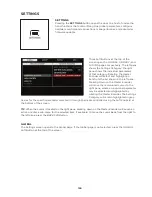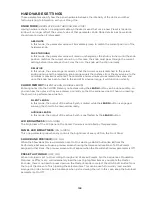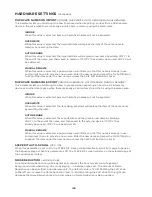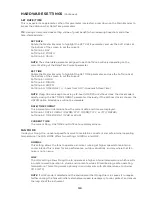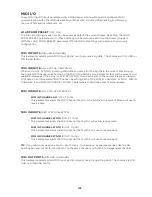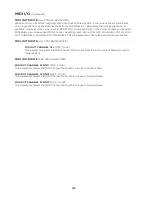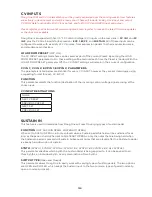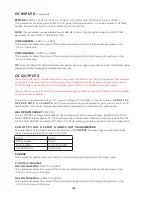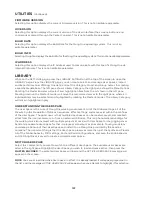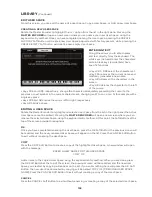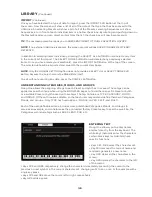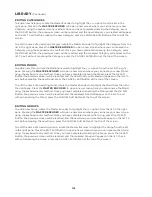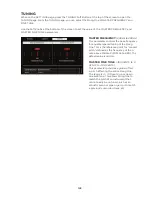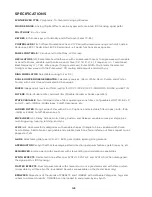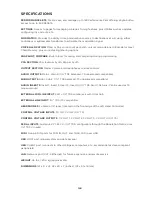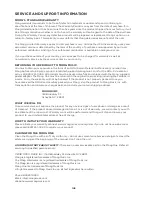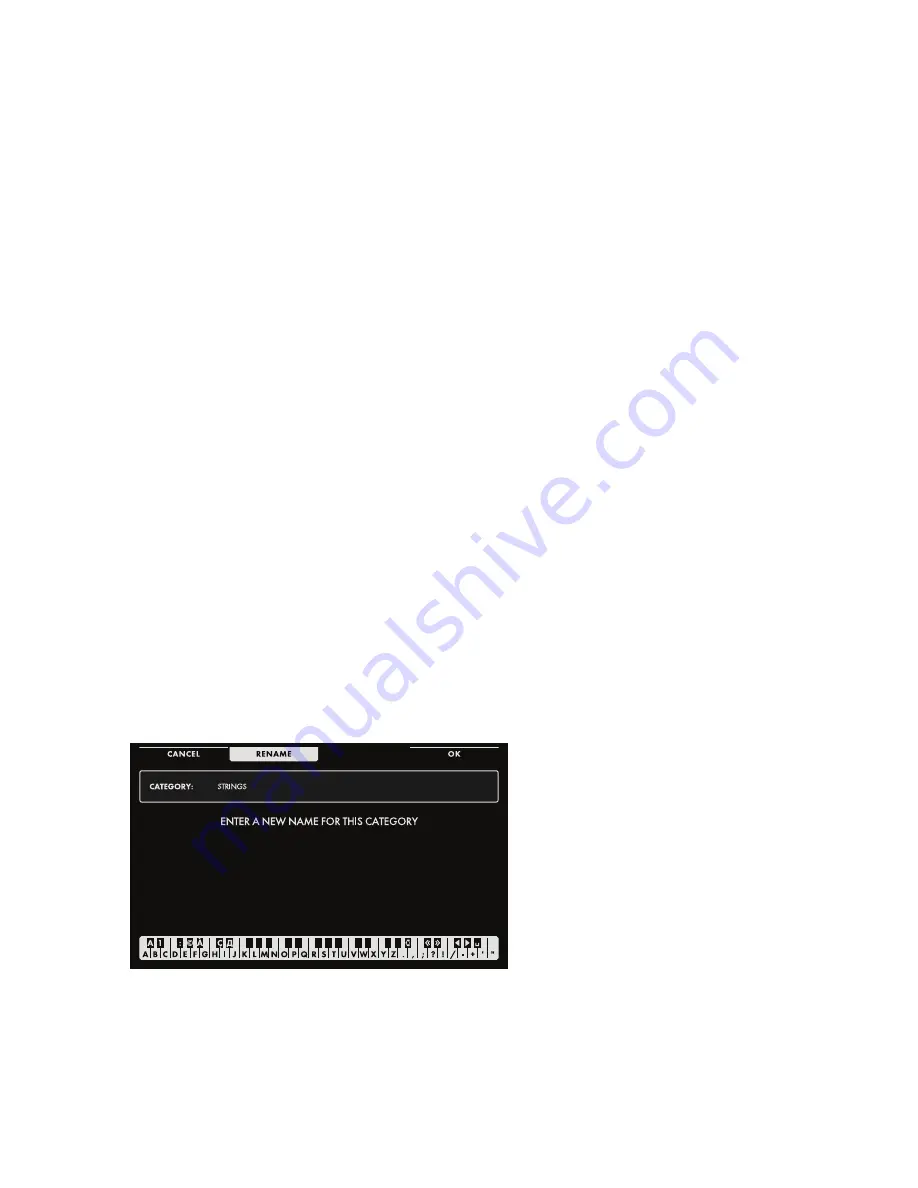
140
LIBRARY
(Continued)
IMPORT
(Continued)
Once you have selected the type of data to import, press the IMPORT Soft Button at the top of
the screen. Now the screen will show a list of all of the data of that type that has been saved to the
USB drive. So selecting Presets will show a list of all of the Presets, selecting Sequences will show
Sequences, etc. In front of each individual item is a hollow check box. By rotating and pushing down on
the Master Encoder, you can select an item from the list; the check box will now become solid.
TIP
: The onscreen prompt reminds you to PRESS ENCODER TO TOGGLE SELECTION ON/OFF.
NOTE
: If no external USB drive is present, the screen prompt will read USB STORAGE DEVICE NOT
DETECTED.
In addition to selecting items individually, pressing the SELECT ALL Soft Button will select every item
in the current list for import. The SELECT NONE Soft Button will deselect any previously selected
items. Once you have made your selection(s), press the IMPORT Soft Button at the top of the screen.
The selected data will be imported and saved to the current User Space
NOTE
: Only the GLOBAL SETTING option does not provide a SELECT ALL or SELECT NONE Soft
Button, because the only choice is the Global Data itself.
To exit without exporting any data, press the CANCEL Soft Button.
UNDERSTANDING CATEGORIES, MOODS, AND GROUPS
Moog One allows the assigning of tags to each Preset and Synth as it is saved. These tags can be
applied as search criteria when using the BROWSER pages to find either a specific Preset or Synth,
or a suitable Preset or Synth based on these tags. The tag Criteria are TYPE, CATEGORY, MOOD,
and GROUP. Of these, three are editable, so that each user may add and define their own Categories,
Moods, and Groups. Only TYPE has fixed options - SINGLE, LAYER, SPLIT, and MULTI.
Each of the user-definable criteria includes some predefined Categories, Moods, and Groups to
serve as an example, and to help make the pre-loaded factory Presets easy to search as well. So, the
Categories will include tags such as BASS, LEAD, PAD, etc.
ENTERING TEXT
Moog One allows you to enter names
and text directly from the keyboard. The
white keys (naturals) enter the characters;
certain black keys (accidentals) have
specific functions.
• Keys C#1 - D#2 select the character set.
• Key F#4 removes the current name and
randomly generates a new name.
• Key G#4 clears all the characters in the
screen.
• Key A#4 deletes the character to the left
of the cursor.
• Keys C#5 and D#5, respectively, change the character immediately preceding the cursor to the
previous or next symbol in the current character set, changing an M to an L or an N, for example with a
single key press.
• Keys F#5 and G#5 move the cursor left or right, respectively.
• Key A#5 adds a space.
Содержание One
Страница 2: ......
Страница 6: ...This page left intentionally blank ...
Страница 103: ...103 This page left intentionally blank ...
Страница 113: ...113 This page left intentionally blank ...
Страница 127: ...127 This page left intentionally blank ...
Страница 146: ...146 ...