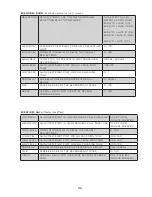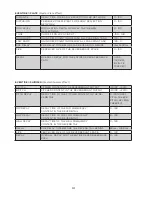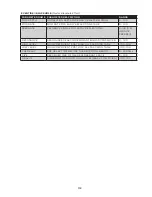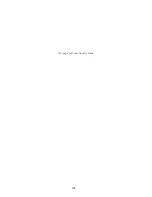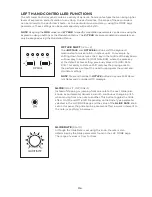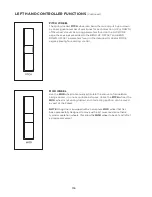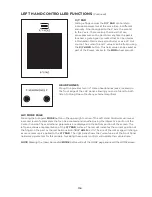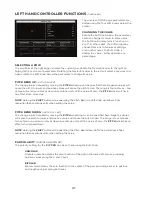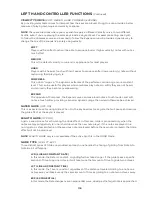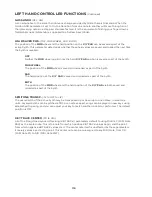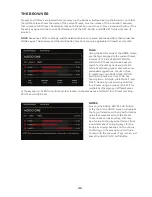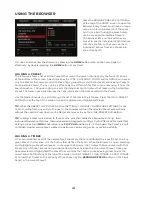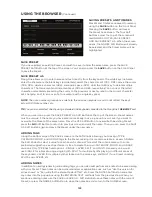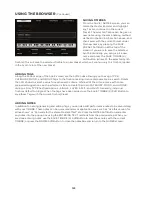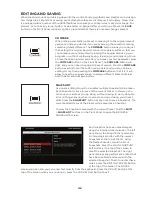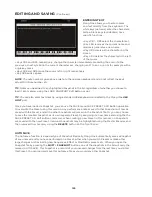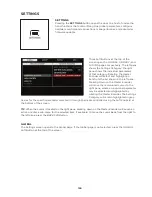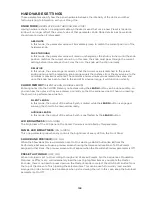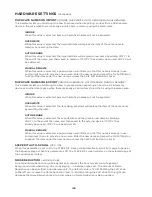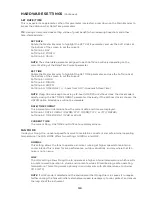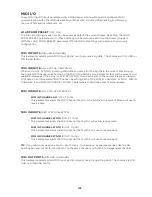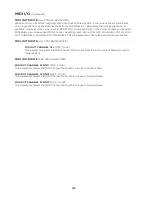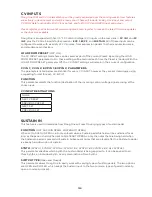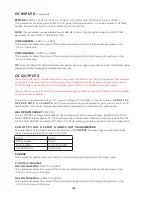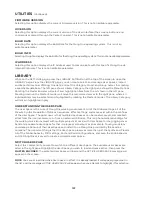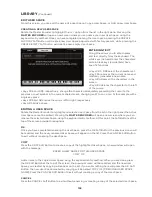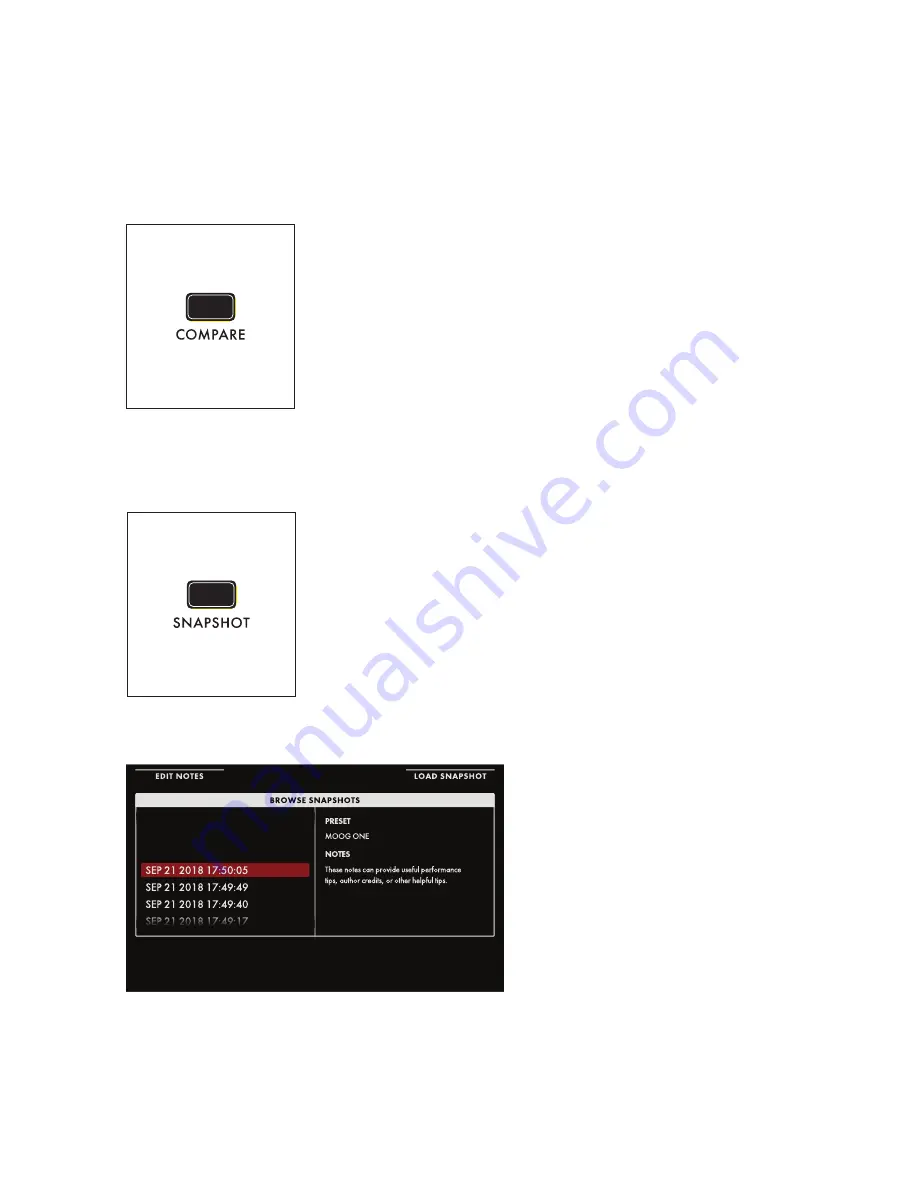
124
EDITING AND SAVING
When creating sounds and delving deep into the world of analog synthesis and creative sound design,
few things are as important as saving your edits before they are lost forever. Fortunately, Moog One
is equipped with a number of thoughtful features to ensure your critical work is easy to manage. For
starters, as soon as any knob, button, or parameter is changed after you call up a Preset, the
SAVE
button on the Front Panel will dimly light as a reminder that there are unsaved changes present.
COMPARE
When refining and editing a Preset, comparing it to the original (saved)
version can help you decide if you are improving the sound or creating
something totally different. The
COMPARE
button allows you to do just
that, setting the original (saved) version is a separate buffer, so that you
can compare your edits without reloading the original and losing your
progress, or without continually saving, reloading, and comparing. Once
a Preset has been loaded, and after you tweak your first parameter, press
the
COMPARE
button on the Front Panel. The
COMPARE
button will
light, and you can hear the original (Saved) version. Press the
COMPARE
button a second time (the button will go dark) and you can continue
editing. At any time, pressing the
COMPARE
button so that it is lit will
allow to hear the original version. Loading a different Preset will clear
both the Edit and Compare buffers.
SNAPSHOT
As you are editing, Moog One enables multiple Snapshots to be taken.
Each Snapshot is a micro-save of the current Preset. In this way, you
can save your edits as you go along, without having to worry about an
all or nothing scenario when it comes to saving or losing your Preset
edits. Press the
SNAPSHOT
button at any time to save a Snapshot. The
current edited status of the Preset will be saved as a Snapshot.
To view the Snapshots saved with the current Preset, hold the
SHIFT
+
SNAPSHOT
buttons on the Front Panel to open the BROWSE
SNAPSHOTS screen.
Each snapshot has been timestamped
using the internal clock/calendar. The left
pane shows the Snapshot list presented
in chronological order, with the newest
Snapshots at the top of the list. Using
the Master Encoder, scroll the list of
Snapshots. Press the LOAD SNAPSHOT
Soft Button at the top of the screen to
recall the selected snapshot. The right
pane displays any performance notes that
have been entered and saved with the
selected Snapshot. To edit or enter these
notes, press the EDIT NOTES Soft Button
at the top of the screen. The NOTES
screen will open and you can enter text directly from the keyboard. Press the OK Soft Button at the
top of the screen when you are done, or press the CANCEL Soft Button to exit.
Содержание One
Страница 2: ......
Страница 6: ...This page left intentionally blank ...
Страница 103: ...103 This page left intentionally blank ...
Страница 113: ...113 This page left intentionally blank ...
Страница 127: ...127 This page left intentionally blank ...
Страница 146: ...146 ...