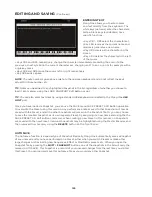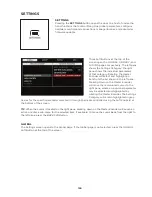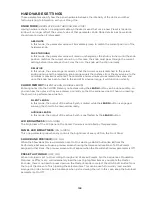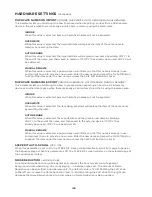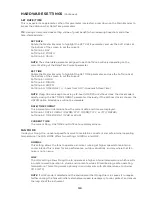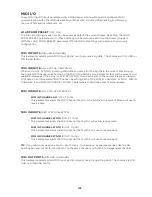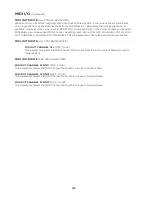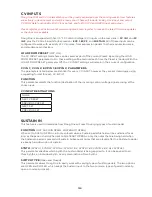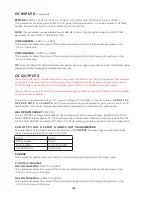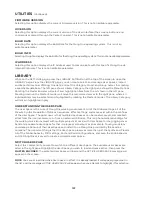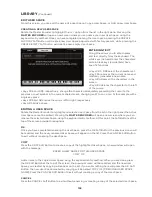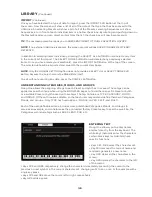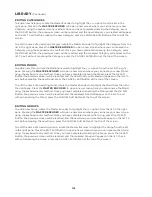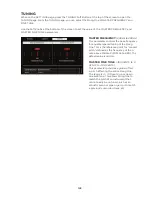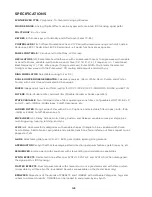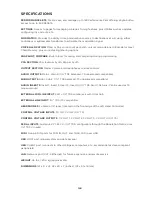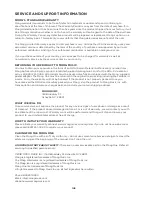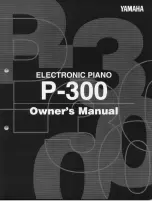139
LIBRARY
(Continued)
EXPORT
Using the EXPORT command, you can selectively copy any and all Moog One data to an external USB
drive for safe storage and for transfer to another unit. Be sure a portable USB drive is available and
securely inserted into the USB Type A (
USB HOST
) port in the COMM section of the rear panel. Once
EXPORT is selected in the left panel, press down on the Master Encoder to move the red-colored
cursor to the right pane. Here you can rotate the Master Encoder to select the type of data you wish to
export.
The choices are:
• PRESETS
• SEQUENCES
• PERFORMANCE SETS
• EFFECTS PRESETS
• MOD MATRIX PRESETS
• GLOBAL SETTINGS
• ALL DATA (USER SPACE)
Once you have selected the type of data to export, press the
MASTER ENCODER
. Now the screen will
show a list of all of the data of that type that is in the active User Space. So selecting Presets will show
a list of all of the Presets, selecting Sequences will show Sequences, etc. In front of each individual
item is a hollow check box. By rotating and pushing down on the Master Encoder, you can select an
item from the list; the check box will now become solid.
TIP
: The onscreen prompt reminds you to PRESS ENCODER TO TOGGLE SELECTION ON/OFF.
NOTE
: If no external USB drive is present, the screen prompt will read USB STORAGE DEVICE NOT
DETECTED.
In addition to selecting items individually, pressing the SELECT ALL
Soft Button will select every item
in the current list for export. The SELECT NONE Soft Button will deselect any previously selected
items. Once you have made your selection(s), press the EXPORT Soft Button at the top of the screen.
The selected data will be exported and saved to the USB drive.
NOTE
: Only the GLOBAL SETTING option does not provide a SELECT ALL or SELECT NONE Soft
Button, because the only choice is the Global Data itself.
To exit without exporting any data, press the CANCEL Soft Button.
IMPORT
The opposite of the EXPORT command, you can use the IMPORT command to selectively load any
and all Moog One data saved to a USB drive. Be sure the portable USB drive containing the data is
available and securely inserted into the USB Type A (
USB HOST
) port located in the COMM section of
the rear panel.. Once IMPORT is selected in the left panel, press down on the Master Encoder to move
the red-colored cursor to the right pane. Here you can rotate the Master Encoder to select the type of
data you wish to import.
The choices are:
• PRESETS
• SEQUENCES
• PERFORMANCE SETS
• EFFECTS PRESETS
• MOD MATRIX PRESETS
• GLOBAL SETTINGS
• ALL DATA (USER SPACE)
Содержание One
Страница 2: ......
Страница 6: ...This page left intentionally blank ...
Страница 103: ...103 This page left intentionally blank ...
Страница 113: ...113 This page left intentionally blank ...
Страница 127: ...127 This page left intentionally blank ...
Страница 146: ...146 ...