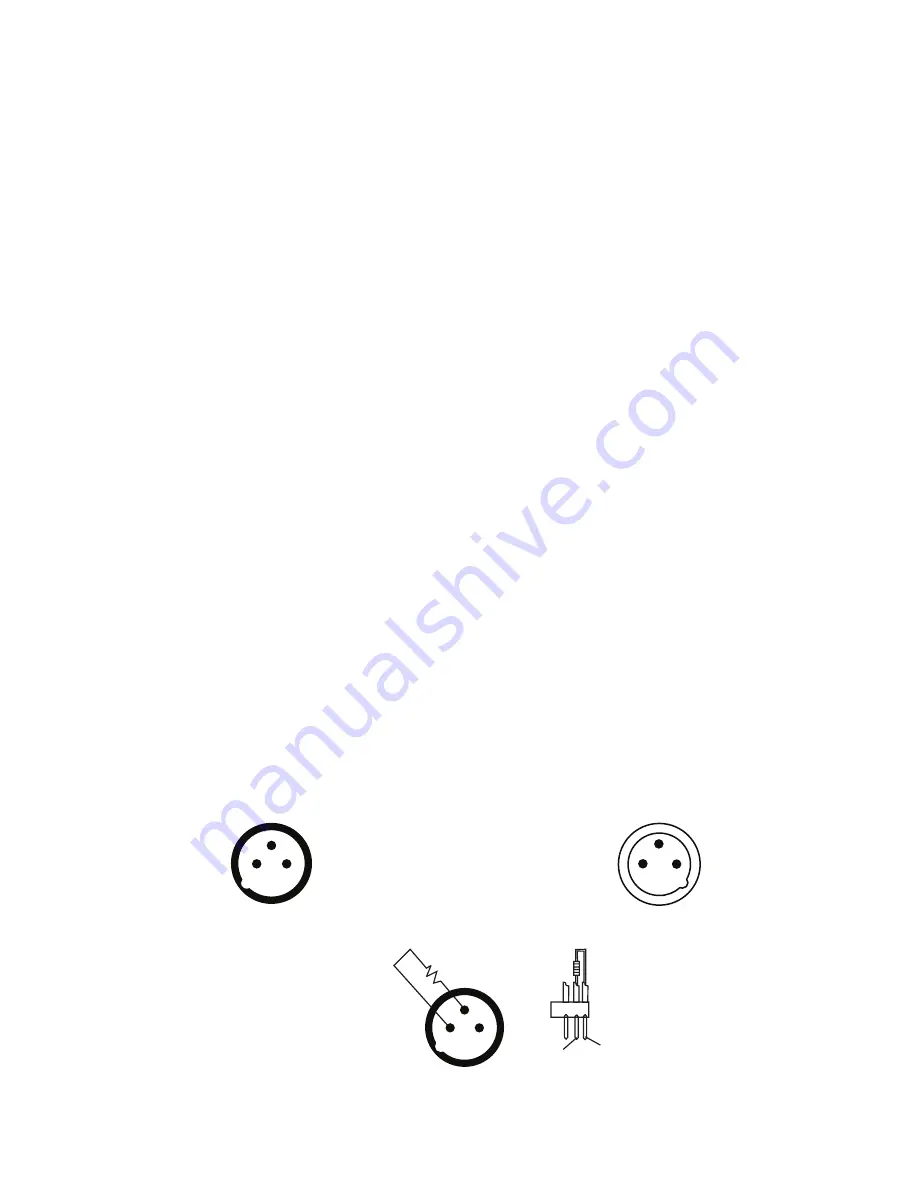
4 APPENDIX
4.1 DMX Primer
There are 512 channels in a DMX-512 connection. Channels may be assigned in
any manner. A fixture capable of receiving DMX 512 will require either one channel
or a number of sequential channels. The user must assign a starting address on the
fixture that indicates the first channel reserved in the controller.
There are many different types of DMX controllable fixtures and they all may vary in
the total number of channels required. Choosing a start address should be planned
in advance. Channels should never overlap. If they do, this will result in erratic
operation of the fixtures whose starting address is set incorrectly. You can however,
control multiple fixtures of the same type using the same starting address as long as
the intended result is that of unison in movement or operation. In other words, the
fixtures will be slaved together and will all respond exactly the same.
DMX fixtures are designed to receive data through a serial Daisy Chain. A Daisy
Chain connection is one in which the DATA OUT of one fixture connects to the DATA
IN of the next fixture. The order in which the fixtures are connected is not important
and has no effect on how a controller communicates to
each fixture. Use an order that
provides for the easiest and most direct cabling. Connect fixtures
using shielded two
conductor twisted pair cable with three pin XLR male to female connectors. The
shield
connection is pin 1, while pin 2 is Data Negative (S-) and pin 3 is Data positive (S+).
4.2 DMX Termination
The output of the last fixture in the daisy chain must be terminated with a DMX
Terminator. To make a DMX terminator, solder a 120-ohm resistor between pins
2 and 3 of an XLR connector. Plug the DMX Terminator into the output of the last
fixture in the daisy chain.
20
DMX-OUTPUT
DMX-OUTPUT
Occupation of theXLR-connection:
XLRmounting-socket:
1. Ground
2. Signal(-)
3. )
1. Ground
2. Signal(-)
3. )
XLRmounting-plug:
3
3
2
2
1
1
120 ohm
PIN3
PIN2
3
2
1
Содержание 612120
Страница 1: ......



































