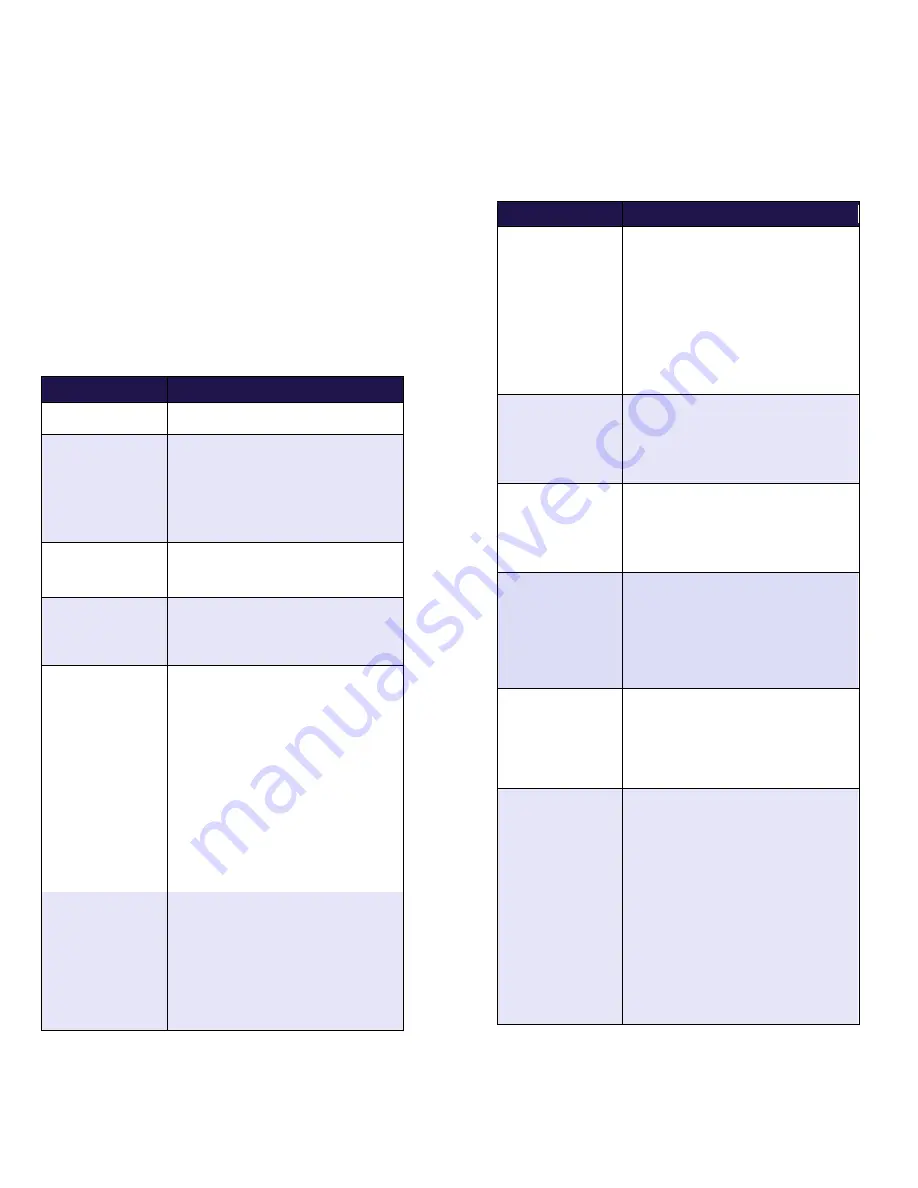
26
Troubleshooting
If an error message appears, first press the green OK key
or the red CANC ANNUL key to clear the message then
retry the transaction. If the error message reappears and
is listed in the table below, follow the instructions in the
table’s Solution column. If the problem is still not resolved,
call the Moneris Merchant Service Centre toll-free at 1-
866-319-7450.
Note:
Some of these prompts may not appear based on the
loyalty Program you are configured to use.
Error message
Solution
BATCH EMPTY
No loyalty transactions have been
processed since the last Batch Close.
Cardholder info
missing
Cardholder profile information
(e.g. first name, email) is required
to continue using the loyalty card.
Capture the cardholder’s profile
information using the process
outlined by your organization.
###
Card Disabled
The loyalty card you swiped has
been deactivated and cannot be
used.
Card Not
Supported
The card type you swiped cannot be
used for loyalty transactions.
Try again with a different card or
cancel the transaction.
XXX
Card Number
Not On File
You tried to use a Tracking loyalty
card to do a Card Balance Inquiry on
the terminal. Balance Inquiry
transactions are not supported for
Tracking loyalty cards.
Press the green OK key, and when
prompted to print the receipt,
choose No.
To obtain the balance of a Tracking
loyalty card, the customer must
contact the Loyalty Program Provider
under which their card is enrolled.
Card Read Error
There is a problem with the
magnetic stripe on the loyalty card
that was swiped.
Try swiping the card again, this
time more slowly or quickly, or
from front of the terminal to the
back. You can also key in the card
number.
Error message
Solution
ERNEX
INITIALIZATION
FAILED
There has been a terminal, host or
communication problem during
initialization with the Moneris host.
Press the green OK key to return to
the Gift & Loyalty transactions
menu.
Try to re-initialize again (see
Initializing the terminal
on page 4).
If this does not work, contact the
Moneris Merchant Service Centre.
ERNEX
INITIALIZATION
REQUIRED
Your terminal requires re-
initialization with the Moneris host.
Re-initialize your terminal with the
Moneris host (see
Initializing the
terminal
on page 4).
INITIALIZE ERNEX
The Moneris host is requesting a re-
initialization of the terminal.
Re-initialize your terminal with the
Moneris host (see
Initializing the
terminal
on page 4).
Insufficient
Points For
Redemption
There are not enough points on the
card to redeem the number of
points requested.
Perform a Card Inquiry (see page 6)
to obtain the balance on the card
then retry the Redemption with a
valid number of points.
INVALID AMOUNT The $ amount you have entered is
invalid, e.g. you have entered $0.00
or the amount you have entered
exceeds the maximum or falls below
the minimum.
Re-enter a valid $ amount.
Invalid Entry
The information you have entered in
the terminal is not valid.
Check the information and retry.
Note: You will get this message when
the Pre-Tax $ amount you have
attempted to enter for a Purchase is
greater than the total transaction $
amount. In this case, make sure to
use the yellow
CORR
key to bring the
displayed amount back to 0.00
before entering the correct amount.
Remember that the wording for “Pre-
Tax Amount” may be different if you
have customized it.

































