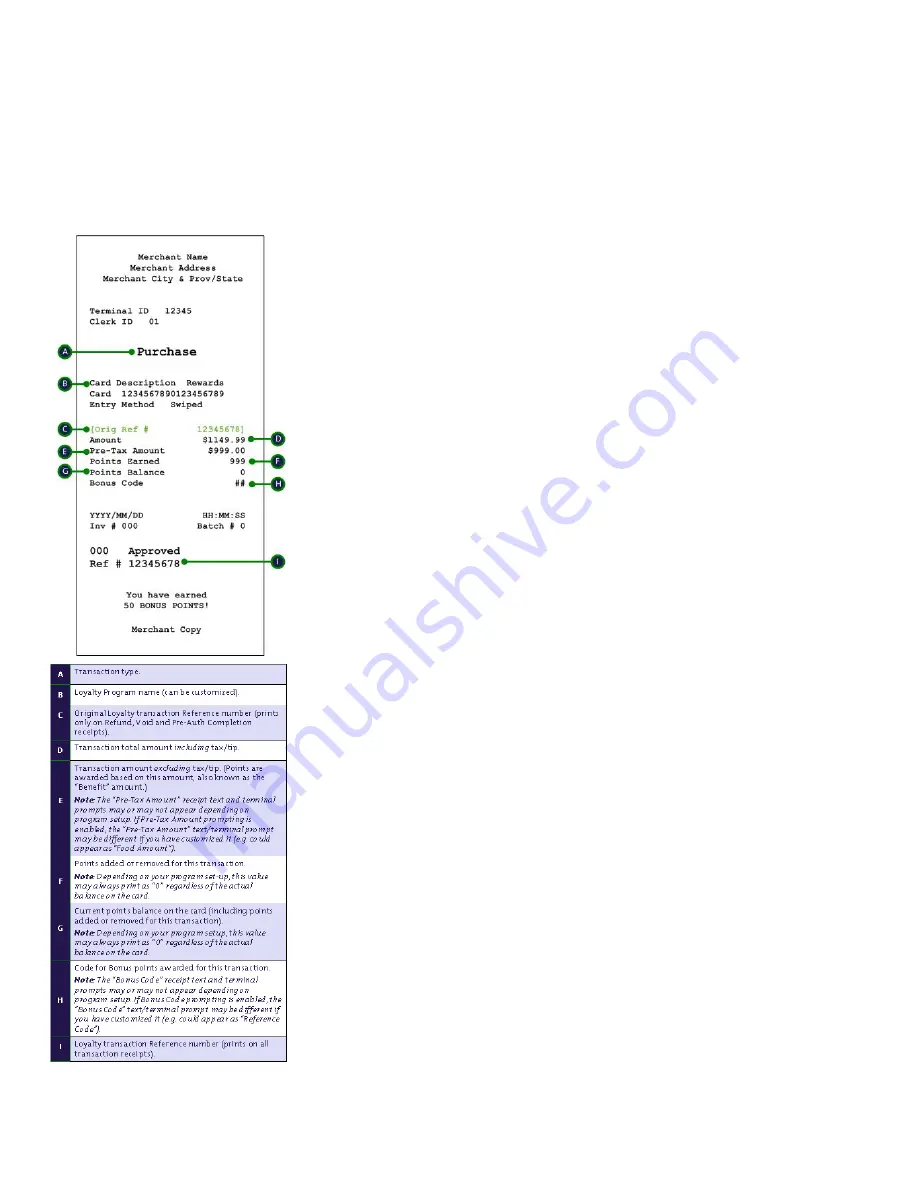
23
Receipt – Tracking Loyalty program
Reporting
Transaction Inquiry
This report lists details of loyalty transactions in the open
batch by card type, card number, amount and date. You
can choose to view or print results.
1.
On the applications menu, select GIFT & LOYALTY.
2.
On the Gift & Loyalty transactions menu, press the
Reports key (first purple key on the right).
3.
On the Reports menu, select Trans Inquiry.
If the “Password:” prompt appears, key in the manager
password and press the green OK key.
If the “Clerk ID:” prompt appears, key in the Clerk ID
and press the green OK key.
4.
To select the desired card type, select Next until the
card type appears, then select Slct.
OR
To include all card types, select All.
5.
At the “Card #:” prompt:
•
Key in the desired card number and press the
green OK key.
OR
•
Press the green OK key to include all card
numbers.
6.
At the “Enter Amount: $0.00” prompt:
•
Key in the desired amount and press the green OK
key.
OR
•
Press the green OK key to include all amounts.
7.
At the “Date: MMDDYY” prompt:
•
Key in the desired date and press the green OK
key.
OR
•
Press the green OK key to include all dates.
The “Select option” prompt appears.
8.
Select how you want to view results:
•
To
view
the results on the screen:
a.
Select View.
b.
Select Prev/Next to scroll up/down through
results and view individual transactions.
c.
Select Cncl to stop viewing results and return
to the Reports menu.
•
To
the results:
o
Select Print to print the transaction list and
return to the Reports menu.





















